Installing a hot-swap hard disk drive, Installing, Hot-swap – Lenovo ThinkServer RS110 User Manual
Page 31: Hard, Disk, Drive
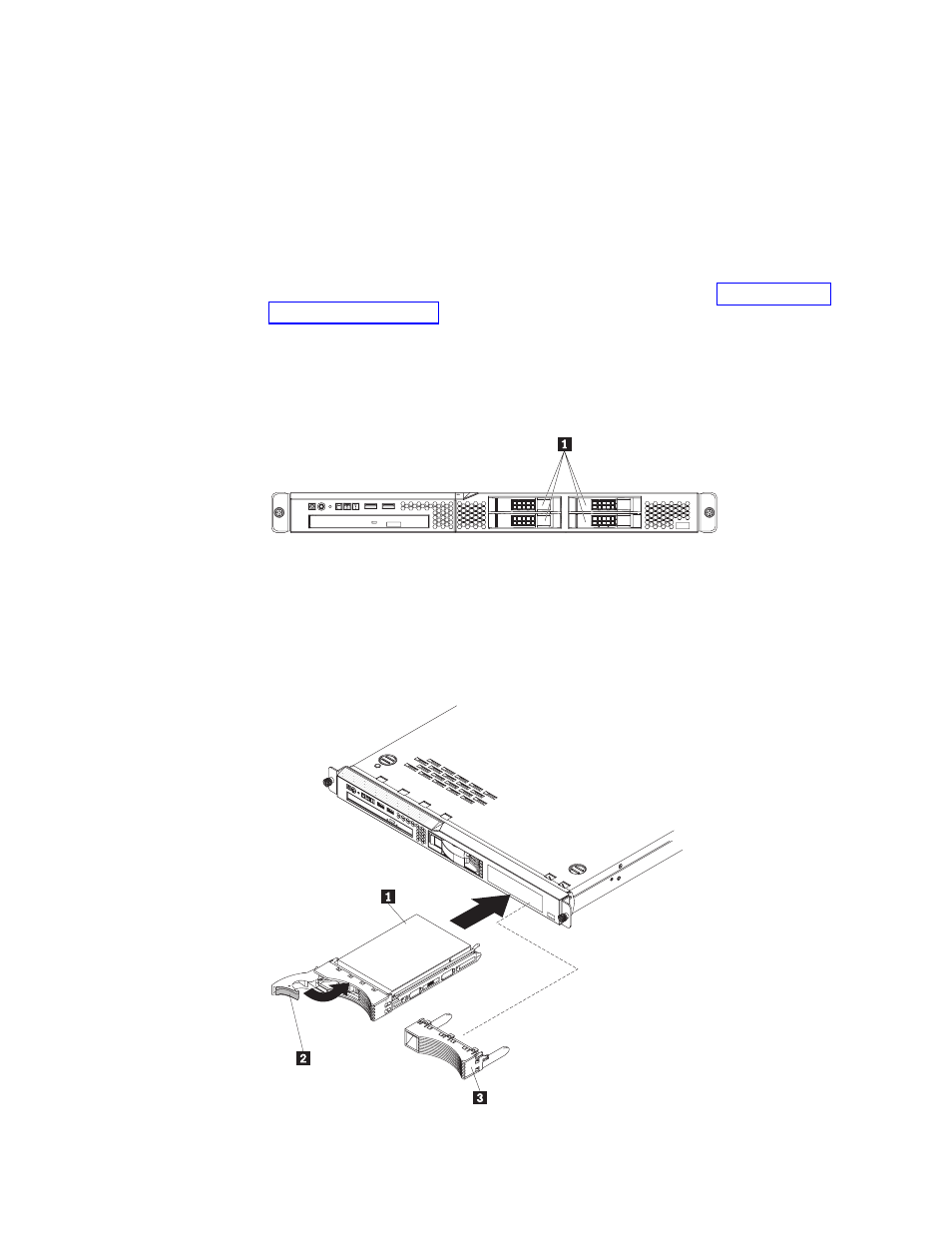
6.
Insert
the
filler
panel
into
the
bay
to
cover
the
drive.
Notes:
1.
If
a
RAID
controller
or
adapter
is
installed,
you
might
have
to
reconfigure
the
disk
arrays
after
you
install
hard
disk
drives.
See
your
RAID
controller
or
adapter
documentation.
2.
To
remove
a
simple-swap
SATA
drive
from
the
bay,
make
sure
that
the
server
is
turned
off
and
the
power
cord
is
removed;
then,
remove
the
filler
panel,
pull
the
loops
of
the
drive
tray
toward
each
other
and
pull
the
tray
out
of
the
bay.
If
you
have
other
devices
to
install,
do
so
now.
Otherwise,
go
to
Installing
a
hot-swap
hard
disk
drive
The
3.5-inch
drive
hot-swap
server
models
support
either
two
SAS
3.5-inch
hard
disk
drives
or
two
SATA
3.5-inch
hard
disk
drives.
The
2.5-inch
drive
hot-swap
server
models
support
four
2.5-inch
SAS
hard
disk
drives.
The
installation
procedure
is
the
same
for
any
of
these
drives.
The
illustrations
in
this
procedure
show
3.5-inch
SAS
drives.
To
install
a
hot-swap
hard
disk
drive,
complete
the
following
steps.
Note:
If
you
have
only
one
hard
disk
drive,
install
it
in
the
left
or
upper-left
drive
bay.
Chapter
2.
Installing
optional
devices
17
