Retaining serial numbers, Restoring the serial number of the system unit – Lenovo ThinkPad T410s User Manual
Page 68
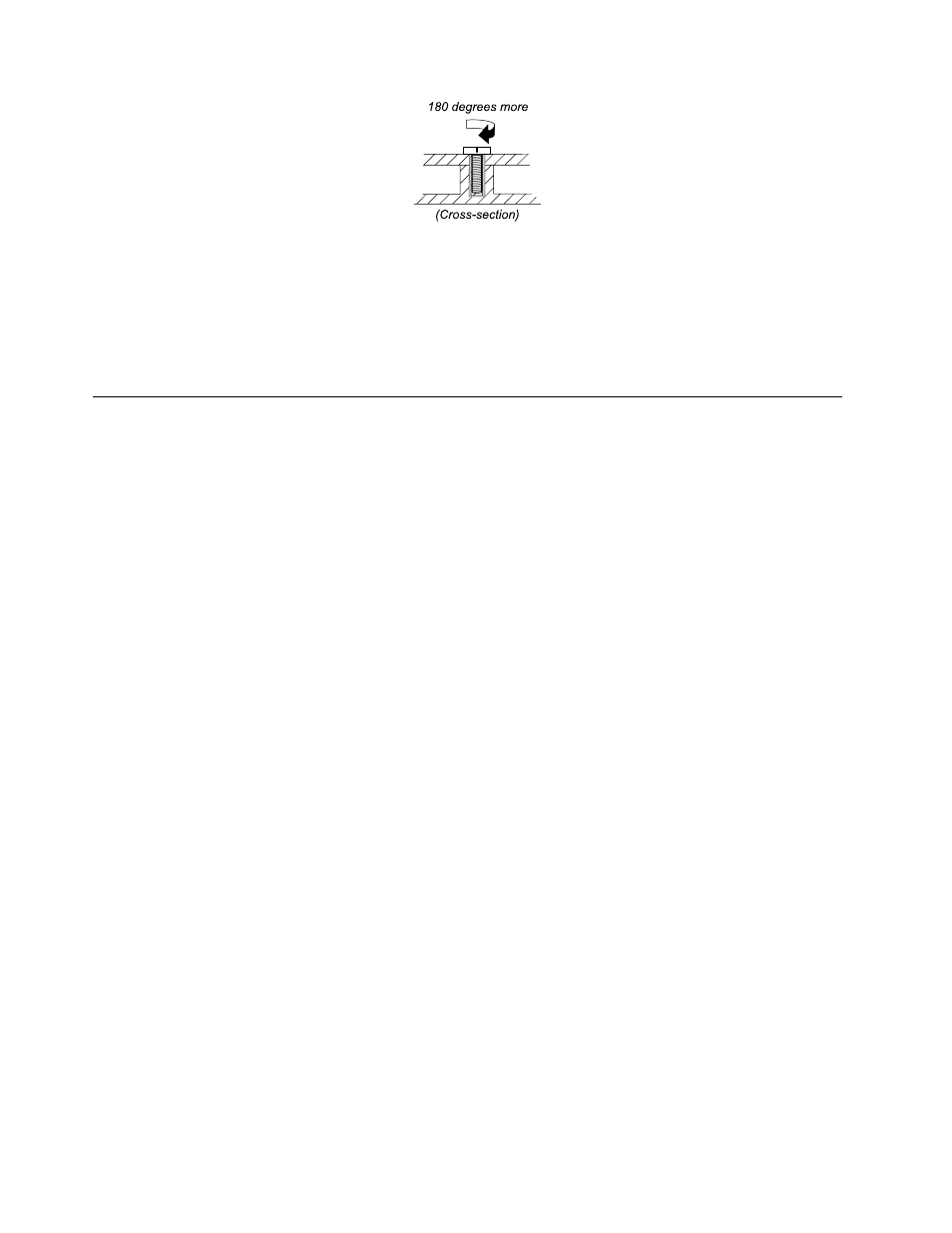
• Torque driver
If you have a torque driver, refer to the Torque column in the screw information table for each step.
• Make sure that you use the correct screw. It is recommended to use new screws for replacements.
• If you have a torque screwdriver, tighten all screws firmly to the torque specified in the screw information
table for each step.
• Ensure torque screw drivers are calibrated correctly following country specifications.
Retaining serial numbers
This section includes the following descriptions:
•
“Restoring the serial number of the system unit” on page 62
•
“Retaining the UUID” on page 63
•
“Reading or writing the ECA information” on page 63
Restoring the serial number of the system unit
When the computer was manufactured, the EEPROM on the system board was loaded with the serial
numbers of the system and all major components. These numbers need to remain the same throughout
the life of the computer.
If you replace the system board, you must restore the serial number of the system unit to its original value.
Before replacing the system board, save the original serial number by doing the following:
1. Install the LENOVO ThinkPad Hardware Maintenance Diskette Version 1.76 or later, and restart the
computer.
2. From the main menu, select 1. Set System Identification.
3. Select 2. Read S/N data from EEPROM.
The serial number of each device in your computer is displayed; the serial number of the system unit is
listed as follows:
• 20: Serial number
Write down that number.
Note: The serial number of the system unit is also written on the label attached to the bottom of the computer.
After you have replaced the system board, restore the serial number by doing the following:
1. Install the LENOVO ThinkPad Hardware Maintenance Diskette Version 1.76 or later and restart the
computer.
2. From the main menu, select 1. Set System Identification.
3. Select 1. Add S/N data from EEPROM. Follow the instructions on the screen.
If the MTM and Product ID numbers differ from each other on the rear label, use what is shown for the
Product ID field. See example below:
62
Hardware Maintenance Manual
