Using wim files, imagex, and windows 7, Rescue and recovery environmental variables, Compatibility with bitlocker – Lenovo ThinkVantage Rescue and Recovery 4.3 (Deployment Guide) User Manual
Page 21: Compatibility with bitlocker without tpm
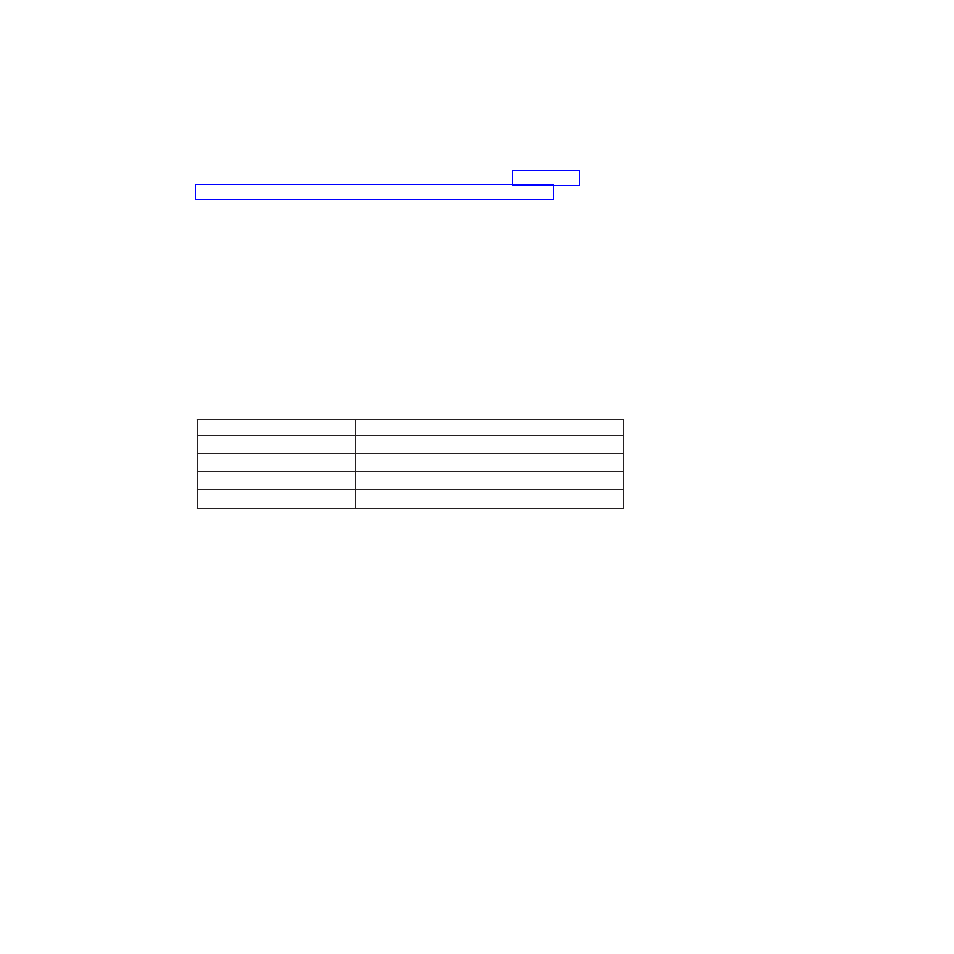
Using WIM files, ImageX, and Windows 7
Windows 7 deployment is based on disk imaging using ImageX. ImageX utilizes
file-based imaging with WIM files instead of sector-based image formats.
Considering this formatting development, use the scenario in “Scenario 6 -
Performing a Bare Metal Restore from an Admin Backup” on page 58 when
installing and deploying the Rescue and Recovery program on Windows 7.
Using Symantec Ghost-based tools with Rescue and Recovery
When you create the Ghost image, you must use the command line switch -ib to
capture the Rescue and Recovery Boot Manager. Also, the image must capture the
whole disk and all partitions. Refer to the documentation provided by Symantec
for specific details on Ghost.
Rescue and Recovery environmental variables
The following table contains environmental variables that are created when the
Rescue and Recovery program is installed. These variables can be used when
creating scripts or when changing to a desired directory from a command prompt.
For example, to change the c:\Program Files\Lenovo\Rescue and Recovery
directory from a command prompt, type CD %rr% and press Enter.
Table 8. Rescue and Recovery environmental variables
Environmental variable
Directory
%rr%
c:\Program Files\Lenovo\Rescue and Recovery
%SWSHARE%
c:\SWSHARE
%TVT%
c:\Program Files\Lenovo
%TVTCOMMON%
c:\Program Files\Common Files\Lenovo
Note:
For a complete list of variables, run the set command on a computer that
has the Rescue and Recovery program installed.
Compatibility with BitLocker
To achieve compatibility with BitLocker Drive Encryption, it is recommended to
install the Rescue and Recovery program to your operating system after the
partitions are properly set up with the Microsoft Bitlocker Drive Preparation Tool.
When setting up the BitLocker partition, it is recommended to use the Microsoft
BitLocker Drive Preparation Tool. The boot partition should be at least 2 GB in
size.
If you do not use the BitLocker Drive Preparation Tool to prepare the BitLocker
partition, you must have two partitions on your system when installing Windows
7. One partition should be 2 GB and marked as active; this is where the boot files
reside. The other is where your operating system is installed and where your data
will reside. When Windows 7 is installed, it will detect the two partitions and
should install only the boot files to the smaller partition. Both partitions should be
type 0x07.
Compatibility with BitLocker without TPM
If the security chip (TPM) is not activated in the BIOS Setup Utility, to achieve
compatibility with BitLocker without TPM, do the following:
1.
Run gpedit.msc from the Start menu. The Group Policy Editor window opens.
Chapter 2. Installation
13
