Lenovo ThinkVantage Rescue and Recovery 4.3 (Deployment Guide) User Manual
Page 20
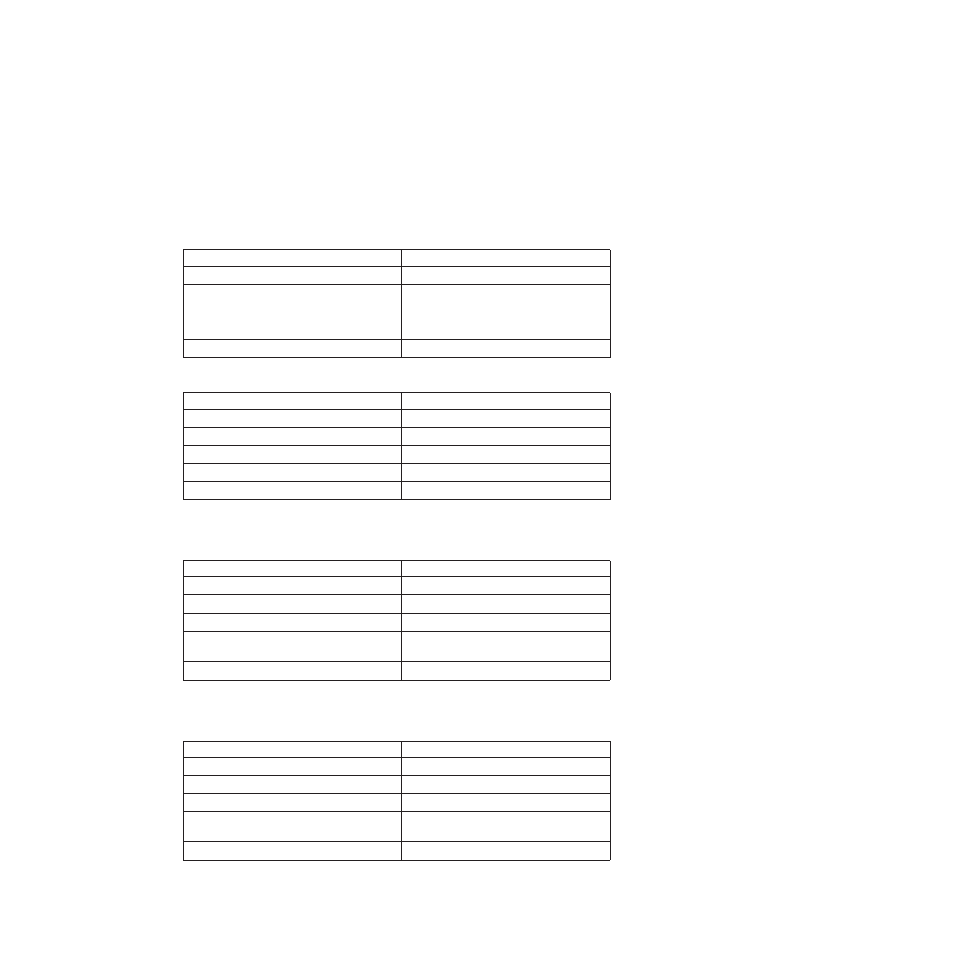
Using PowerQuest Drive Image based tools with Rescue and
Recovery
If the PowerQuest DeployCenter tool PQIMGCTR is installed in the following
location (X:\PQ), you can create and deploy an image with the Rescue and
Recovery program with the following scripts:
Minimum script files:
Table 4. X:\PQ\RRUSAVE.TXT
Script language
Result
SELECT DRIVE 1
Selects the first hard disk drive.
SELECT PARTITION ALL
(Needed if you have a type 0x07 partition or
if you have multiple partitions in your
image.)
Selects all partitions.
Store with compression high
Stores the image.
Table 5. X:\PQ\RRDEPLY.TXT
Script language
Result
SELECT DRIVE 1
Selects the first hard disk drive.
DELETE ALL
Deletes all partitions.
SELECT FREESPACE FIRST
Selects first free space.
SELECT IMAGE ALL
Selects all partitions in image.
RESTORE
Restores the image.
Image creation:
Table 6. X:\PQ\PQIMGCTR / CMD=X:\PQ\RRUSAVE.TXT /MBI=1 / IMG=X:\IMAGE.PQI
Script language
Result
SELECT DRIVE 1
Selects the first hard disk drive.
X:\PQ\PQIMGCTR
Creates the image program.
/CMD=X:\PQ\RRUSAVE.TXT
PowerQuest script file.
/MBI=1
Captures the Rescue and Recovery Boot
Manager.
/IMG=X:\IMAGE.PQI
Creates the image file.
Image deployment:
Table 7. X:\PQ\PQIMGCTR / CMD=X:\PQ\RRDEPLY.TXT /MBI=1 / IMG=X:\IMAGE.PQI
Script language
Result
SELECT DRIVE 1
Selects first hard disk drive.
X:\PQ\PQIMGCTR
Creates the image program.
/CMD=X:\PQ\RRDEPLY.TXT
Creates the PowerQuest script file.
/MBR=1
Restores the Rescue and Recovery Boot
Manager.
/IMG=X:\IMAGE.PQI
Creates the image file.
12
Rescue and Recovery 4.3 Deployment Guide
