Printing from a pictbridge enabled printer – Kodak V530 User Manual
Page 21
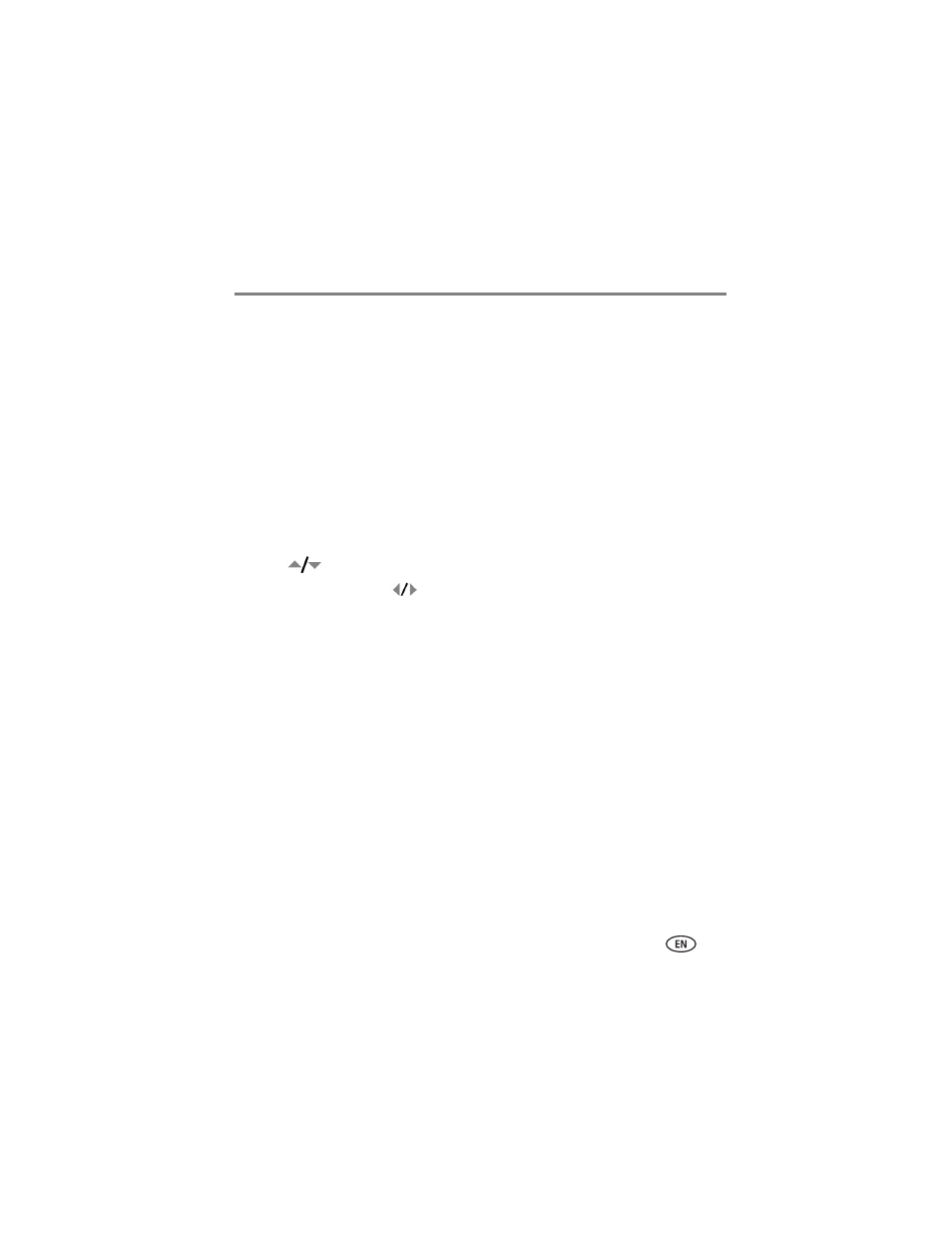
Transferring and printing pictures
www.kodak.com/go/support
15
Connecting the camera to a PictBridge enabled printer
1 Turn off the camera and printer.
2 Optional: If you have a Kodak 5-volt AC adapter (optional accessory), plug it into
the camera and into an electrical outlet.
3 Connect the appropriate USB cable from the camera to the printer. See your printer
user guide for details
order cables.
Printing from a PictBridge enabled printer
1 Turn on the printer. Turn on the camera.
The PictBridge logo is displayed, followed by the current picture and menu. (If no
pictures are found, a message is displayed.) If the menu interface turns off, press any
button to redisplay it.
2 Press
to choose a printing option, then press the OK button.
Current Picture—
Press
to choose a picture. Choose the number of copies.
Tagged Pictures—
If your printer is capable, print pictures that you tagged for
printing and choose a print size.
Index Print—
Print thumbnails of all pictures. (This option requires one or more
sheets of paper.) If the printer is capable, choose a print size.
All Pictures—
Print all pictures in internal memory, on a card, or in Favorites.
Choose the number of copies.
Image Storage—
Access internal memory, a card, or Favorites.
NOTE: During direct printing, pictures are not permanently transferred or saved to the printer. To transfer
pictures to your computer, see
. In Favorites mode, the current favorite picture is displayed.
