Understanding the blur warning icons – Kodak V530 User Manual
Page 12
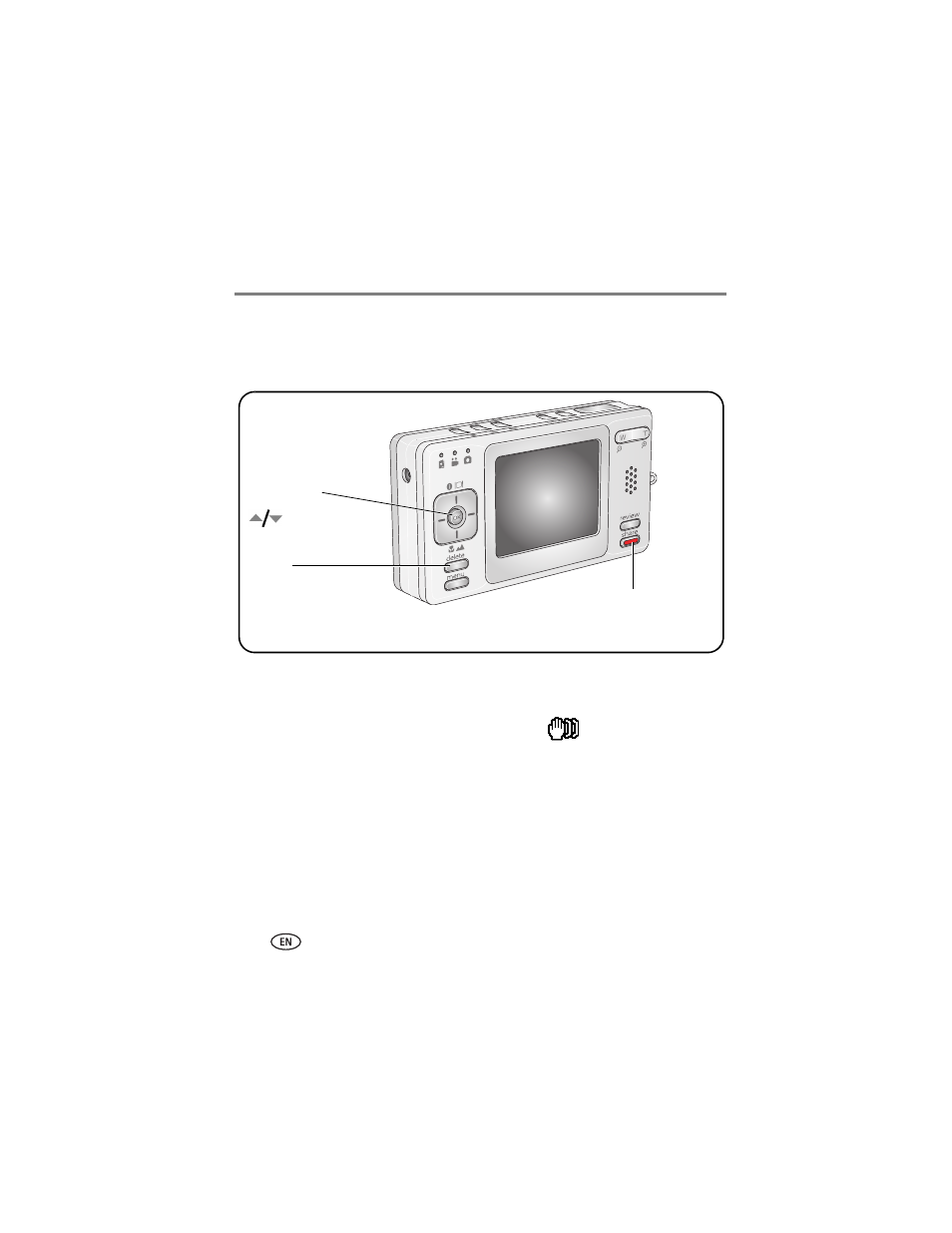
6
www.kodak.com/go/support
Taking pictures and videos
Reviewing the picture or video just taken
After you take a picture or video, the LCD displays a quickview for approximately 5
seconds. If you press no buttons, the picture/video is saved.
To view pictures and videos anytime, see
.
Understanding the blur warning icons
If the feature is turned on, a picture blur warning icon
is displayed during
quickview.
Green—Picture is sharp enough for an acceptable 4 x 6-inch (10 x 15 cm) print.
Yellow—Picture may be sharp enough for an acceptable 4 x 6-inch (10 x 15 cm)
print or sharpness is not determined. (You may want to view on a computer monitor
before printing.)
Red—Picture is not sharp enough for an acceptable 4 x 6-inch (10 x 15 cm) print.
White—Print sharpness is still being determined.
Delete
Play a video.
to adjust volume.
Tag a picture/video for
email or as a favorite; tag
a picture to print.
