Axis Communications 243SA User Manual
Page 13
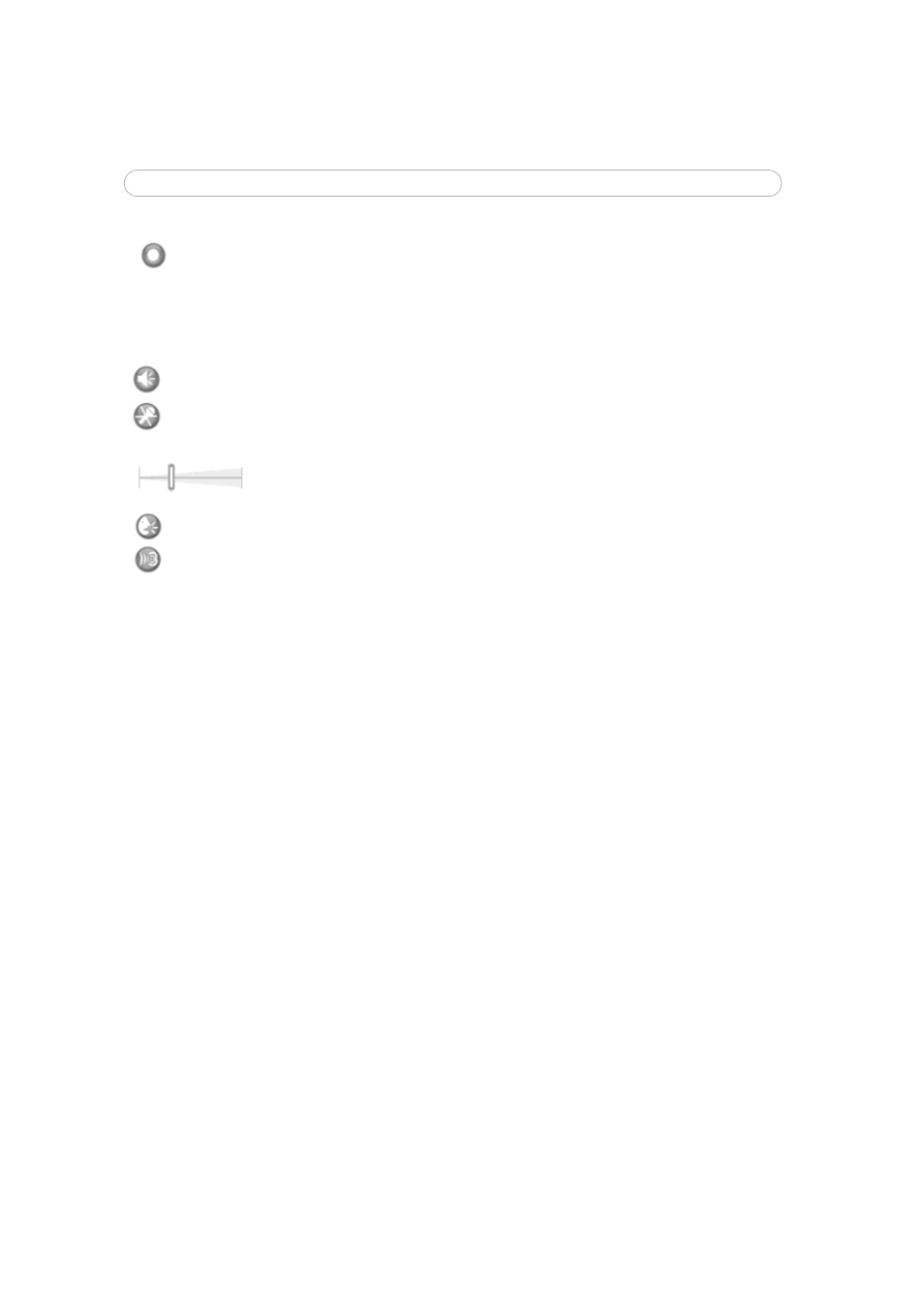
13
Using AXIS 243SA
AMC Audio controls
There are audio controls for controlling the client computer’s speaker output and
microphone/line input.
Note that these AMC toolbar functions can also be accessed by right-clicking in the image.
For information on using Pan/Tilt/Zoom controls, please see Pan Tilt Zoom, on page 38.
When using a browser other than Microsoft Internet Explorer with AMC, instead of a stop,
a snapshot and a full screen button, there is a stop and a play button in the bottom left
corner of the live view page. For a description of these buttons see The Live View page
below.
Click the Record button to start a recording. The button must be configured to
appear on the Live View Settings page.
Click the Speaker and Mi
crophone buttons to switch the sound off and on, for the
speaker and microphone, respectively.
Use the slider to control the volume on the speaker and microphone.
The volume can be set between 0 and 100.
When using the Half-duplex mode, this button toggles, allowing you to speak and
listen. The first icon indicates that you can talk and the speaker attached to the
video server plays your voice. The second icon indicates that you will hear audio
from the video server, but no audio is sent to web clients. When in simplex talk
mode, the icon has a toggles effect. It allows you to speak, and is dimmed when you do
not want other clients to receive any audio.
