Kodak HERO 7.1 User Manual
Start here, 9usb, 810 9 usb
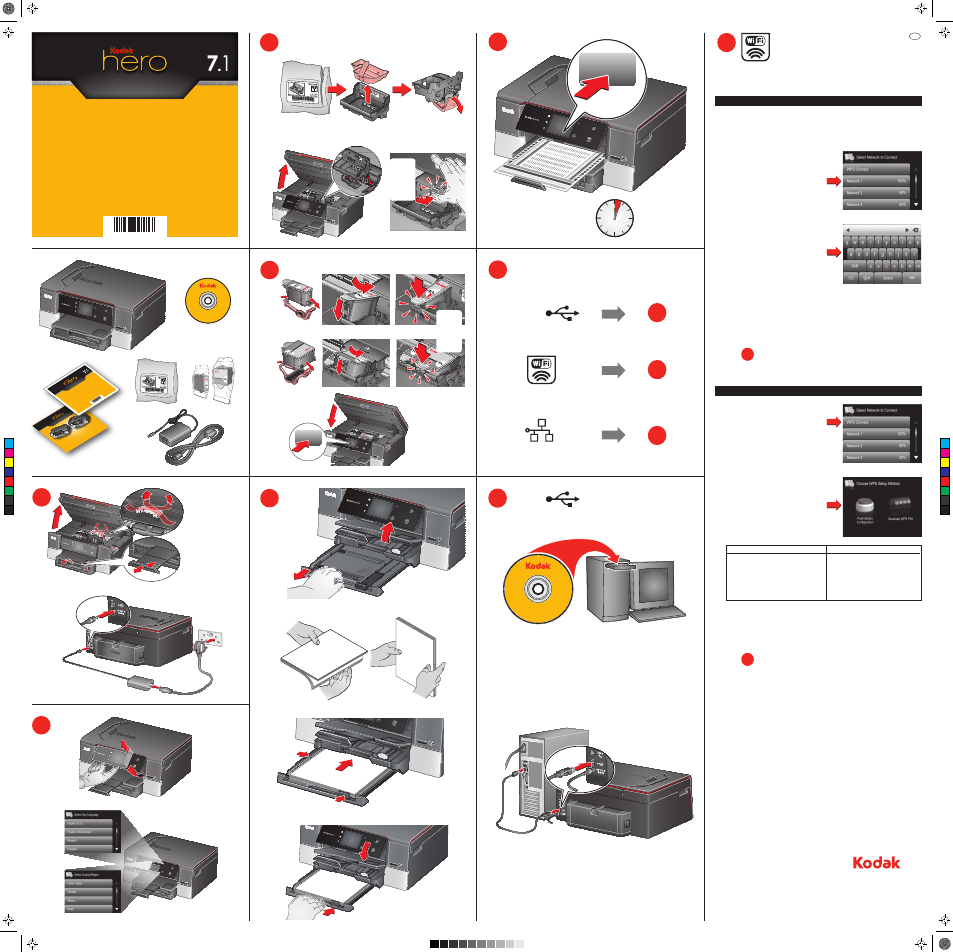
OK
3
5
4
6
7
A
A
A
B
B
B
A
B
D
CLICK!
KLICK!
CLIC!
CLIC!
¡CLIC!
OK
9
USB
www.kodak.com/go/aiodownloads
OR • ODER • OU • O • O
Follow the online instructions
Befolgen Sie die Online-Anweisungen
Suivez les instructions en ligne
Seguire le istruzioni online
Siga las indicaciones en línea
To connect, you need:
• A wireless router.
• To determine whether your router supports Wi-Fi Protected Setup (WPS). See your router’s
documentation.
1
Remove all orange tape
and packing material.
Entfernen Sie das
orangefarbene
Klebeband und das
Verpackungsmaterial
vollständig.
Retirez la bande
adhésive orange et
l'emballage.
Rimuovere il nastro
arancione e il materiale
di imballaggio.
Retire todas las cintas
anaranjadas y el
material de embalaje.
A
B
2
A
CLICK!
KLICK!
CLIC!
CLIC!
¡CLIC!
Choose connection type
Wählen Sie den Verbindungstyp aus
Sélectionnez le type de connexion
Scegliere il tipo di connessione
Seleccione el tipo de conexión
8
8
10
9
USB
Ethernet
Connect to a non-WPS wireless router
11
E
Go to
11
D
Go to
Connect to a WPS wireless router
A
Press WPS Connect.
A
Record your network information:
• Network Name (SSID) ___________________________________________________________
• Security String (case-sensitive) ___________________________________________________
EN
B
C
all-in-one printer • All-in-One Drucker
imprimante multifonction • Stampante multifunzione
impresora multifunctión
1K8084
Eastman Kodak Company
Rochester, NY 14650 U.S.A.
© Kodak, 2011.
MC/MR/TM: Kodak, Hero.
Printed in China. Gedruckt in China.
Imprimé en Chine. Stampato in Cina.
Impreso en China.
D
When the confirmation message appears, press OK. The Wi-Fi status light is on.
NOTE: If you are unable to connect your printer, go to www.kodak.com/go/inkjetnetworking.
Enter your network password, if required,
then press OK.
C
B
Press your network name.
If you don’t see your network in the list:
• Make sure your wireless router is turned on
and within range.
• Select Rescan for Wireless Networks then
press OK.
• Get help at
www.kodak.com/go/inkjetnetworking.
B
Select one of the following methods of
connecting.
IMPORTANT: Make sure you know where the
router’s button is, or where to
enter the generated PIN.
Push Button Configuration
NOTE: You will have two minutes to press
or select the WPS button. It may be
a button on the device or a virtual
button in the device’s software.
1. Press or select the WPS button for your
wireless router.
2. Press OK on your printer.
Generate WPS PIN
1. In your wireless router’s software,
locate the PIN screen.
2. Enter the PIN you received on the LCD
into the PIN screen.
3. Press OK on your printer.
When the confirmation message appears, press OK. The Wi-Fi status light is on.
NOTE: If you are unable to connect your printer, go to www.kodak.com/go/inkjetnetworking.
C
User Guide
Benutzer
handbuch
Guide d'utilisation
Manuale per l’utente
Guía del usuario
all-in-one
pri
nte
rs • All-in-One Drucker
imprimantes multifonctions • Stampanti multifunzione
impresoras multifunción
STA
RT
All-
in-O
ne P
rinte
r
ESP
910
Start Her
e
Kurzanleitung
Commencez ici
Guida intr
oduttiva
Comience aquí
all-i
n-o
ne
pr
inte
r • All-in-One
Drucker
imprima
nte multifonction • Stampan
te multifunzion
e
impresora multifunctión
1K8084
Start Here
Kurzanleitung
Commencez ici
Guida introduttiva
Comience aquí
D
C
C
M
Y
CM
MY
CY
CMY
K
Hero 7.1 SHP-EAMER-1K8084_HR.pdf 1 5/16/11 2:30 PM
