TRITTON Yoke System Pro Flight User Manual
Page 3
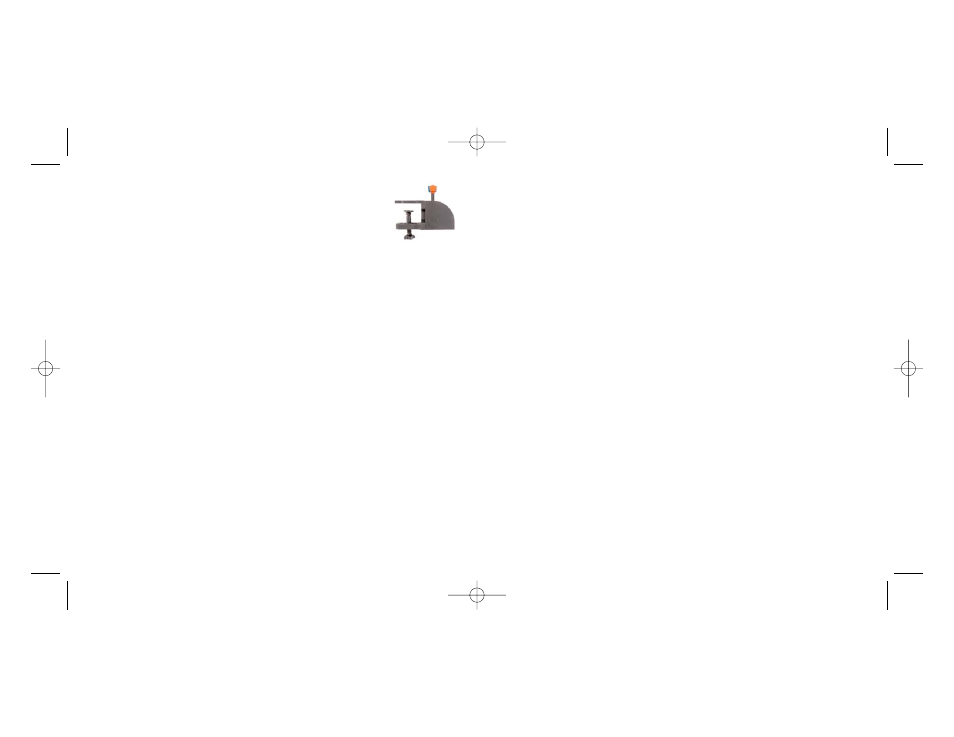
9. At the Registration screen, select
Check this box to register now and follow the
on-screen instructions, or you can choose to select this option later .
10.Click on
Finish to complete the installation.
B) Drivers and Programming Software For Advanced Users
Follow points 1 - 7 of the install procedure in A), then at the Software Setup screen,
select
Install the SST Programming Software and click Next.
In the following Software Setup screen, click Next and follow the on-screen
instructions. At this point you will be asked to inst all such features as the Saitek Magic
Mouse, HID-compliant mouse, Saitek Magic Keyboard and HID Keyboard Device
(these are what XP calls the Programming elements of your Saitek controller).
Continue to click on
Next and Finish to accept the installation until the Registration
screen appears.
At the Registration screen, select
Check this box to register now and follow the on-
screen instructions, or do not select this option and register later .
Upon completion of the installation, you have the option to Run Profile Editor , which
will give you a view of the programming environment. If you do not wish to see the
Profile Editor at this point, just uncheck the box and click on
Finish to complete the
installation.
IMPORTANT INFORMATION
Driver updates
From time to time there may be updates to the driver and programming sof tware for
this product. You can check for the latest software updates by visiting the Saitek
website (www.saitek.com) and clicking on Downloads. A drop down menu will appear.
Select Drivers and Software.
5
4
the quadrant, ensure that as you look at the unit the rocker switches are at the
bottom.
Now tighten the throttle unit clamp's screw mechanism until it is firmly
attached to your table. You can also position the throttle quadrant on
the left or right side of the flight yoke.
Now, connect the Throttle Quadrant to back of the flight yoke with the PS/2-style
connector provided.
Use the integrated USB Hub on the side of the Pro Flight Yoke to easily connect other
parts of the Saitek Pro Flight range of product s, such as additional Pro Flight Throttle
Quadrants, Pro Flight Rudder Pedals or other peripherals.
Software installation for users of Windows® XP, XP64 and Vista
A) Drivers Only For Typical Users
1. With your computer switched on, close down any programs that are currently
running and insert the Installation CD into your CD-ROM drive.
2. When the Introduction Screen appears, click
Install Software to continue. If the CD
does not run automatically, select
Start from the Windows® Taskbar, then Run and
type D:\Setup.exe and click
OK - where D:\ is letter of your CD-ROM drive.
3. When the Welcome screen appears, click
Next to continue.
4. After reading the Disclaimer, select the
I accept the terms of the Disclaimer
option and click
Next to continue.
5. At the Driver Setup screen, if you haven't already done so, plug the USB cable into
one of your computer's USB ports and click on
Next.
6. At the Driver Setup screen, click
Next to test your controller.
7. When the Saitek Controller screen appears, try out all your controller's buttons and
controls to show that it is working properly. When you have finished, click
OK.
8. At the Software Setup screen, select
Do not install the SST Programming
Software and click Next. The Programming Software can be installed at a later
date by following instruction (B). below
PZ45_Pro Flight yoke_QSG2.qxd 05/09/2007 09:55 Page 4
