TRITTON Combat Rudder Pedals Pro Flight User Manual
Page 9
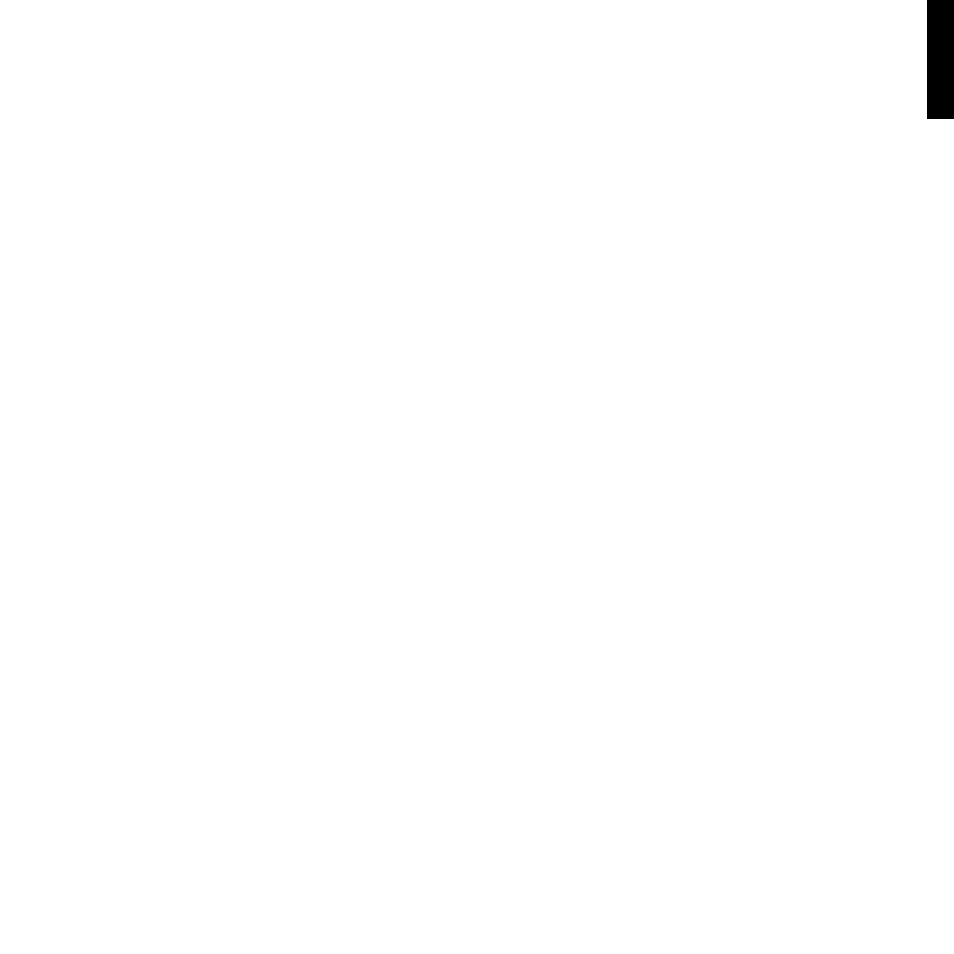
the left brake when the Change Assignment window appears. Left toe will appear in the
window, and then click ok. Repeat the process for Brake (right axis) and the right pedal.
Ensure that there is a tick in the Reverse box for both brake axes. Finally, double-click
Rudder Axis and perform the rudder movement, so that the Change Assignment window
detects the rudder axis. These are the only three axes that should be set to the pedals;
if there are any more in the list, delete them using the Delete Joystick Assignment
command.
Now that the axes are set, go to the Calibration window. Select the Rudder Pedals and
then select Advanced Controls. Ensure that the sensitivities for both brake axes are set
to 75-80% and that the null zones are set to 0% for both. The rudder should be set to
50-75% sensitivity with a small null zone of about 5%. Before you load a flight, you will
need to disable Auto Rudder. To do this, go to Settings > Realism and ensure that the
Auto Rudder box does not have a tick inside it.
You should now be good to go. Load up a flight and when the plane is stationary
on the runway, depress the pedal, and then release it. You should see the brake
announcement in the corner of your screen. If all is well, the indicator will appear and
then disappear when the brake is released. If the brakes stay on, go back to Settings
> Controls > Control Axes, and remove the ticks from the reverse box for the brake
pedals.
9
ENGLISH
