TRITTON Cessna Yoke System Pro Flight User Manual
Page 8
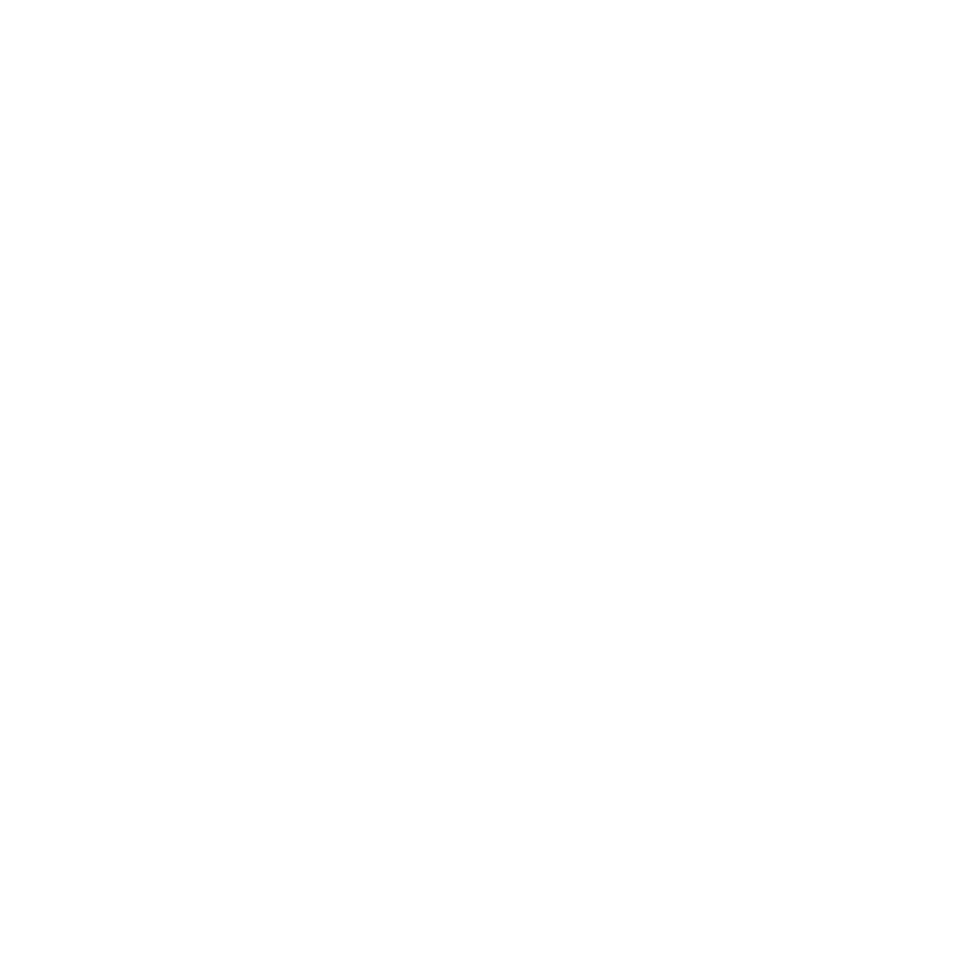
8
4. At the Driver Setup screen, if you haven’t already done so, plug the USB cable into
one of your computer’s USB ports and then click Next.
5. At the Driver Setup screen, click Next to test your controller.
6. When the Saitek Controller screen appears, try out all of your controller’s controls to
determine if it is working properly. When you have finished, click OK.
7. In the following Software Setup screen, click Next and a pop-up box will appear
asking if you “want to trust software from Saitek.” Click yes, and then click Next.
8. Upon completion of the installation, you have the option to Run Profile Editor,
which will give you a view of the programming environment. If you do not wish to
see the Profile Editor at this point, uncheck the box and click on Finish to complete
the installation.
ENabLING Your coNtroLLEr IN GamES
Most games support game controllers, which you can enable by using the controller
options menu within the Main Menu of the game itself. If you are having trouble with
this, or are not sure if the game supports game controllers, please refer to the game’s
user manual for assistance.
How to tESt aNd adjuSt Your coNtroLLEr
To test your controller, follow these steps:
Windows XP and Vista users need to navigate via the Start button to: Control Panel >
Game Controllers.
Windows 7 users will need to navigate via the Start button to: Games > Tools > Input
Devices.
Open the Game Controllers window and the Saitek Pro Flight Cessna Yoke should
appear. Click Properties to bring up the test screen. Click on the Test tab. Moving your
yoke should result in a response in this screen; if there is a response you know that the
Yoke are functioning correctly.
