TRITTON Cessna Yoke System Pro Flight User Manual
Page 13
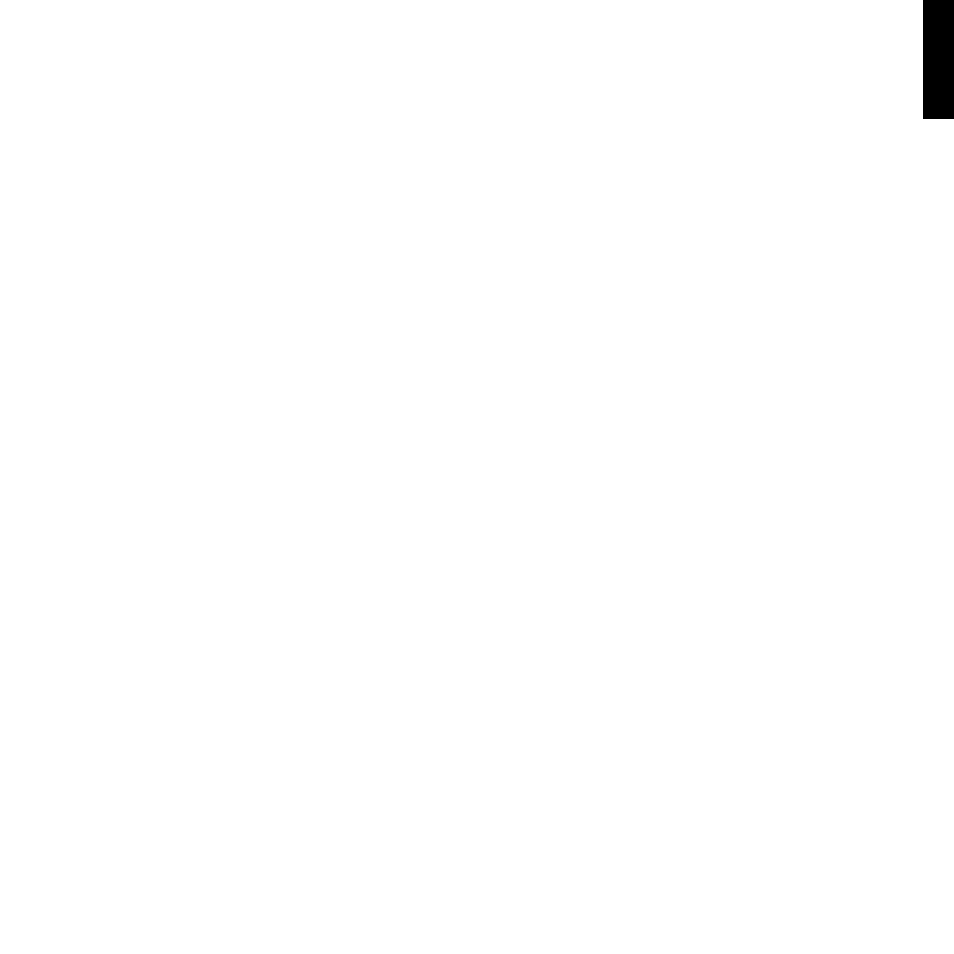
13
ENGLISH
• Special game setups available as “Profiles” from the Saitek website and on the
Smart Technology CD
• Download the latest version of Smart Technology Programming Software from
the Saitek website
ruNNING tHE Smart tEcHNoLoGY proGrammING SoFtwarE
A. Click on Start, then All Programs, and then look for Smart Technology in your list
of programs. Click on this and under this heading you will see another heading with
an icon saying Profile Editor. Click on this and the Smart Technology software will
open up.
B. Look on your desktop for the Smart Technology icon. Once found, double-click
and the Smart Technology software will load.
C. Right-click the controller icon next to your clock, and click Profile Editor from the
list.
Once the ST software has opened, you will be presented with a “tip” screen (if it’s the
first time you have run the software). This screen gives useful information pertaining
to the profile software. If you do not wish to see this screen when you start the ST
software, uncheck the small check box in the corner of the tip screen. The tip box can
be closed by clicking on the OK icon in the bottom right corner. You can get the tip box
back by going to the support tab and clicking on SHOW STARTUP TIPS PAGE.
product
The product page is the main screen that appears when the Smart Technology software
is first opened (as shown above). Any Pro Flight hardware connected to your computer
will be automatically detected and displayed on this screen. Since they are always
first in the list of connected hardware, the Pro Flight Yoke will always appear in the
software’s product page, although no Pro Flight hardware is physically connected to
your computer.
