Refining the dial-up networking properties, Initiating the dial-up connection, Installing via a modem – Axis Communications AXIS 2420 User Manual
Page 16
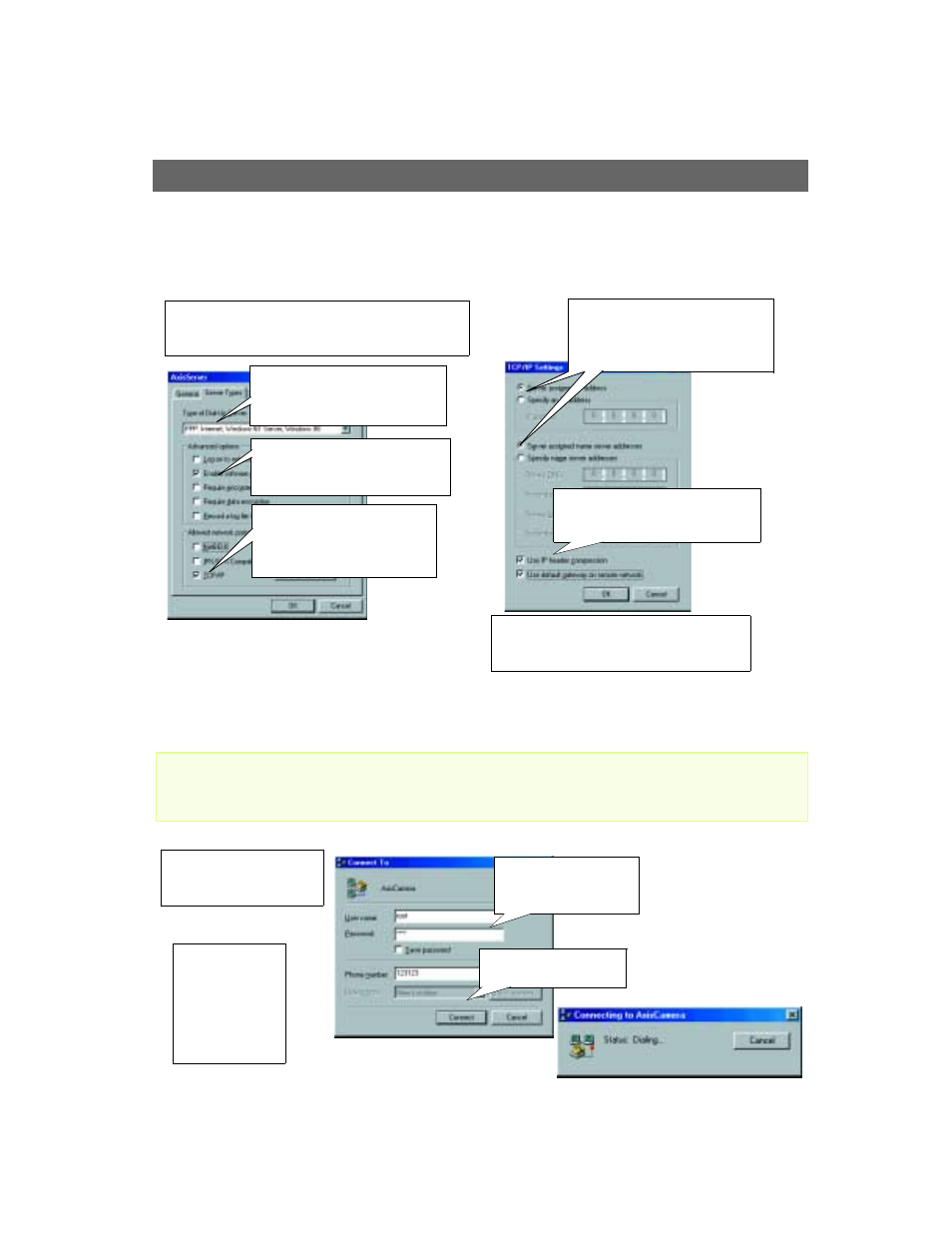
Installing via a Modem
AXIS 2420 User’s Manual
16
Refining the Dial-Up Networking Properties
Having created the Dial-Up connection for your AXIS 2420, follow the steps below to
refine the connection properties:
Initiating the Dial-Up Connection
Important!
Please ensure that the Null Modem Cable is correctly installed and that the relative connection proper-
ties are correctly configured before initiating a Dial-Up connection. Step-by-step instructions on how to
do this are provided on the preceding pages of this section.
❶
From the Dial-Up Networking dialog, right-click the
dedicated Dial-Up connection previously created for your
AXIS 2420 (AxisCamera in this example). Select Properties.
❼
Click the Scripting tab and ensure that the Start
terminal screen minimized checkbox is checked.
Click
OK to exit Dial-Up Networking Properties.
❺
Click TCP/IP settings and then check
the Server assigned IP address, and
Server assigned name server addresses
radio buttons.
❻
Check the Use IP header compression
and Use default gateway on a remote
network checkboxes. Click OK.
❹
In the Allowed network protocols
field, check the TCP/IP checkbox.
NetBEUI and IPX/SPX checkboxes
should remain unchecked.
❷
Click the Server Types tab. From the
drop-down list, select PPP as the Type
of Dial-Up Server.
❸
In the Advanced options field, check
Enable software compression. All other
checkboxes should remain unchecked.
❷
Double-click the
Dial-Up connection
icon previously cre-
ated for your AXIS
2420 (AxisCamera in
this and previous
examples).
❶
Double-click My Computer
and then the Dial-Up Network-
ing icon.
❹
Click
Connect to initiate
the Dial-Up connection.
❸
Enter a User name and
Password, using the default
root and pass respectively.
