Video/ graphics cards -19, Single video card installation -19, Chapter 1 – MSI Z97 XPOWER AC User Manual
Page 33: Video/ graphics cards, Video demonstration, Single video card installation
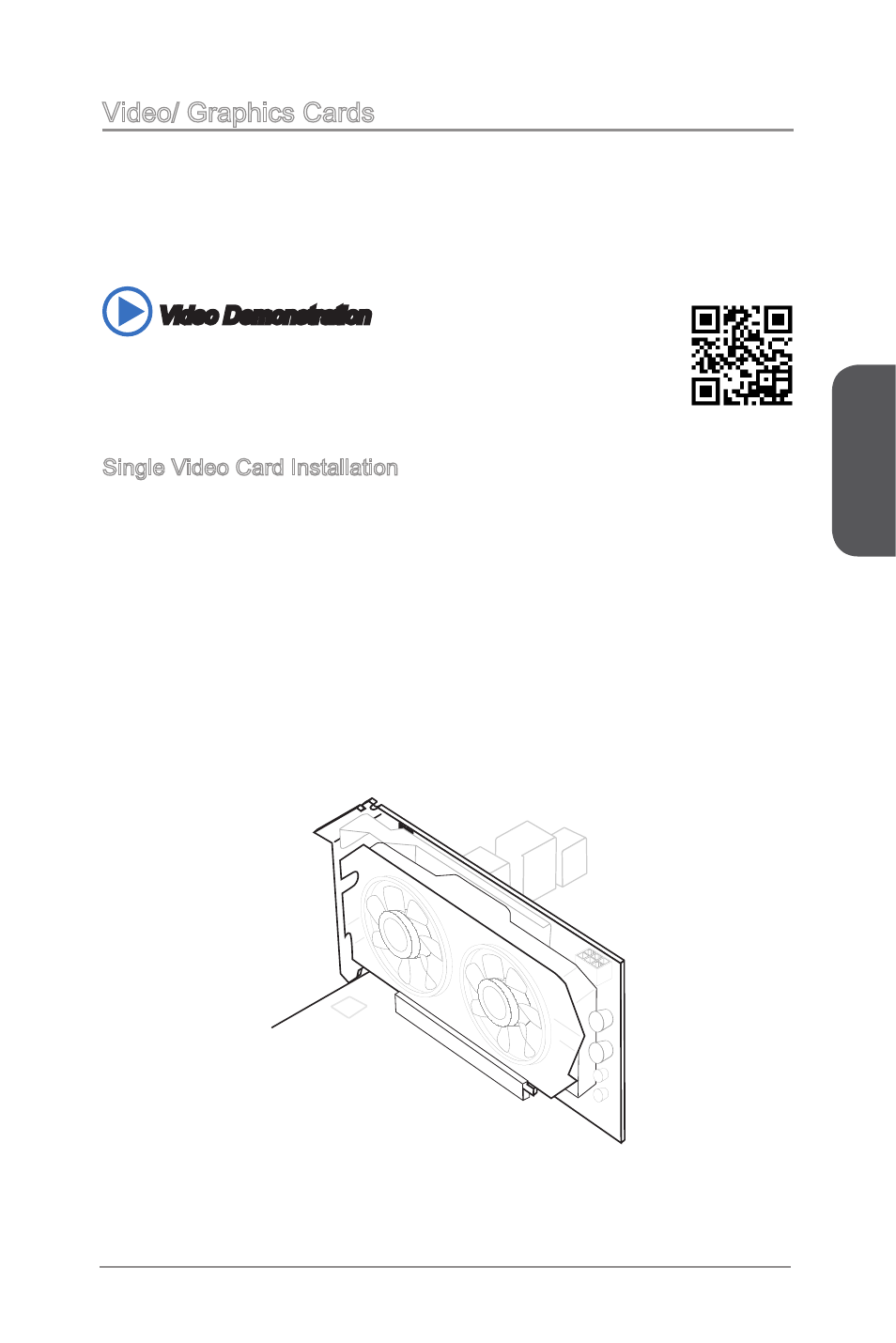
Chapter 1
1-19
Getting Started
Video/ Graphics Cards
If available, this motherboard takes advantage of the CPU’s integrate graphics
processor, but discrete video cards can be installed by way of the motherboard’s
expansion slots. Adding on one or more discrete video cards will significantly boost
the system’s graphics performance. For best compatibility, MSI graphics cards are
recommended.
Video Demonstration
Watch the video to learn how to install a graphics card on PCIe x16 slot
with butterfly lock.
http://youtu.be/mG0GZpr9w_A
Single Video Card Installation
1. Determine what type of expansion slot(s) the video card will use. Locate the
expansion slot(s) on the motherboard. Remove any protective expansion slot
covers from the computer case.
2. Line up the video card on top of the expansion slot(s) with the display ports facing
out of the computer case. For a single video card installation, using the PCI_E2
slot is recommended.
3. Push the video card into its expansion slot(s). Depending on the expansion slot(s)
used, there should be clip(s) on the expansion slot(s) that will lock in place.
4. If needed, screw the edge of the graphics card to the computer case. Some video
cards might require a power cable directly from the power supply.
5. Please consult your video card’s manual for further instructions regarding driver
installation or other special settings.
