3. mirror mode – KWorld UD165 User Manual
Page 7
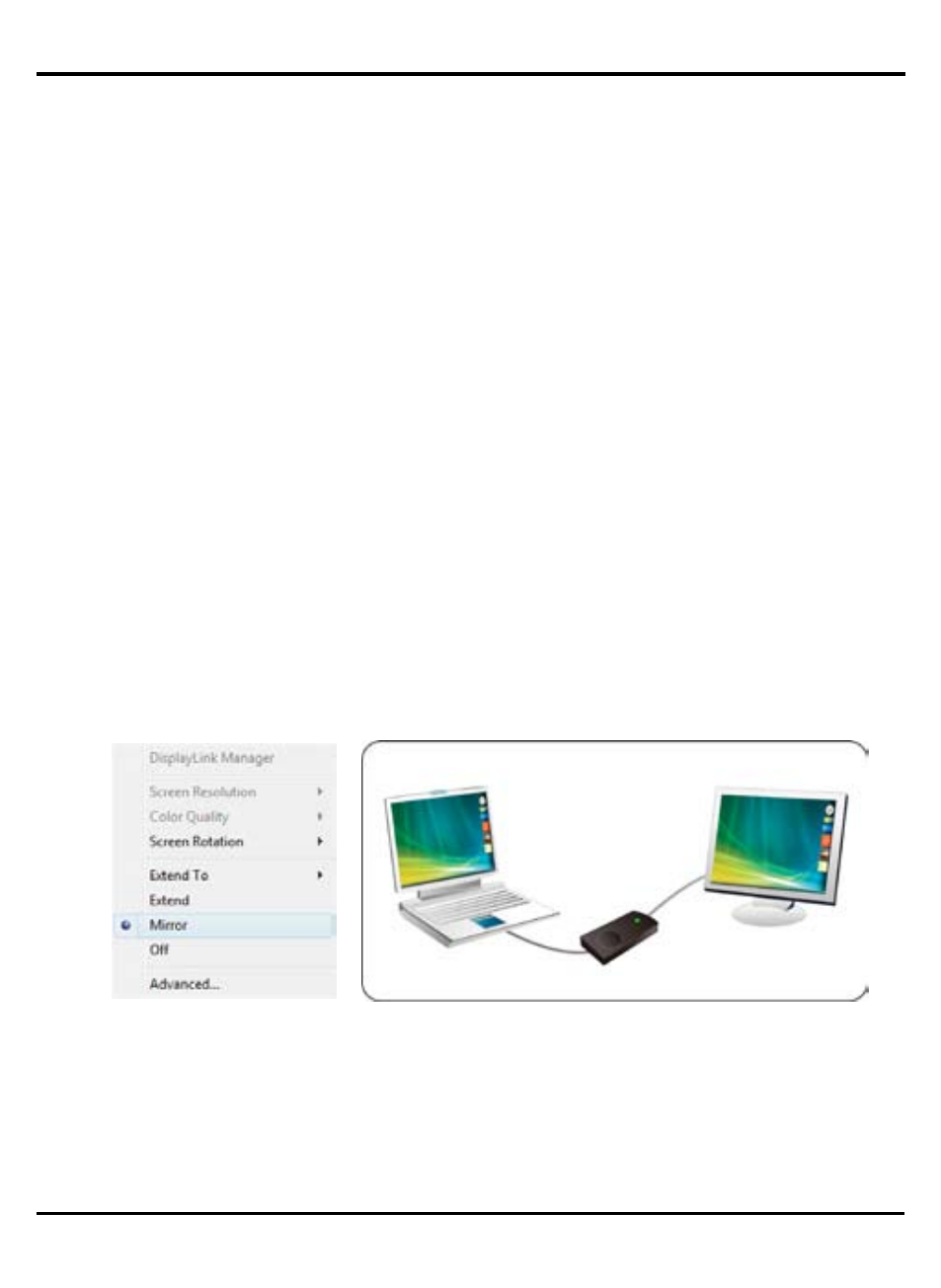
UD 165
7
3-3. Mirror Mode
This mode is referred to as “Mirror mode” . In this mode, your original screen (the primary
display) will be mirrored to the add-on monitor.
In mirror mode, the UD165 will automatically select the settings (screen resolution, color
quality and refresh rate) for the add-on monitor. But you can manually adjust the settings
as required. However, the settings of the add-on monitor are limited by that of the primary
monitor. For example, even though your add-on monitor supports a resolution of up to
1920x1080.
The add-on monitor connected to the adapter may be identified as either “2” or “3”,
depending on your computer, although there may not be a total of 3 screens connected.
5.Click “OK” to close the settings screen.
Once the setting is done, to use your extended desktop, simply drag and drop your
open windows over to your second monitor. However, note that some applications may
not support display on the extended desktop.
Cursor disappeared?
If you’re in extended mode but the add-on monitor is not connected, the desktop still
pans to the add-on monitor and it’s possible that your cursor has moved to the extended
desktop so that you cannot find it on the primary display. To solve the problem in such
a case, connect the add-on monitor to the adapter or keep moving your mouse to try or
unplug the adapter first to restore the cursor.
Video and DVD Playback in Extended Mode
On Windows Vista with extended mode, it’s suggested that you run video or DVD
playback programs on your primary monitor instead of the add-on monitor to ensure the
playback performance.
