3 capture, 4 video setup – KWorld HyperMedia Center V3-5 User Manual
Page 10
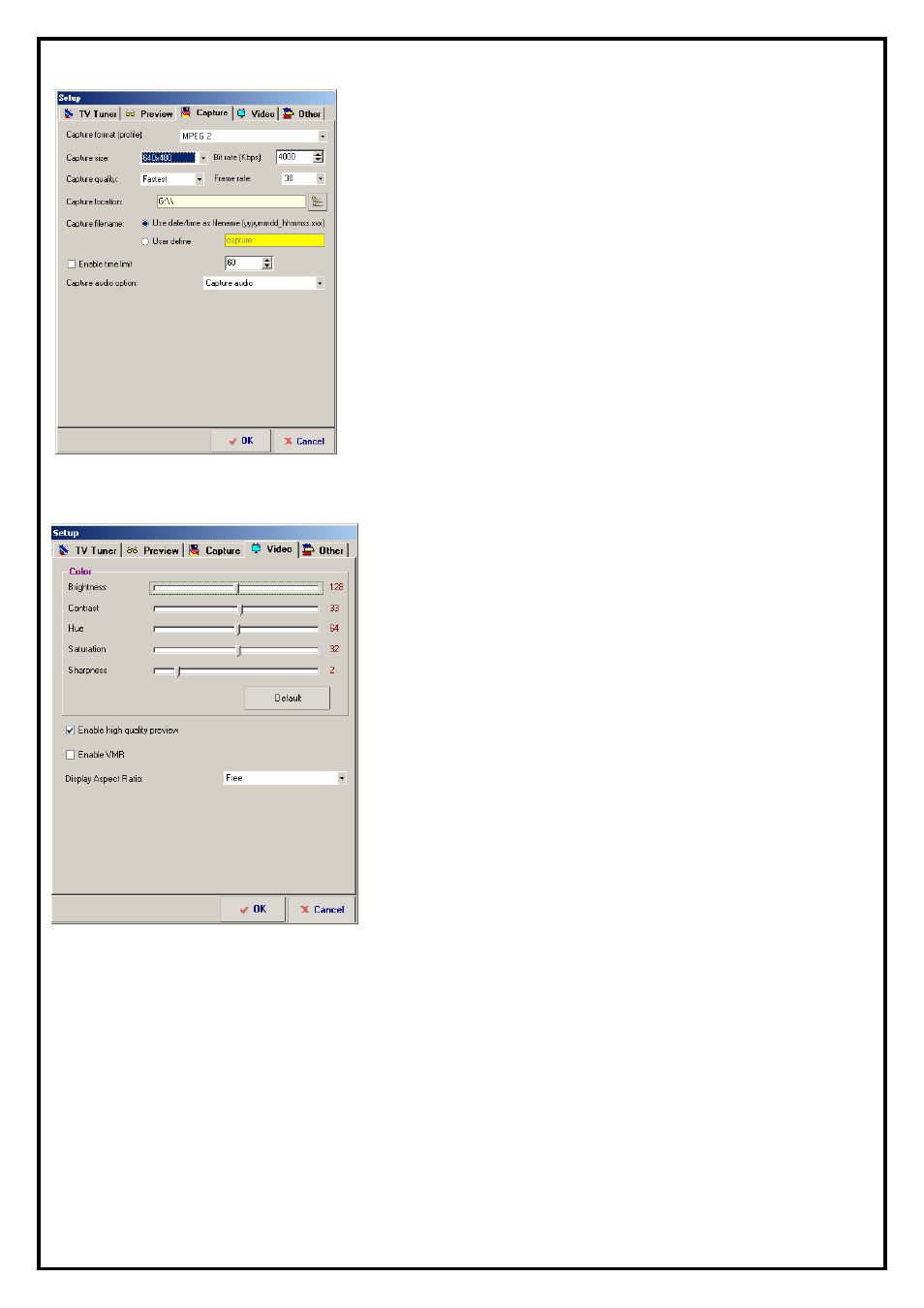
2.2.3 Capture
z Capture format (profile):Setting what kind of video format
you want to record.
z Capture Size: Setting video capture size.
z Bite Rate (Kbps): Setting capture bite rate.
z Capture quality: Setting capture quality.
z Frame Rate: Setting capture frame rate.
z Capture location: Setting up capture folder.
z Capture filename: Capture file name setup
. "User date/time
"
as default filename or user define.
z Enable time limit: To limit your record time.
z
Capture audio option: Select
"Capture audio"
,
"Capture
audio only, No Video"
or
"No audio"
. When select
"Capture audio only, No Video"
.
2.2.4 Video Setup
z Color:Brightness, contrast, hue and saturation adjustment.
Move the pointer of each scroll bar to see the effect.
z Video System: Although the TV tuner on your TV tuner
capture card is fixed and have to set up the TV system right
after the first time you launch TV PLUS, you still have the
chance to use this product to display the various standard of
video system..
z Enable high quality preview: Enables high quality
preview mode
z Enable VMR: If your VGA card supports VMR, please use
it as the display mode. If your VGA card doesn’t support
VMR, please disable this function.
10
z Display Aspect Ratio: Aspect ratio can be chosen at 4 : 3 ,
16 : 9,16:10 or free mode.
