Table 1, Your sp-10d digital video processor – Kramer Electronics SP-10D User Manual
Page 8
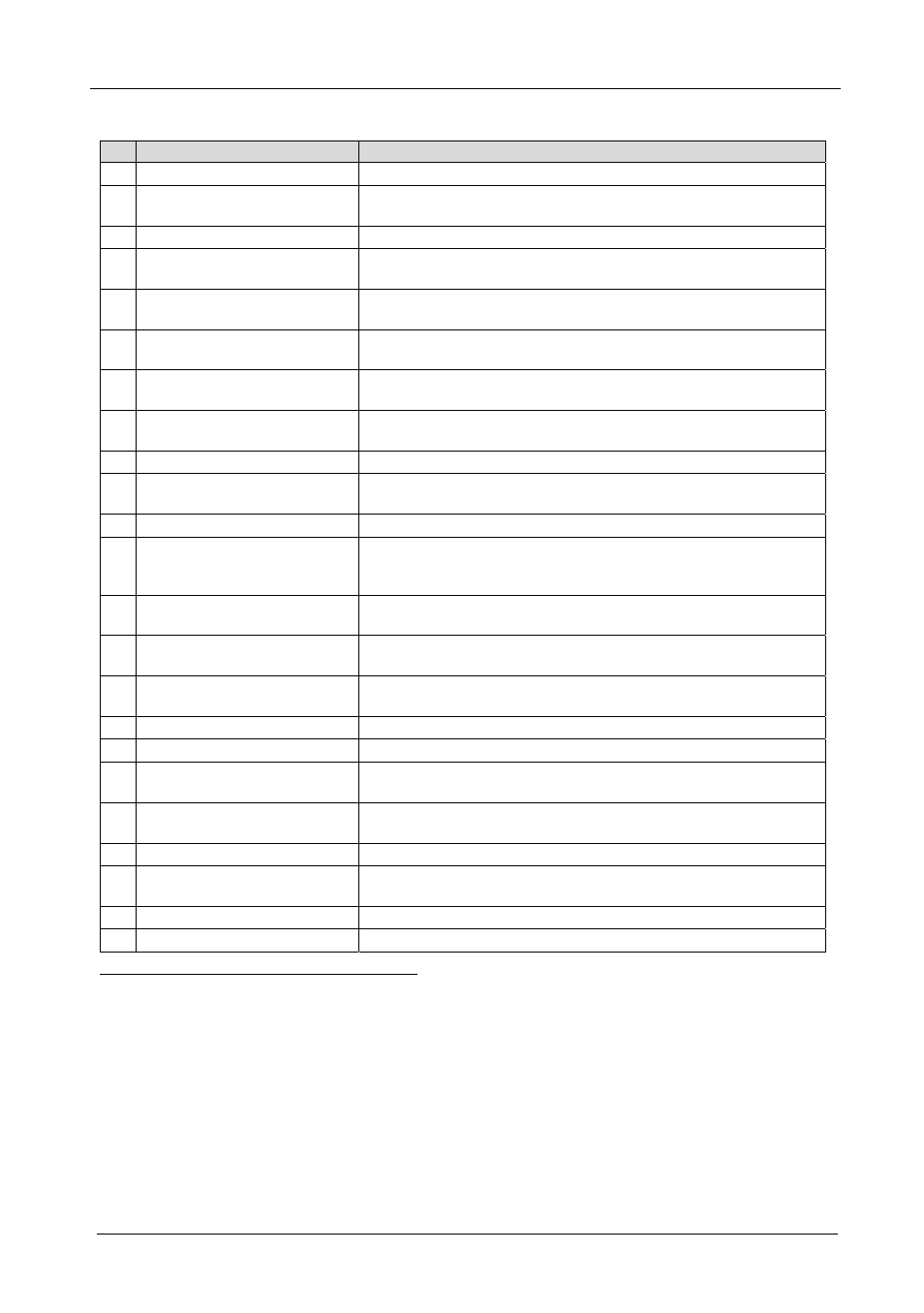
KRAMER: SIMPLE CREATIVE TECHNOLOGY
Your SP-10D Digital Video Processor
6
Table 1: Front Panel SP-10D Digital Video Processor
#
Feature
Function
1
POWER
Switch
Illuminated switch for turning the unit ON or OFF
2
INPUT
STANDARD LEDs
Cycle between PAL B, PAL N, PAL M, NTSC 3, NTSC 4, and
SECAM. The corresponding LED lights
3
INPUT
Selector Button
Press to select the source, illuminating the appropriate LED
4
INPUT
LEDs
Cycle between the video sources: CV, YC, YUV, and RGB/S. The
corresponding LED lights
5
AUTO
Button
Toggles between automatically recognizing the input standard
(lighting the appropriate LED) and the manual selection mode
6
OUTPUT
STANDARD LEDs
Cycle between PAL B, PAL N, PAL M, NTSC 3, NTSC 4, and
SECAM. The corresponding LED lights
7 (COMPONENT) OUTPUT
Button
Selects the component video output signal
8 COMPONENT OUTPUT LEDs Cycle between YUV, RGB, and RGBS. The corresponding LED
lights
9 STANDARDS Button
Selects the output video standard
10 SCH Button
Press the SCH button and adjust the subcarrier to horizontal
phase relative to the genlock source, using the + and – buttons
11 GENLOCK Button
Press to enable GENLOCK operation
12 SPLITTER Button
Press the SPLITTER button and adjust the position of the
boundary between the edited image and the original image, using
the + and – buttons
13 DELAY Button
Press the DELAY
button and adjust the H-delay of the output
signal relative to the genlock source, using the + and – buttons
14 V-SHARP Button
Press the V-SHARP button and adjust the vertical sharpness
using the + and – buttons
15 H-SHARP Button
Press the H-SHARP button and adjust the horizontal sharpness
using the + and – buttons
16 BRIGHTNESS Button
Press the BRIGHT button and adjust using the + and – buttons
17 CONTRAST Button
Press the CONTRAST button and adjust using the + and – buttons
18 H-SHIFT Button
Press the H-SHIFT button and adjust H-Chroma-Luma delay using
the + and – buttons to enable horizontal shifting of the image
19 V-SHIFT Button
Press the V-SHIFT button and adjust V-Chroma-Luma delay using
the + and – buttons to enable vertical shifting of the image
20 GAIN Button
Press the VIDEO GAIN button and adjust using the +
and –
buttons
21 Y/GREEN Button
Press the Y
/GREEN
button
and adjust using the + and –
buttons
22 COLOR Button
Press the COLOR
button and adjust using the + and – buttons
23 U/BLUE Button
Press the U
/BLUE
and adjust using the + and – buttons
1 Data delay problems, especially with long cables, occur when electronic signals travel via coaxial cable and the picture
shifts mainly in the horizontal axis (due to unequal delays between the sync signals and data). Center the picture by pressing
the DELAY button and adjust via the + and – buttons
2 To add brightness
3 To fade the picture in and out
4 For YUV
5 For RGB
6 When the COLOR SPACE button is selected
7 Pressing the + button enhances dull colors. Pressing the – button reduces distortion (snow)
