Table 2: underside features of the vp-12nhd – Kramer Electronics VP-12NHD User Manual
Page 8
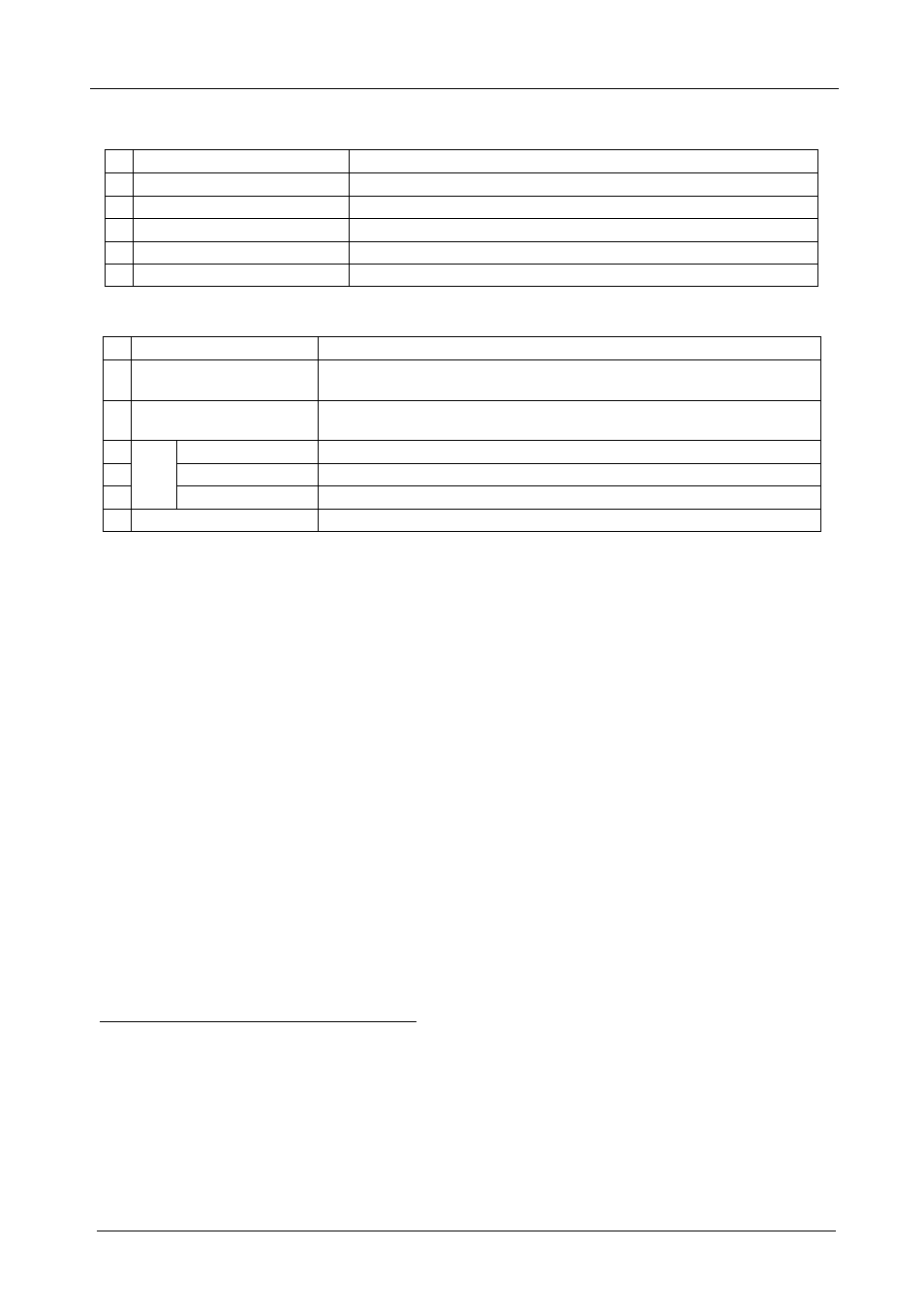
KRAMER: SIMPLE CREATIVE TECHNOLOGY
Your VP-12NHD 1:12 + 3 UXGA / CAT5 Distributor
6
Table 1: Front and Rear Panel Features of the VP-12NHD
# Feature
Function
1
POWER
Switch
Illuminated switch for turning the unit ON or OFF
2
INPUT
HD15F Connector
Connect to the computer graphics (UXGA) source
3
OUT
HD15F Connectors
Connect to the computer graphics (UXGA) acceptors (from 1 to 12)
4
OUT
RJ-45
Connectors
Connect to
1
the LINE IN RJ-45
connector
2
(from 1 to 3)
5 Power Connector with
FUSE
AC connector enabling power supply to the unit
Table 2: Underside Features of the VP-12NHD
# Feature
Function
1
VS
Switch
Slide the switch to the left
3
to invert the VS polarity
4
; slide the switch to
the right, to NORMAL, to retain the polarity
2
HS
Switch
Slide the switch to the left
3
to invert the HS polarity
4
; slide the switch to
the right, to NORMAL, to retain the polarity
3
BLUE
Trimmer
Adjusts the blue level
5
4
GREEN
Trimmer
Adjusts the green level
5
5
LE
V
E
L
RED
Trimmer
Adjusts the red level
5
6
ID BIT
CONTROL Switch
Slide to the left to set to ON
6
; to the right to set to OFF
1 Using a UTP cable with CAT5 connectors at both ends (the PINOUT is defined in Table 3 and Figure 4)
2 For example, on the TP-120 XGA Line Receiver. Refer to the separate user manual: PT-110, WP-110, PT-120, TP-120,
which can be downloaded from the Internet at this URL: http://www.kramerelectronics.com
3 By default, both switches are set to the right
4 Downgoing syncs
5 Insert a screwdriver into the small hole and carefully rotate it to adjust the level
6 The default. Enabling the notebook or laptop to output a VGA signal to an external VGA monitor
