Bootp & dhcp configuration, Bootp & dhcp c, Bootp & dhcp configuration” on – American Power Conversion AP7862J User Manual
Page 13
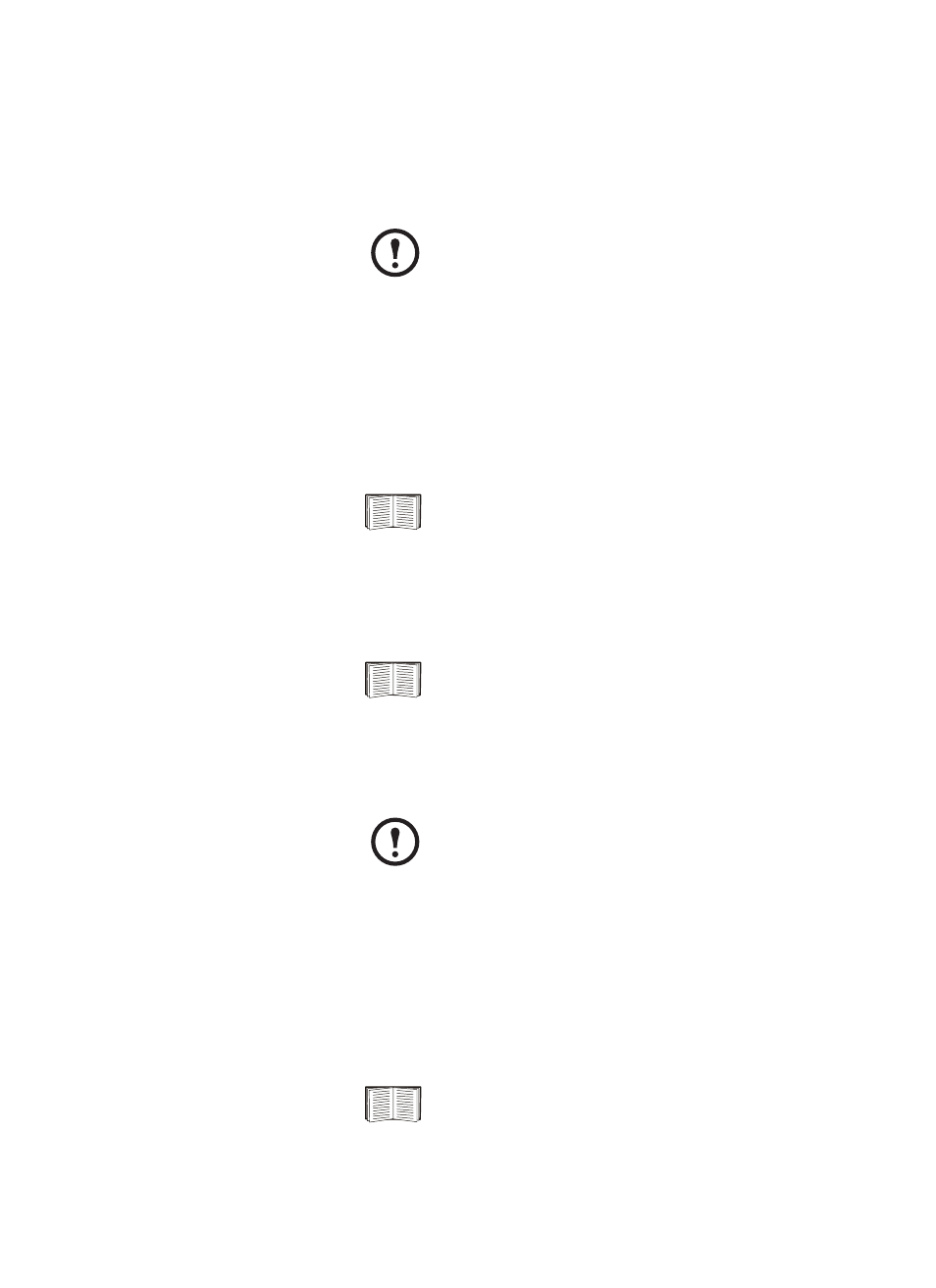
Quick Configuration for a Metered PDU
Basic and Metered Rack Power Distribution Unit
9
BOOTP & DHCP
configuration
The Boot Mode setting, a
TCP/IP
option in the
PDU
’s Network menu,
identifies how
TCP/IP
settings will be defined. The possible settings are
Manual,
DHCP
only,
BOOTP
only, and
DHCP & BOOTP
(the default
setting).
With Boot Mode set to
DHCP & BOOTP
, the
PDU
attempts to discover a
properly configured server. It first searches for a
BOOTP
server, and then a
DHCP
server. It repeats this pattern until it discovers a
BOOTP
or
DHCP
server.
BOOTP.
You can use an
RFC951
-compliant
BOOTP
server to configure the
TCP/IP
settings for the
PDU
. If the
BOOTP
server is properly configured,
the
PDU
’s default setting (
DHCP & BOOTP
) for
BOOT
Mode causes it to
discover the
BOOTP
server.
1. Enter the
PDU
’s
MAC
and
IP
addresses, the subnet mask and default
gateway settings, and an optional bootup file name in the
BOOTPTAB
file of the
BOOTP
server.
2. When the
PDU
reboots, the
BOOTP
server provides it with the
TCP/IP
settings.
– If you specified a bootup file name, the
PDU
attempts to transfer
that file from the
BOOTP
server using
TFTP
or
FTP
. The
PDU
assumes all settings specified in the bootup file.
– If you did not specify a bootup file name, the
PDU
can be
configured remotely by using Telnet or by using the Web interface:
User Name and Password are both apc, by default.
Note
The
DHCP & BOOTP
setting assumes that a properly
configured
DHCP
or
BOOTP
server is available to provide
TCP/IP
settings to the
APC PDU
s. If these servers are
unavailable, see “APC Management Card Wizard” on
page 9, “Local access to the control console” on page 11, or
“Remote access to the control console” on page 11 to
configure the
TCP/IP
settings.
For more information, see “BOOTP” on this page or
“DHCP” on page 10.
If a
BOOTP
server is unavailable, see “APC Management
Card Wizard” on page 9, “Local access to the control
console” on page 11, or “Remote access to the control
console” on page 11 to configure
TCP/IP
settings.
Note
For the
MAC
address, look on the bottom of the
PDU
or on
the Quality Assurance slip included in the package.
See “Remote access to the control console” on page 11 for
configuration instruction.
