Ii. function introduction, 6. delete image, 7. show hdd info – EZ Dupe Multi-Format 1 Copy Duplicator User Manual
Page 39
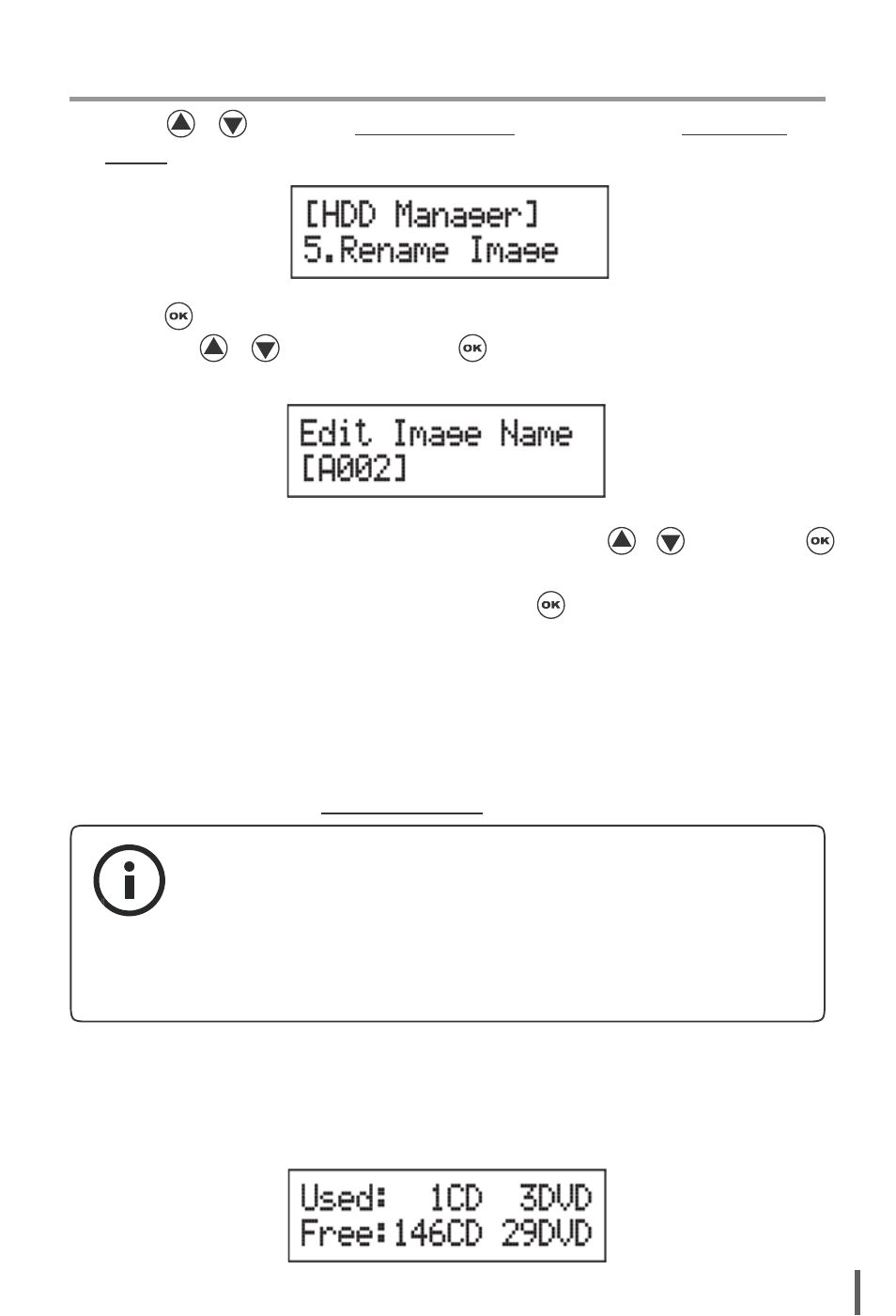
II. Function Introduction
1. Press / to select 9.HDD Manager and sub menu 5.Rename
Image.
2. Press and select which image file you would like to rename by
pressing
/
, and then press
to start create a new name for
the selected file.
You can select characters or numbers by pressing /
, and press
to the next space to edit. The maximum is 8 characters without blank
any spaces. When you are finished, press to confirm the new name.
9-6. Delete Image
You can delete image files from the built-in HDD, but the source image file
cannot be deleted if the file is selected as source. Therefore, before you
delete an image file, please check if it is selected as a source and select a
new file as the source by 9-1.Select Image, page 37.
**Note:
If an image file is deleted, the file name will be held for t he next new
image file, the existing file will not fill the vacancy. For example, there
are 5 image files (A001~A005) in the HDD, when you delete A003,
A004 will not change to be A003, once a new file has loaded, its
default name will be A003.
9-7. Show HDD Info.
You can check the information of the built-in HDD which includes how
many discs with image files are stored and the free space that is available in
the HDD.
39
