2 – cobranet configuration, 3 – matchbox monitor, Matchbox usb – Attero Tech MatchBox USB User Manual
Page 11: User manual
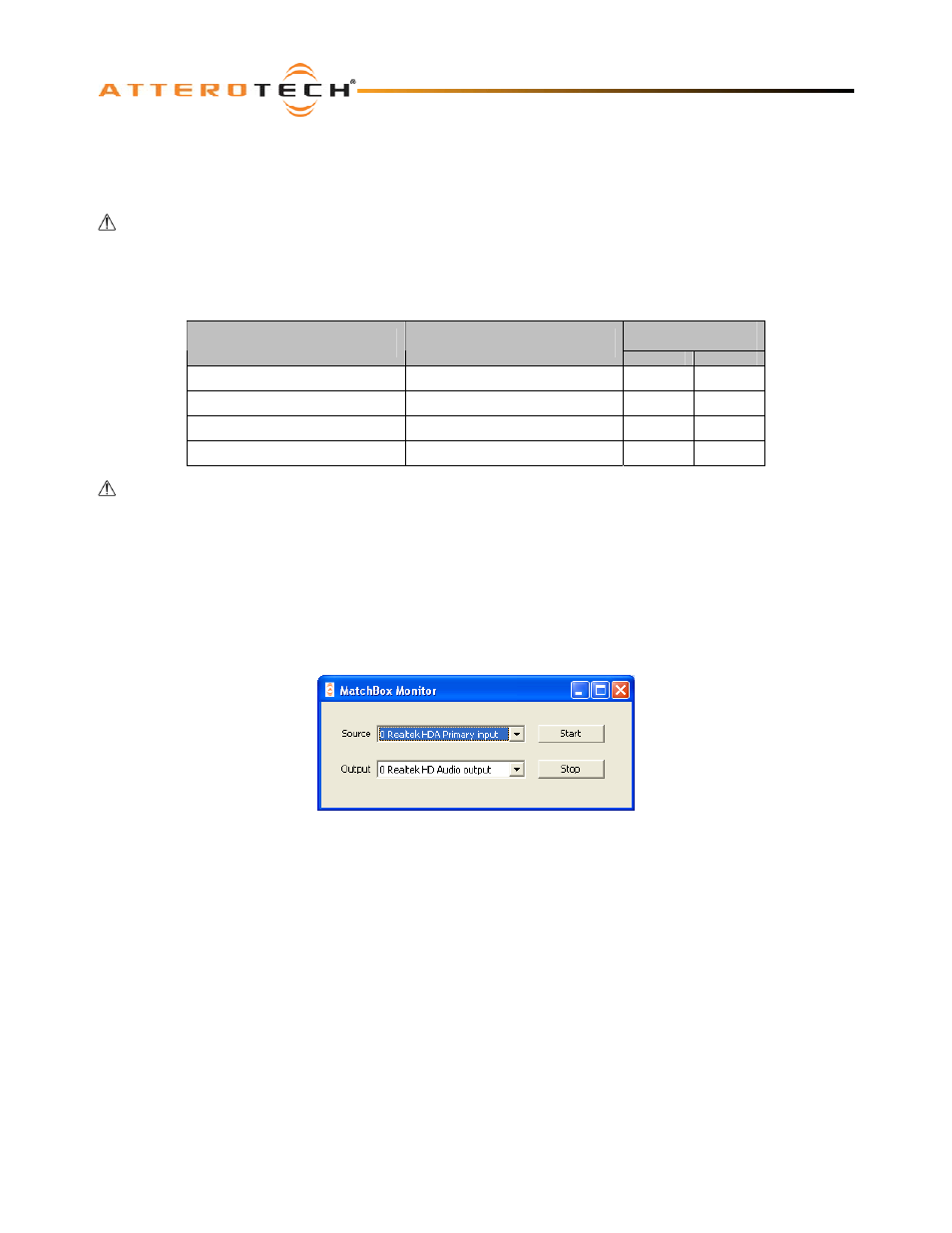
MatchBox
USB
User Manual
3.2 – CobraNet Configuration
The MatchBox is now ready to transmit and receive information over the CobraNet. Like any CobraNet node, this requires
setting up the required transmit and receive bundles. The bundle setup is done using Attero Tech Control Center. See the
Attero Tech Control Center manual for instructions on how to set up bundles.
It should be noted that while the MatchBox can receive up to eight bundles and transmit four bundles, each potentially
containing eight channels of audio, the MatchBox device setup done previously will determine exactly how many audio
channels received from the CobraNet network can be sent to the PC and which audio channels from the PC are available to
transmit to the CobraNet network.
The table below shows the available submap channels for the bundle transmitters and receivers in each available mode.
Submap Channels
Available
MatchBox 1x8
Channel Setup
Standard MatchBox
Device Setup
TX
RX
8 Out
4 Out
1 - 8
N/A
6 Out / 2 In
3 Out / 1 In
1 - 6
33 - 34
4 Out / 4 In
2 Out / 2 In
1 - 4
33 - 36
4 Out / 4 In
1 - 2
33 - 38
The number of incoming or outgoing devices to and from the PC cannot be changed using the CobraNet interface. This
must be done using the MatchBox Device Configuration Tool via the USB connection.
3.3 – MatchBox Monitor
Control Center also has a feature that makes direct use of a MatchBox. The MatchBox Monitor feature allows an internal
connection be made between the MatchBox sound card and another internal PC sound device. A single one-way connection
can be set up that either allows CobraNet audio to play through the PC’s speakers or a set of headphones connected to the
PC or allows audio captured from a sound card’s line-in or mic input to be made available on the CobraNet.
Click on the “MatchBox -> MatchBox Monitor” menu or use the
Figure 4 - MatchBox Monitor setup
Figure 4
The form in
will appear. The form allows selection of the audio source and the output. Each drop down lists the
available sources and outputs.
To configure local monitoring of CobraNet audio, select a MatchBox device as the source and the local sound card output as
the output. To configure passing line-in/mic input audio to the CobraNet network, configure the required input as the
source and the MatchBox as the output. The MatchBox device/channel setup will determine what MatchBox devices appear
in the source and output drop down lists.
Once the necessary source and output devices have been selected, click the Start button to initiate the link. Once a link is
initiated, it will remain operating until either the link is stopped by pressing the Stop button on the MatchBox monitor setup
form, or the Control Center application is closed. The MatchBox monitor form can be closed and other features of Control
Center can be used without affecting the MatchBox monitor link.
This feature has been designed with the standard MatchBox in mind though it will work with a single device version of the
MatchBox. However, if using a single device MatchBox, be aware of the following:
o
If used as the source, all eight channels are potentially available at once to the output sound card. However,
depending on the output device’s capabilities, only channels one and two may be heard.
o
If used as an output, the input is likely to be stereo and will be placed on channels one and two only.
© Attero Tech LLC 2009 Page
7
614-00004-05
