Control center, User manual, 6 – device firmware update – Attero Tech Control Center User Manual
Page 13: 7 – about
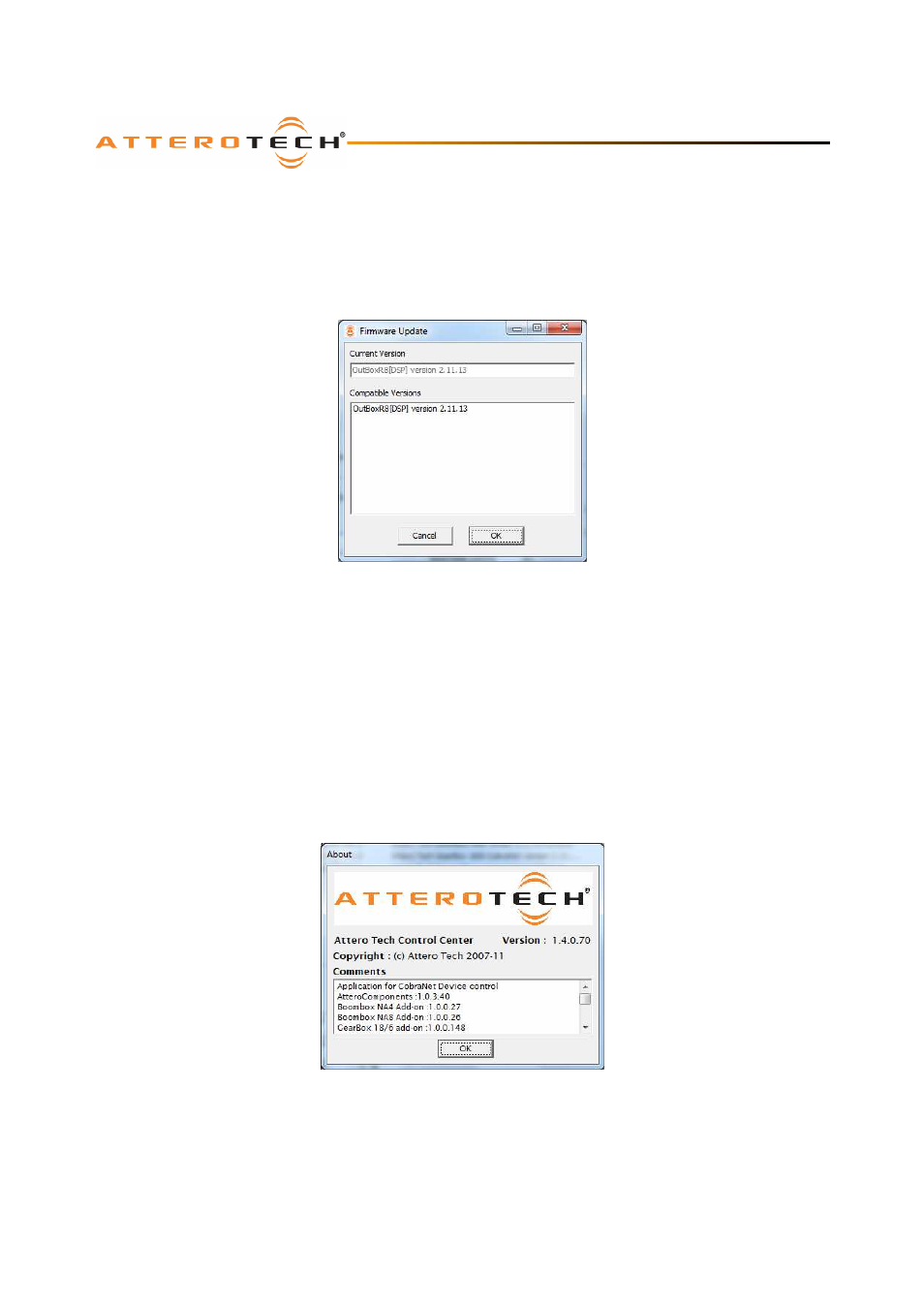
Control Center
User Manual
Attero Tech LLC 2013
Page 11
614-00002-07
3.4.6 – Device Firmware Update
*Note:
Not available in demo mode,
The firmware update option allows Control Center to apply new CobraNet firmware to an Attero Tech device. The firmware
update feature is accessed by right clicking on a device and selecting the Firmware Update option. The feature is limited to
Attero Tech products only. New firmware files for Attero Tech devices are only available from Attero Tech. These firmware
files should be placed in a folder named “Firmware” in the Control Center installation directory otherwise the update feature
will not find them.
Figure 7 - Firmware Update form
A form like that in Figure 7will appear. The current version should show the versions the application thinks is in the device.
The list below it contains all compatible code of the current version.
*Note:
This feature only works if the application can ascertain what the current firmware for a device is. If Control Center
is unable to detect the current firmware version, contact Attero Tech’s technical support
To apply an update, select the required firmware for the device from the list and click OK. Control Center will then apply the
firmware to the device which can take a couple anything from a few seconds to a couple of minutes.
*Note:
Once the firmware update is complete, the device will continue to operate using the original firmware it contained.
The device must be power cycled to complete the update process and use the newly loaded version.
3.4.7 – About
Information about the application can be found by clicking on the Help-> About menu option
Figure 8 - About form
The form shows the version of Control Center being run and also all the add-ons that are currently installed along with their
version.
