Iv. troubleshooting – APG Cash Drawer Model 212A Smart SerialPRO User Manual
Page 6
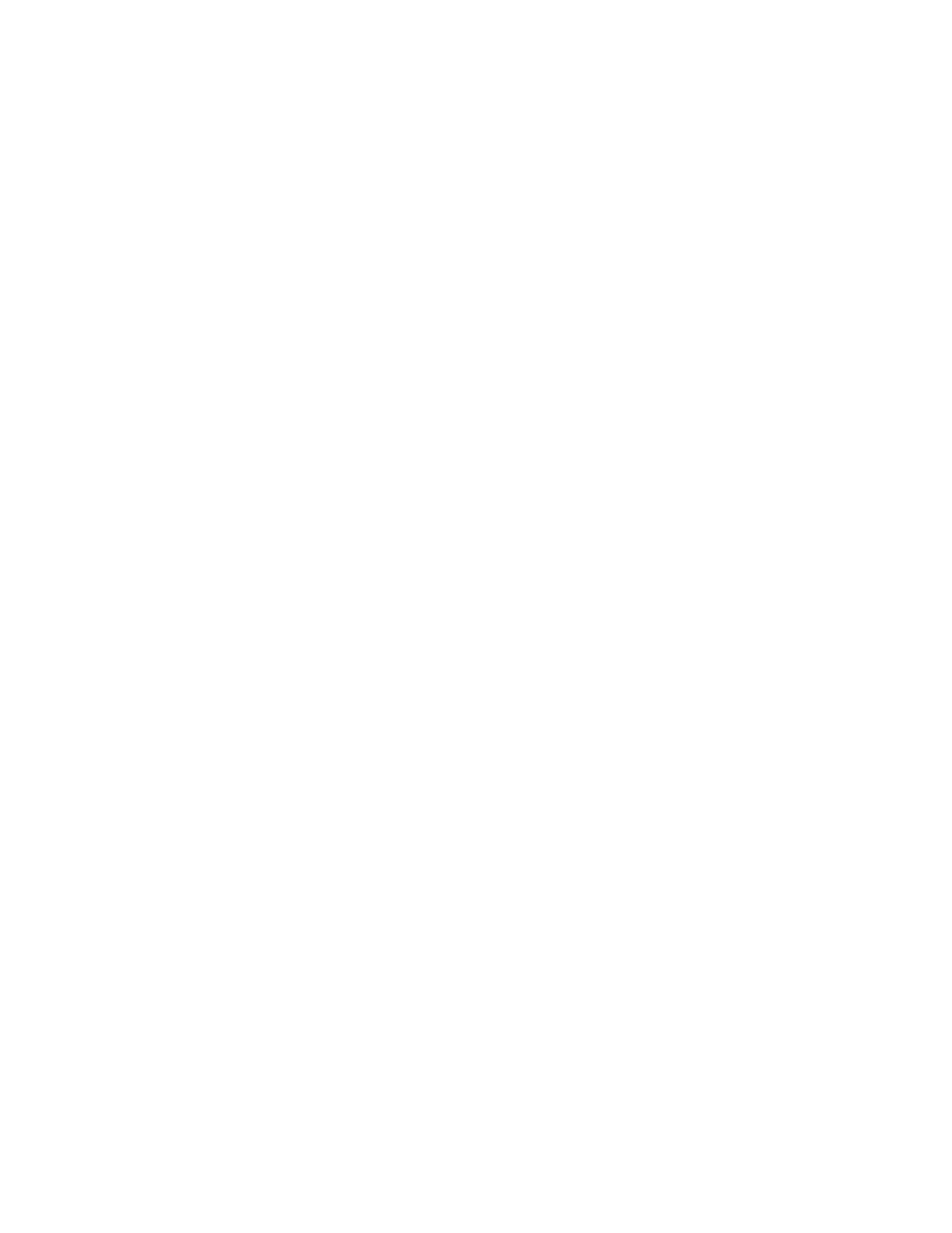
IV. Troubleshooting
This section is intended to assist in configuring the 212A Smart SerialPRO Interface to work with your specific system.
The cash drawer is equipped with three diagnostic lights or LED’s (Light Emitting Diodes) inside the drawer to aid in
trouble-shooting a system. These lights can be seen by opening the drawer with the key, removing the plastic money tray,
and looking into the back of the cash drawer.
1. A Flashing Green LED indicates healthy operation of the supporting electronics inside the cash drawer. It will
flash at approximately 1/2 second intervals when the drawer is powered and the electronics are functioning
properly.
2. A Flashing Yellow LED indicates that ASCII characters are being received. NOTE: This light does not
necessarily indicate that the proper opening sequence has been received. This light only provides an indication
that ASCII characters are being transmitted by the host and that the cash drawer is connected properly.
3. A Flashing Red LED indicates that a parity or framing error has occurred between the cash drawer and the host.
Most likely, there are incorrect communication settings (i.e. baud rate, parity, or word length) between the host
and the cash drawer.
A. If the green LED is not flashing,
1. Check to make sure that the power adapter is plugged into a 110VAC, 60Hz outlet and that the outlet is
functional.
2. Check to make sure that the DC adapter cable is connected to the cash drawer. The connector is located next to
the serial cable connector on the bottom of the cash drawer.
B. If the red LED is on or flashing,
1. Check to make sure that the baud rate, word length, and parity DIP switches match the setting the host device is
sending. This LED is illuminated normally when one of these parameters is not set properly.
2. Check to make sure that the cash drawer is connected to the correct serial port.
3. Note that the red light will continue to flash until the interface receives the correct signal, or until power is
removed from the cash drawer.
C. If the yellow LED does not flash when characters are transmitted from the port,
1. Check to make sure that switch 8 of Bank C (the DCE/DTE switch) is in the correct position.
2. Check to make sure that the cash drawer is connected to the correct serial port on the host.
3. Check to make sure that the cable is connected properly and none of the pins are damaged.
4. Confirm that the port on the host is working properly. Connect another device that has worked previously on this
port.
5. If applicable, use the DOS level example illustrated in the “Cash Drawer Testing” section to verify proper
operation of the port.
6. Recheck all of the DIP switch settings. Toggle each switch from its current position to the opposite position and
back to be sure each switch is fully seated in the proper position. For example, if it is on, turn it off and then on
again. Do this for all of the DIP switches.
7. If the software package checks for the drawer status, and if the switch in the cash drawer is enabled, make sure the
drawer is closed to allow the host to transmit the opening character sequence out the serial port.
D. Some software applications require hardware handshaking between the host and peripheral devices. This may include
a jumper between the Clear To Send (CTS) line to the Request To Send (RTS) line, or jumpers between the Data
Terminal Ready (DTR) line to the Data Set Ready (DSR) or Data Carrier Detect (DCD) lines.
1. Check the jumpers on the interface board to be sure that they are present and fully seated. (See Figure 1.)
2. If sharing the serial port with other devices, the other devices may perform hardware handshaking. Remove the
jumpers from the interface. (See Figure 2.)
E. If the cash drawer still does not open,
1. Make sure that the DIP switch settings on the cash drawer match the ASCII character(s) transmitted by the host
device and they are in the correct order. If two characters are used to open the cash drawer, check to make sure
that the software package is sending the two characters in immediate succession and in order with no other ASCII
characters in between. NOTE: After the cash drawer has received an opening signal from the host device, the
circuit board will ignore any more transmitted data for a four (4) second interval to prevent rapid, repetitive
opening cycles.
2. Check to make sure that the software package is telling the cash drawer to open. The software may require the
user to configure the opening character sequence during the setup process.
3. If other devices are on the same port, disconnect them and test the cash drawer alone. Be sure to set the jumpers
on the interface board back to factory default.
