Kwikset 925 KEVO DB User Manual
Quick start normal operation, Kevo at a glance, Kevo-compatible devices
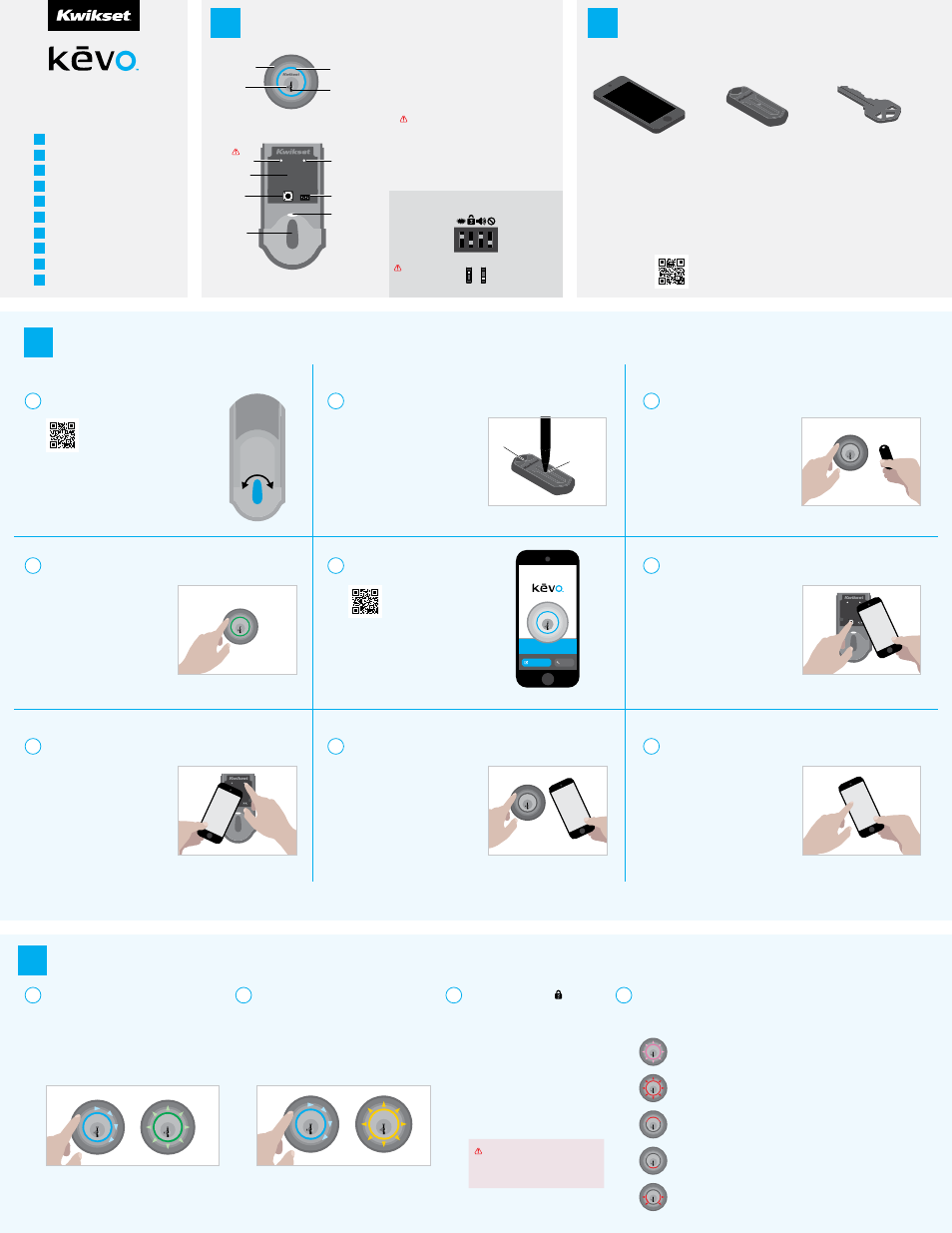
User Guide
49708 / 01
4
Kevo at a Glance
Kevo-Compatible Devices
Quick Start
Normal Operation
Advanced Features
All About eKeys
System Reset
Device Calibration
Important Safeguards
Need Help?
1
3
2
4
5
6
7
8
9
10
Quick Start
Normal Operation
1. Deadbolt rose
3. Light ring
4. Keyway
2. SmartKey
tool hole
Switches
Smartphones and
Smart Devices
Kevo Fob
Standard Key
Interior
Exterior
Switch 1
Status LED
Door lock status LED blinks
every 6 seconds. ON position
is factory default.
Switch 2
Triple Touch Lock
See “Triple Touch Lock.”
OFF position is factory default.
Switch 3
Audio
Beeping sound is heard
during programming and
normal operation. ON
position is factory default.
Switch 4
Future Feature
A Kevo-compatible smartphone (or
other mobile internet-connected device
or tablet) must have Bluetooth Smart
Ready/ Bluetooth 4.0 and an app
specific to the device must be installed.
Find out if your device is compatible at
www.kwikset.com/kevo/devices.
Kevo can be locked or unlocked with these devices:
A Kevo Fob is a Bluetooth device that
provides the same touch-to-open
convenience as a smartphone.
Additional fobs can be purchased
as needed. Up to eight fobs can
be enrolled in a single Kevo lock. A
single fob can be enrolled in up to 25
different Kevo locks.
Note: You may choose to use only
Kevo fobs, only smartphones or a mix
of both in your Kevo system.
Always make sure you have access
to your standard key. You can use the
SmartKey tool to rekey your lock so
it works with your existing Kwikset
key. See the supplied SmartKey rekey
instructions for more information.
A
D
B
E
C
F
Install the Kevo Lock
Calibrate Your Fob
Wake Up Your Kevo Fob
Download the Kevo App
Test Your Kevo Fob
Enroll Your First Smartphone
See the supplied Installation Guide for complete
instructions, or view the installation video at
www.kwikset.com/kevo/support.
The calibration process is required to enable
Kevo’s inside-outside security functionality. After
successfully completing calibration, your Kevo’s
inside-outside sensor will be enabled for your fob.
When enabled, the sensor can help prevent your
door from being unlocked by unauthorized users
while your fob is inside.
Note: The calibration process is a device-specific
activity. Kevo’s inside-outside sensor will remain
disabled for any uncalibrated fob.
See “Device Calibration” on page 2.
Note: The door handing process, Steps 21 and 22 in the
Installation Guide, is crucial for lock operation. To check if the
door handing process was completed, rotate the turnpiece on
Kevo’s interior. If it doesn’t rotate smoothly, the door handing
process was not performed correctly, and Steps 21 and 22
should be performed again.
The fob that came with your Kevo lock
is already enrolled in the lock. You must
press and release the enroll button on
the fob with a ballpoint pen to wake it up
before you can start using it. When the
fob’s LED flashes green, the fob is awake.
Download the Kevo app at
www.kwikset.com/kevo/app
Bring your fob and standard key outside
with you and test to make sure that Kevo is
communicating with your fob to lock and unlock.
See “Normal Operation” for more information.
If your fob is unable to communicate with the
lock, see the online Troubleshooting Guide at
www.kwikset.com/kevo/support.
Follow the instructions inside the Kevo app to
create an account and set up the lock to work with
your phone. The phone used during first time setup
will be assigned the only Owner eKey. See “All
About eKeys” for more information.
Note: Your phone must have a data connection for
first time setup.
H
Test Your Smartphone
Bring your phone and standard key outside with you
and test to make sure that Kevo is communicating
with your phone to lock and unlock. See “Normal
Operation” for more information.
I
Send eKeys to Family & Friends
Follow the instructions inside the Kevo app to
send eKeys to family and friends. Make sure
your eKey recipients have Kevo-compatible
smartphones. The eKey email notification will
prompt the recipient to download the Kevo app
and accept the eKey inside the app.
Note: It is highly recommended that all frequent
users of your lock perform the calibration
process to enable the inside-outside sensor for
their devices.
See “Device Calibration” on page 2.
G
Calibrate Your Phone
The Kevo app will prompt you to calibrate
your phone after it is enrolled. The calibration
process is required to enable Kevo’s inside-
outside security functionality. After successfully
completing calibration, your Kevo’s inside-outside
sensor will be enabled for your device. When
enabled, the sensor can help prevent your door
from being unlocked by unauthorized users while
your device is inside.
Note: The calibration process is a device-specific
activity. Kevo’s inside-outside sensor will remain
disabled for any uncalibrated device.
See “Device Calibration” on page 2.
A
Unlocking the Door
from the Outside
Touch the deadbolt rose while your phone or fob is with you. You
may need to turn towards the lock so that there is a clear line of sight
between the lock and your device. The light ring will spin blue, then
flash green twice, and you will hear two beeps (if switch #3 is on).
The door will unlock.
If you are using a smartphone, it may beep or vibrate.
B
Locking the Door
from the Outside
Touch the deadbolt rose while your phone or fob is with you. You
may need to turn towards the lock so that there is a clear line of sight
between the lock and your device. The light ring will spin blue, then
flash amber once, and you will hear one beep (if switch #3 is on).
The door will lock.
If you are using a smartphone, it may beep or vibrate.
Note: If the light ring turns blue, but shuts off without locking or unlocking your door, Kevo was unable to establish a connection with your device.
Try touching deadbolt rose again. If this happens frequently, see the online Troubleshooting Guide.
C
Triple Touch Lock
This is a convenient feature that allows you to lock the door
from the outside without the use of a smartphone or fob.
You might use Triple Touch Lock if you are using only a
standard key in your system but wish to lock the door by
touch, if your smartphone or fob is disabled, or if you have a
visitor in your home that will leave and lock the door behind
them.
Note: This feature is OFF by default. To enable it, flip Switch
#2 to the ON position, then lock or unlock the door by
touching the deadbolt rose.
To lock the door with this feature, touch the deadbolt rose
three times, pausing briefly between each touch. The light
ring will spin blue, flash amber, and you will hear one beep
(if switch #3 is on).
CAUTION:
With this feature enabled, it is
possible to lock yourself outside if you don’t
have an enrolled smartphone, Kevo fob or
standard key with you.
3
Kevo at a Glance
1
Kevo-Compatible Devices
2
D
Error Notifications
A complete audio/visual chart of all the lights and sounds in the Kevo system is available in the online
Troubleshooting Guide at
www.kwikset.com/kevo/support.
Magenta Flash: Your device is outside of activation range, the area around the lock in which it
can detect your device and respond to touch. When locking or unlocking the door, bring your device
closer to Kevo by turning toward the lock so that there is a clear line of sight between the lock and
your device. If this happens frequently, see the online Troubleshooting Guide.
Top Two LEDs are Solid Red: The AA batteries in the Kevo interior are low and
need to be replaced.
Red Flash: The lock has detected an unauthorized device within activation range. Kevo will not
unlock. If this happens frequently, see the online Troubleshooting Guide.
Bottom LED is Solid Red: The fob battery is low and needs to be replaced. See the
online Troubleshooting Guide for instructions.
Side LEDs Flashing Red: The deadbolt has jammed. Check your door for alignment
and make sure the latch bolt can operate smoothly.
PLEASE READ THIS DOCUMENT IN ITS ENTIRETY,
INCLUDING “IMPORTANT SAFEGUARDS” AND “PREVENTING
INADVERTENT UNLOCKING OF YOUR DOOR” ON PAGE 2.
enroll button
LED
GET STARTED
SIGN IN
5. Reset button
6. Back panel
9. Calibrate
button
10. Switches
11. Status LED
7. Program
button
8. Turnpiece
1 2 3 4
ON
OFF
1. Touch Kevo anywhere on the
metallic surface behind the
light ring to lock and unlock.
2. Insert your SmartKey tool
here when rekeying your lock
to work with your existing key.
3. Changes color to
communicate with you.
4. Insert your standard key here.
5.
Only use to reset Kevo
to delete all eKeys and fobs.
See “System Reset” for more
information.
6. Where all the programming
features are located.
7. Use to enroll phones and
fobs.
8. Use to manually lock and
unlock Kevo from the
inside. When the turnpiece
is vertical, Kevo is locked.
When it is horizontal, Kevo is
unlocked.
9. Use to calibrate phones and
fobs.
10. Use to enable and disable the
Status LED, Triple Touch Lock
and Audio.
11. Communicates whether the
door is locked or unlocked
and flashes red for a low
battery alert. Can be turned
on and off by Switch #1.
