Loadmaster for fujitsu installation – KEMP PRIMERGY RX User Manual
Page 9
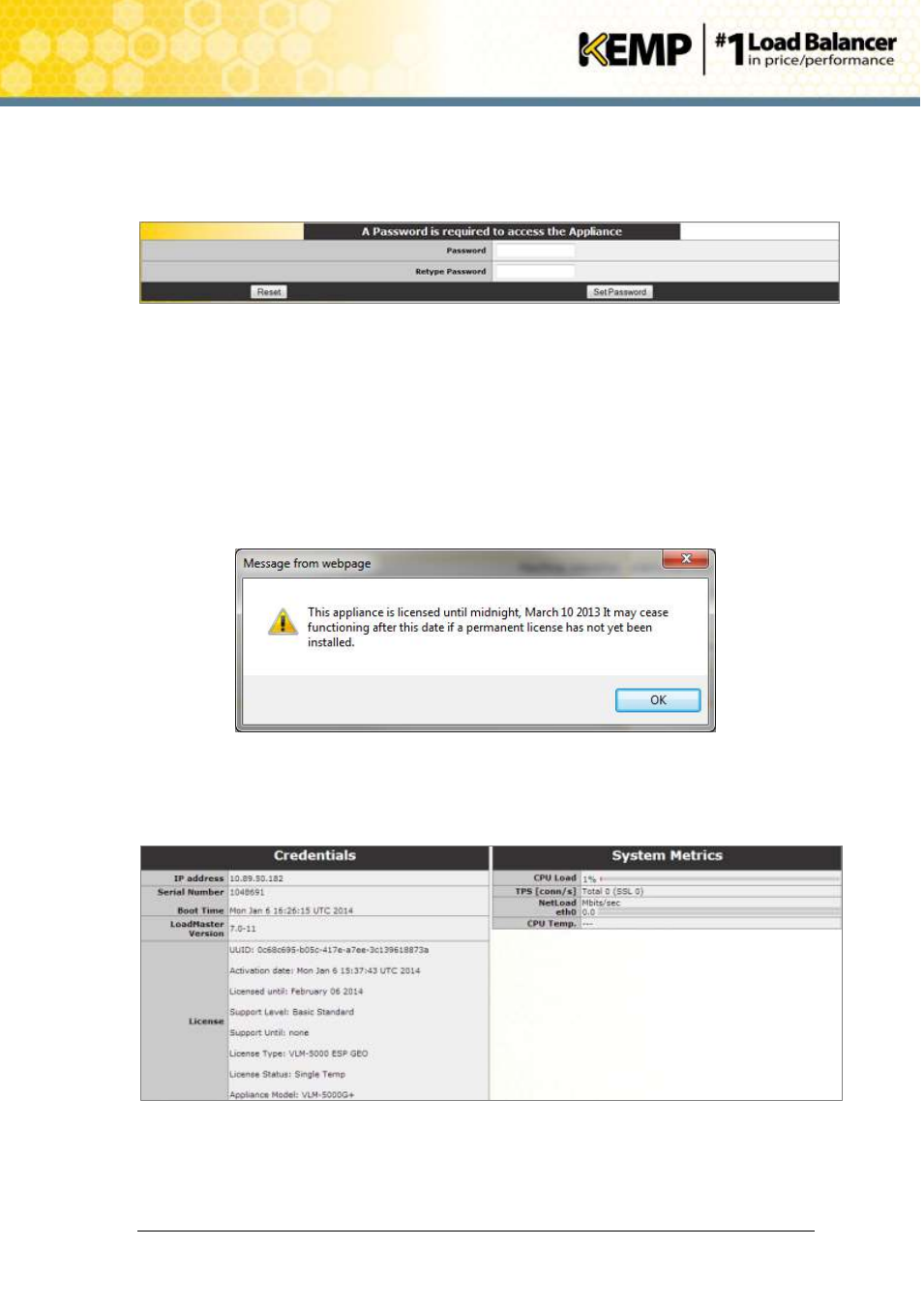
Copyright © 2002 - 2014 KEMP Technologies, Inc. All Rights Reserved. Page 9 / 15
LoadMaster for Fujitsu Installation
Installation Guide
6. A screen will then appear asking if you are OK with the LoadMaster regularly contacting
KEMP to check for updates and other information. Click the relevant button to proceed.
7. The Change Password screen appears.
Figure 2-5 Change password screen
8. Enter a new password for the bal user in the Password input field and retype it in the
Retype Password input field.
9. The login screen appears again, enter the bal user name and the new password as
defined in the step above.
10. In the screen informing that the password has changed, click the Continue button.
11. If your machine has shipped with a temporary license, a warning will appear informing
that a temporary license has been installed on the machine and for how long the license
is valid.
Figure 2-6 Temporary license warning
Click the OK button.
12. The Appliance Vitals screen of the LoadMaster should appear.
Figure 2-7 Appliance Vitals screen
13. Click the System Configuration menu option.
14. Click the eth0 menu option within the Interfaces section.
