Check the network adapter settings, Virtual loadmaster for microsoft hyper-v, 3 check the network adapter settings – KEMP Hyper-V 2008 R2 User Manual
Page 7
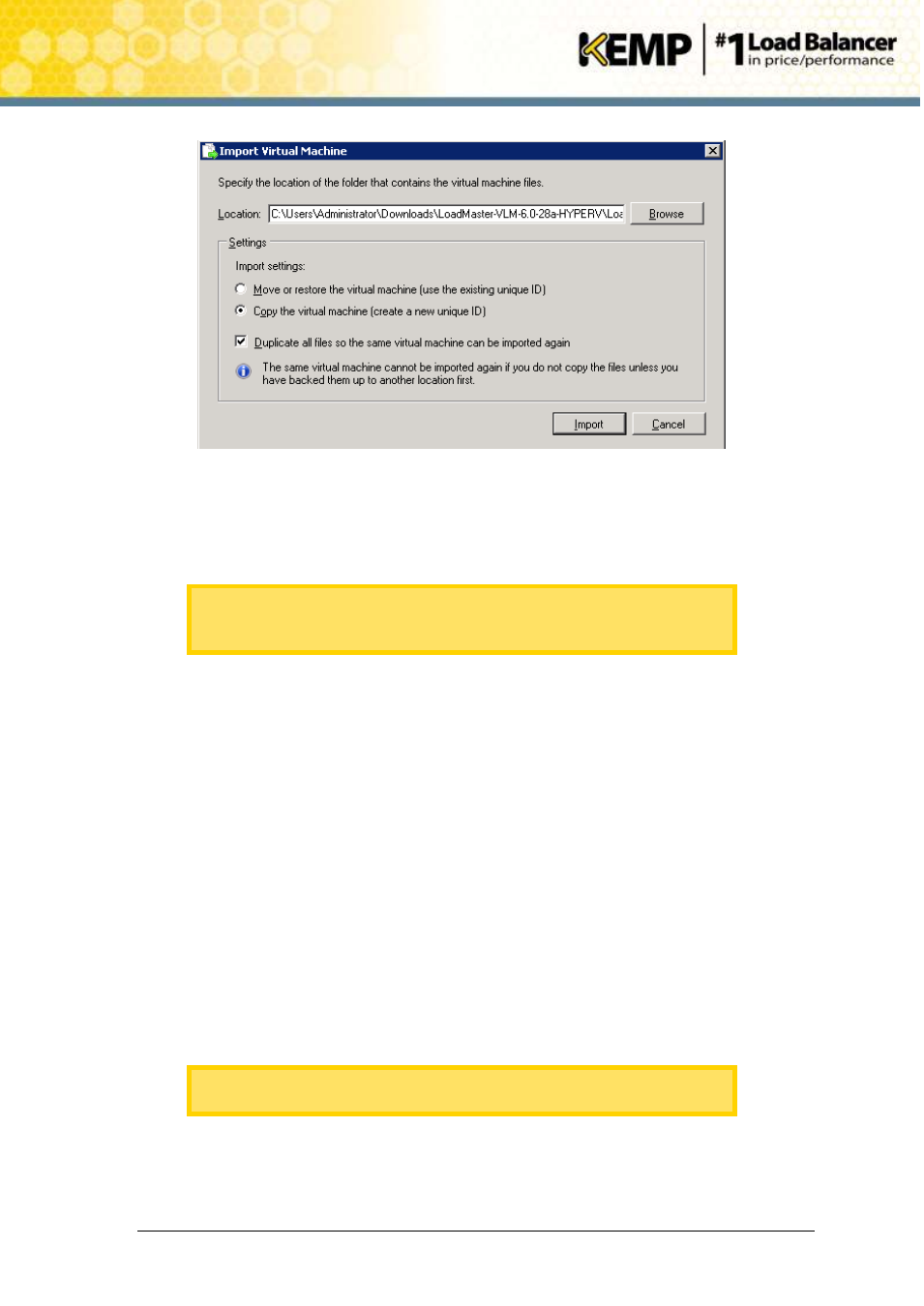
Copyright © 2002 - 2014 KEMP Technologies, Inc. All Rights Reserved. Page 7 / 18
Virtual LoadMaster for Microsoft Hyper-V
Installation Guide
Figure 2-2: Import Virtual Machine
3. Select the Copy the virtual machine (create a new unique ID) option.
4. Select the Duplicate all files so the same virtual machines can be imported again check
box.
If this is the first Virtual Machine being imported you can select this check
box. If it is not the first Virtual Machine being imported, please do not select
this check box.
5. Click the Browse button and browse to where you downloaded the Hyper-V files.
6. Select the LoadMaster VLM folder (under the top-level folder LoadMaster-VLM-n.n-nn-
HYPERV, where n.n-nn is the build number) and click the Select Folder button.
7. Click the Import button.
8. The virtual machine should be imported and should now appear within the Virtual
Machines pane within the Hyper-V Manager.
2.3
Check the Network Adapter Settings
Before starting the VLM we must first verify that the network adapters are configured correctly.
1. Right-click on the virtual machine you have imported within the Virtual Machines pane.
2. Click on the Settings option.
3. Click on the Network Adapter or Legacy Network Adapter option within the Hardware
list.
KEMP recommend that you select the Network Adapter option as it
provides much higher performance and less load on the host.
4. Ensure that the network adapter is configured correctly.
Ensure that the network adapter is connected to the correct virtual network.
