Virtual loadmaster for microsoft hyper-v – KEMP Hyper-V 2008 R2 User Manual
Page 12
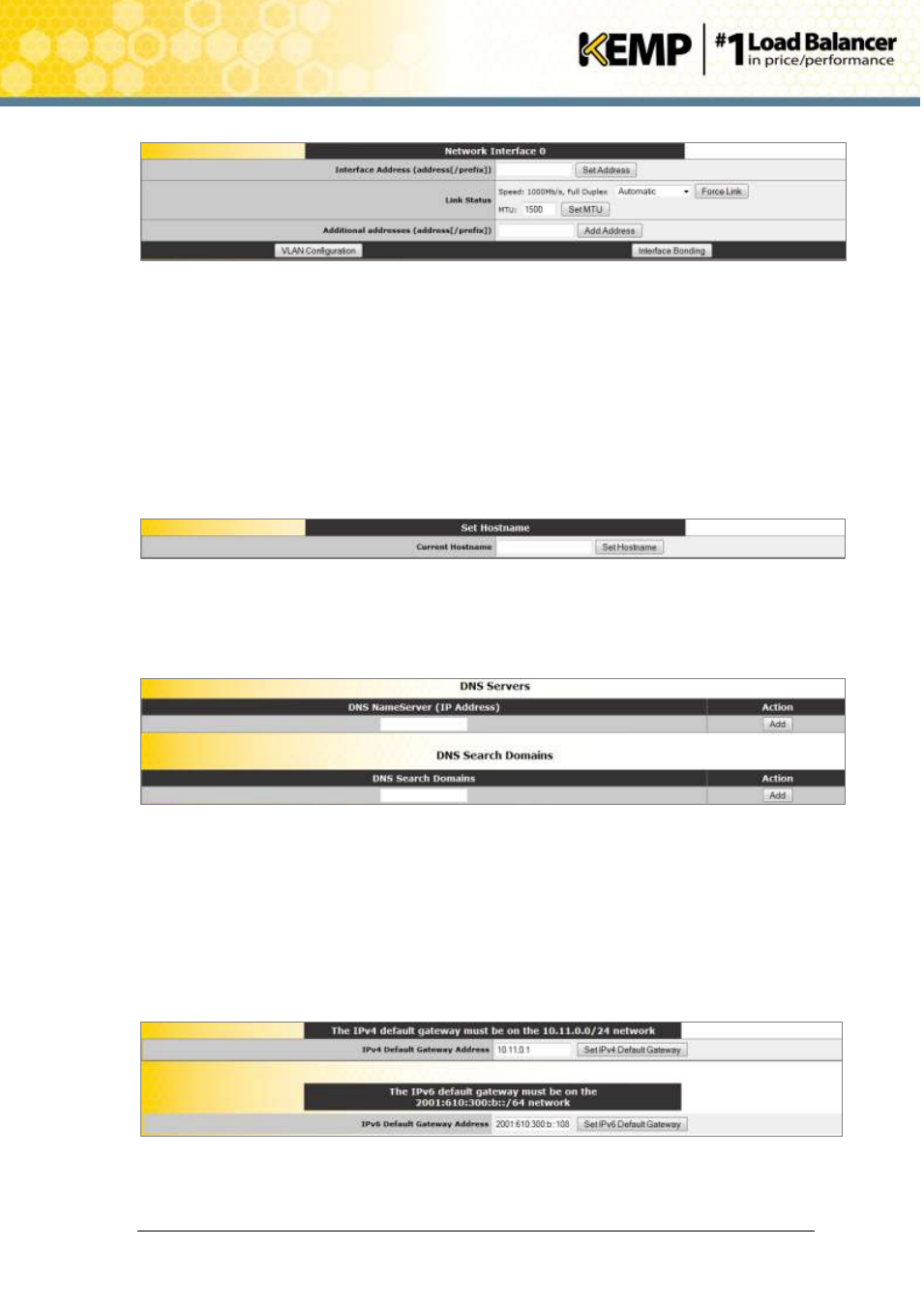
Copyright © 2002 - 2014 KEMP Technologies, Inc. All Rights Reserved. Page 12 / 18
Virtual LoadMaster for Microsoft Hyper-V
Installation Guide
17. In the Network Interface 0 screen, enter the IP address of the eth0 interface, the
network facing interface of the LoadMaster, in the Interface Address input field.
18. Click on the Set Address button
19. Click on the eth1 menu option within the Interfaces section
20. In the Network Interface 1 screen, enter the IP address of the eth1 interface, the farm-
side interface of the LoadMaster, in the Interface Address input field.
21. Click on the Set Address button
This interface is optional, depending on the network configuration.
22. Click on the Local DNS Configuration > Hostname Configuration menu option.
23. In the Hostname configuration screen, enter the hostname into the Current Hostname
input field.
24. Click on the Set Hostname button.
25. Click on the Local DNS Configuration > DNS Configuration menu option.
26. In the DNS configuration screen, enter the IP address(es) of the DNS Server(s) which
will be used to resolve names locally on the LoadMaster into the DNS NameServer input
field.
27. Click on the Add button.
28. Enter the domain name that is to be prepended to requests to the DNS nameserver into
the DNS NameServer input field.
29. Click on the Add button.
30. Click on the Route Management > Default Gateway menu option.
