Virtual loadmaster for microsoft hyper-v – KEMP Hyper-V 2008 R2 User Manual
Page 11
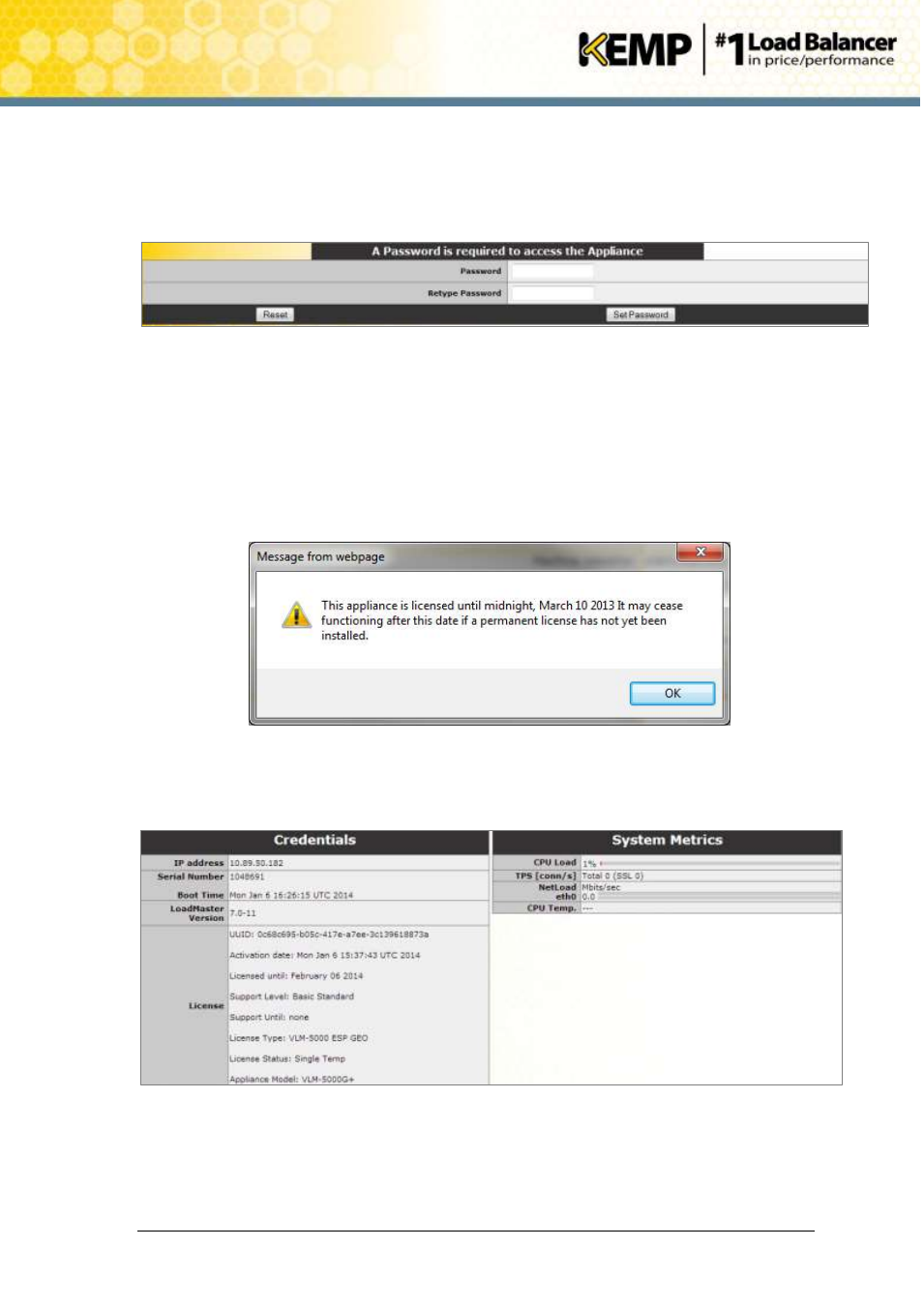
Copyright © 2002 - 2014 KEMP Technologies, Inc. All Rights Reserved. Page 11 / 18
Virtual LoadMaster for Microsoft Hyper-V
Installation Guide
lb100 login: bal
Password: 1fourall
8. The Change Password screen appears
9. Enter a new password for the bal user in the Password input field and retype it in the
Retype Password input field.
10. The login screen appears again, enter the bal user name and the new password as
defined in the previous step.
11. In the screen informing that the password has changed, click the Continue button
12. If the machine has shipped with a temporary license a warning should appear informing
that a temporary license has been installed on the machine and for how long the license
is valid.
13. Click on the OK button
14. The Appliance Vitals screen of the LoadMaster will appear.
Figure 2-7: Appliance Vitals
15. Click the System Configuration menu option.
16. Click the eth0 menu option within the Interfaces section.
