Check the network adapter settings, Vlm for vmware workstation and player, 3 check the network adapter settings – KEMP VMware Workstation and Player User Manual
Page 7
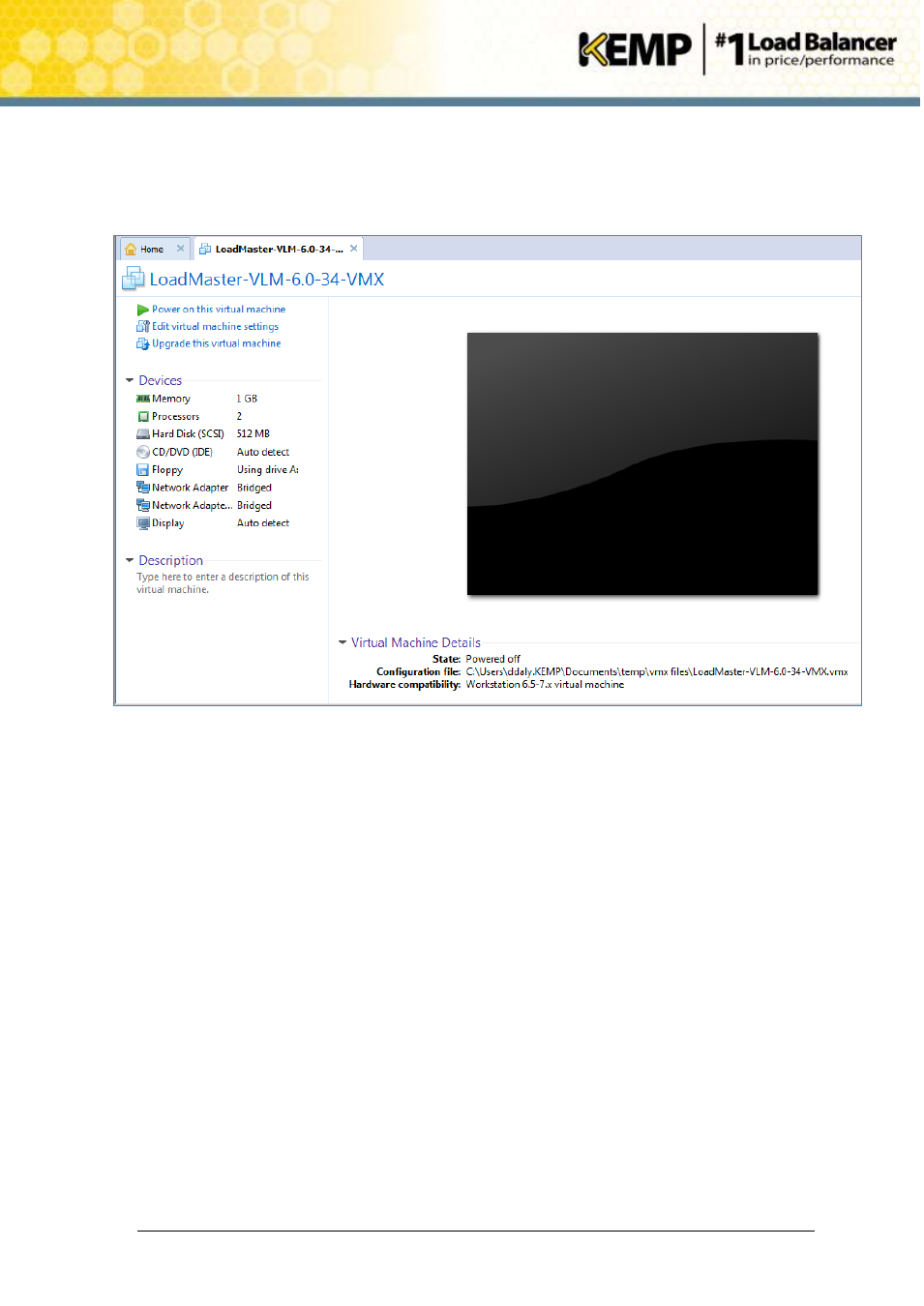
Copyright © 2002 - 2014 KEMP Technologies, Inc. All Rights Reserved. Page 7 / 19
VLM for VMware Workstation and Player
Installation Guide
Network Adapter: Bridged
Network Adapter 2: Bridged
Display: Auto Detect
Figure 2-1: VLM Screen
2.3
Check the Network Adapter Settings
Before starting the VLM we must first verify that the network adapters are configured correctly
and note the MAC address(es).
1. Click on the Edit virtual machine settings option within the LoadMaster VLM tab.
2. Select the Network Adapter device.
3. Ensure that the Connect at power on checkbox is selected and that the Bridged network
connection option is selected.
4. Click on the Advanced button.
5. In the Network Adapter Advanced Settings dialog box, please note the value in the MAC
Address input field.
It is advisable to keep the value of the MAC Address because the license is tied to the MAC
address. If, for some reason, the MAC address changed, it is useful to be able to manually return
to the original MAC address.
