Vlm for vmware workstation and player – KEMP VMware Workstation and Player User Manual
Page 10
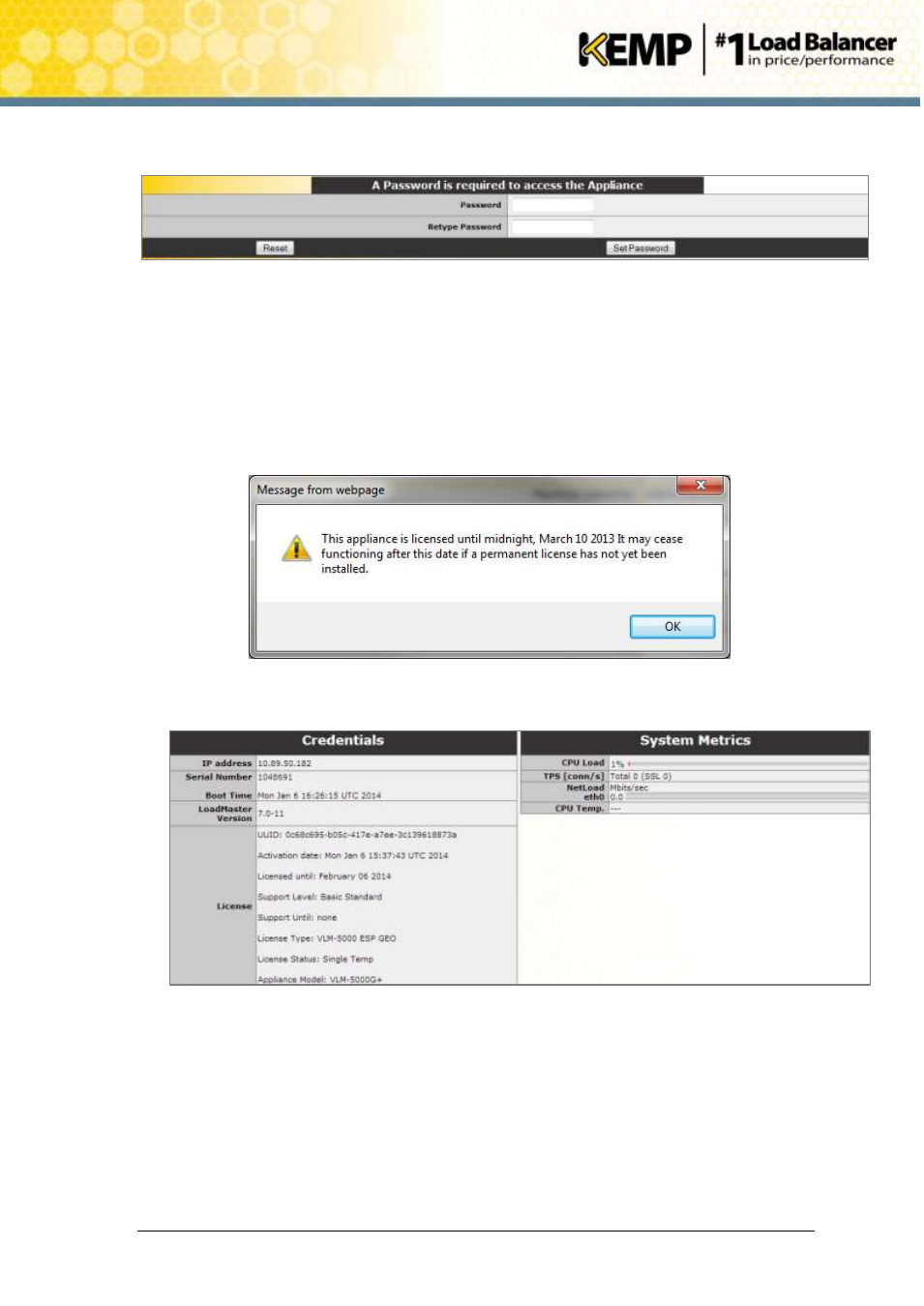
Copyright © 2002 - 2014 KEMP Technologies, Inc. All Rights Reserved. Page 10 / 19
VLM for VMware Workstation and Player
Installation Guide
7. The Change Password screen appears
8. Enter a new password for the bal user in the Password input field and retype it in the
Retype Password input field.
9. The login screen appears again, enter the bal user name and the new password as
defined in the previous step.
10. In the screen informing you that the password has changed, press the Continue button
11. If your machine has shipped with a temporary license you should get a warning
informing you that a temporary license has been installed on your machine and for how
long the license is valid.
Click OK.
12. You should now connect to the Appliance Vitals screen of the LoadMaster.
Figure 2-5: Home Page
13. Click the System Configuration menu option.
14. Click on the eth0 menu option within the Interfaces section.
