Download the .vmx file, Deploy the vmx file, Vlm for vmware workstation and player – KEMP VMware Workstation and Player User Manual
Page 6: 1 download the .vmx file, 2 deploy the vmx file
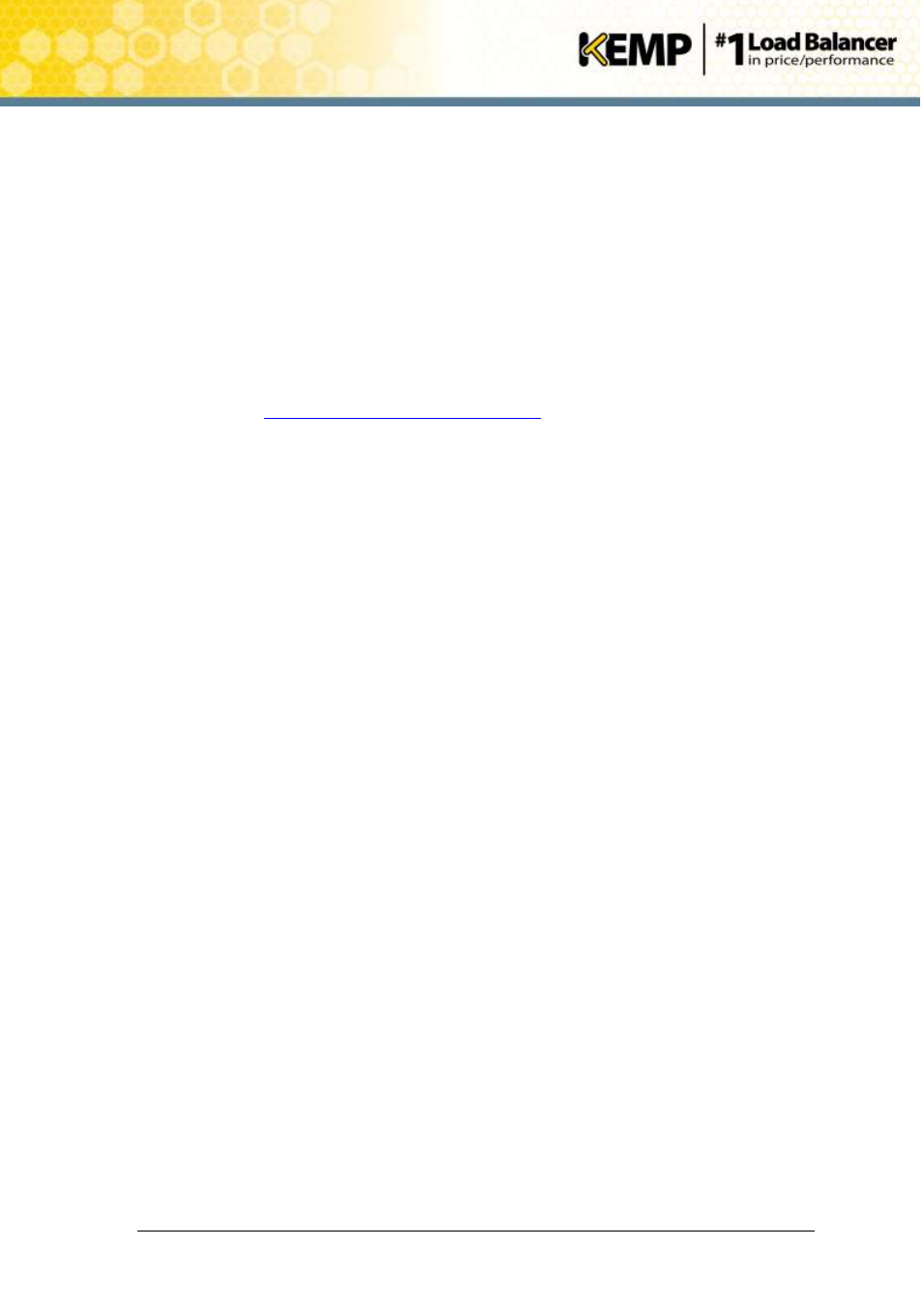
Copyright © 2002 - 2014 KEMP Technologies, Inc. All Rights Reserved. Page 6 / 19
VLM for VMware Workstation and Player
Installation Guide
2 Installing Virtual LoadMaster (VLM) on VMware
Workstation
The following instructions describe how to install a Virtual LoadMaster (VLM) on VMware
Workstation.
2.1
Download the .vmx File
The VLM is packaged with a .vmx file for ease of deployment. This file can be freely downloaded
from KEMP Technologies for a 30 day evaluation period. To download the VLM please follow the
instructions below:
1. Log on to
2. Within the Select the hypervisor platform section, select the option for VMware
Workstation, Server and Player.
3. Click on the Download VMDK button.
4. Read the end user agreement.
5. If you wish to continue, select your country from the drop-down list.
6. Click on the Agree button.
7. Save the vmx zip file.
8. Unzip the contents of the zip file to an accessible location.
2.2
Deploy the vmx File
1. Open the VMware Workstation application.
Note: VMware Workstation version 8.0.2 was used as an example for the purposes of this
document. Earlier or later versions may have different user interfaces.
2. Click on the File > Open menu option or, alternatively, click on the Open a Virtual
Machine option within the Home tab.
3. Browse to where you downloaded the vmx files and select the LoadMaster .vmx file.
4. Click on the Open button.
5. Ensure that the correct VLM environment opens within the VMware Workstation
application as per Figure 2-1.
6. We recommend that you do not edit the default configuration settings.
7. These settings should be as follows:
Memory: 1 GB
Processors: 2
Hard Disk (SCSI) : 32GB
CD/DVD (IDE): Auto detect
Floppy: Using drive A:
