Dvd setup system setup, Dvd functions, Tv system – EXONIC EXM 930HP User Manual
Page 13: Screen saver, Video, Tv type, Display, Number buttons, Audio
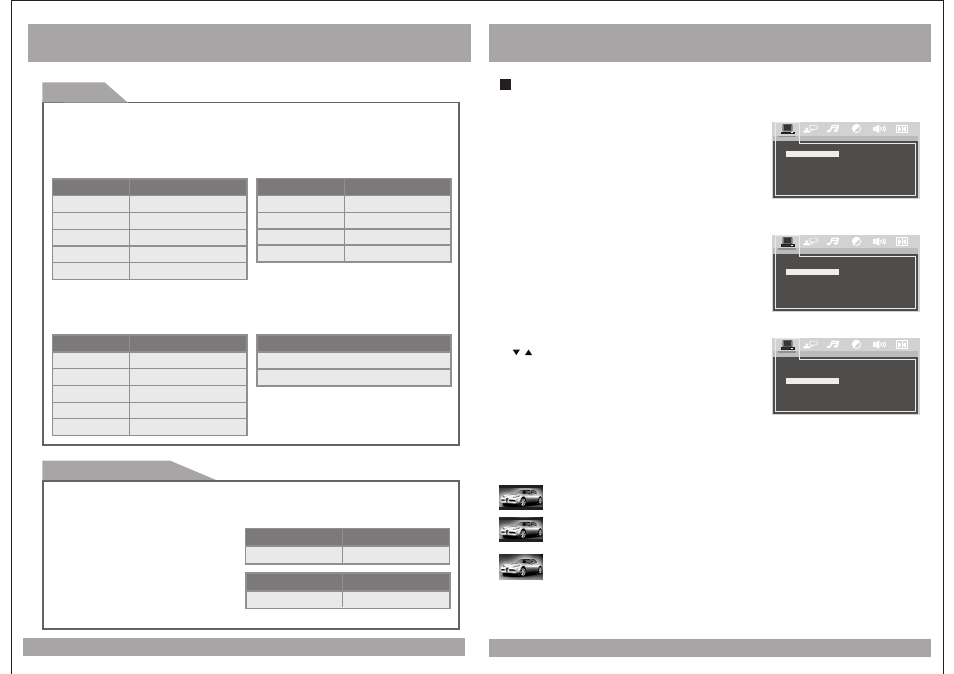
DVD Setup
SYSTEM Setup
1. TV SYSTEM
13
Choose the proper TV format appropriate to the
monitor you have connected to the player from
the following: NTSC, PAL or Multi type.
SYSTEM SETUP
NTSO
PAL
AUTO
TV SYSTEM
SCREEN SAVER
VIDEO
TV TYPE
DEFAULT
EXIT SETUP
2. Screen Saver
The screen saver is useful to prevent your display
from becoming damaged. The screen saver picture
appears when you leave the DVD player in stop mode
for about two minutes.
SYSTEM SETUP
ON
OFF
TV SYSTEM
VIDEO
TV TYPE
DEFAULT
EXIT SETUP
SCREEN SAVER
3. Video
Use this option to select Video out mode,
use the
/ buttons and press the ENTER button.
SYSTEM SETUP
S-VIDEO
INTERLACE-YUV
TV-RGB
P-SCAN YPBPR
PC-VGA
TV SYSTEM
SCREEN SAVER
TV TYPE
DEFAULT
EXIT SETUP
VIDEO
4. TV Type
In the Setup function called TV Display, you set the player to output the video signal at the
same aspect ratio as your monitor. If the monitor is widescreen format, select
WIDE.
If it is as
normal
screen (4:3), choose NORMAL/PS (Pan and Scan) or NORMAL L/B
(Letterbox).
“
”
“
”
Normal / PS 4:3 PAN SCAN
Choose this setting if you want the movie to fill the entire screen.
(This might mean that the left and right edges won t be seen)
Normal / LB 4:3
Choose this setting if you want to see the movie in its original aspect ratio.
(The movie might appear with black bars at the top and bottom of the screen.)
Wide 16:9 WIDE SCREEN
Choose this setting if your DVD Player is connected to a widescreen TV.
(This opition is available only if the disc has a 16:9 display aspect ratio.)
,
DVD Functions
Display
Pressing the DISPLAY
on the
remote control changes the play mode as
follows:
button
[DVD]
OSD
CONDITION
Title Elapsed
Title Remain
Chapter Elapsed
Display the Title Elapsed
Display the Title Remain
Display the Chapter Elapsed
[VCD]
Whenever press the button,title chapter
will be displayed as follows:
Pressing the display button displays
information about the current CD on the
screen as follows:
[AUDIO]
OSD
CONDITION
Single Elapsed
Single Remain
Display the single elapsed
Display the single remain
Display the total elapsed
[MP3]
Your DVD player will display the counter
automatically when you play the MP3 disc.
Number Buttons
The 0 through 9 number buttons are used to enter the number of the track, the number
of the DVD chapter, the time, the date, etc.
20
Chapter Remain
Display Off
Display the Chapter Remaining
No sign
Total Elapsed
Total Remain
Display the total remaining
[DVD]
Select a track by pressing the
corresponding number button.
[AUDIO]
You can select a track in the folder by
pressing the corresponding number button.
[DVD]
OSD
CONDITION
Select :__
Select track no
OSD
CONDITION
Select track no
OSD
CONDITION
Title Elapsed
Title Remain
Chapter Elapsed
Display the Title Elapsed
Display the Title Remain
Display the Chapter Elapsed
Chapter Remain
Display Off
Display the Chapter Remaining
No sign
OSD
CONDITION
Chapter Elapsed
Display the Chapter Elapsed
Chapter Remain
Display the Chapter Remaining
Select :__
