Other problems – Apple 17-inch MacBook Pro (User’s Guide) User Manual
Page 94
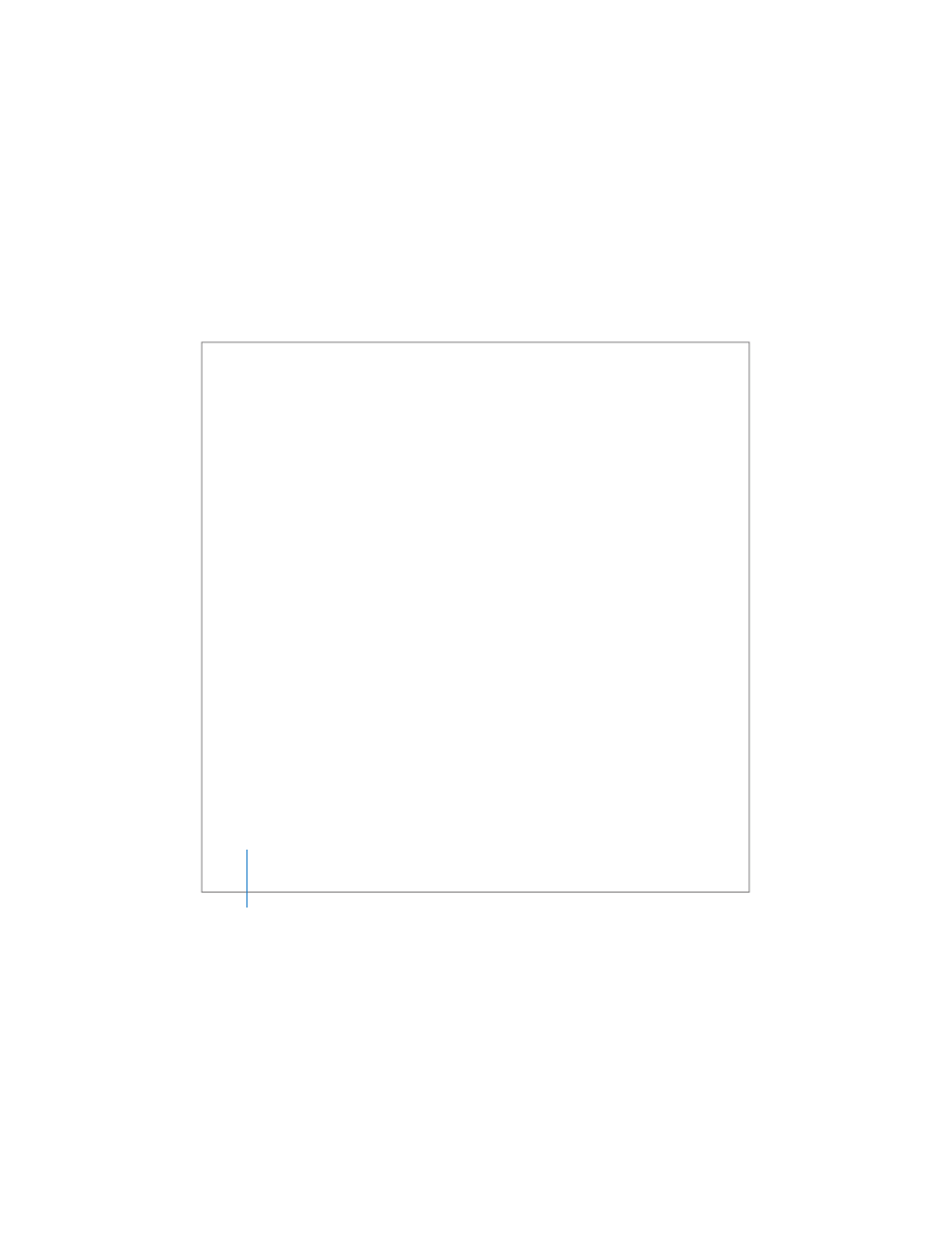
94
Chapter 5
Troubleshooting
5
Press the power (®) button and immediately hold down the Command (x), Option, P,
and R keys simultaneously until you hear the startup sound a second time.
6
If you are still unable to start up your MacBook Pro, see the service and support
information that came with your MacBook Pro for information about contacting Apple
for service.
If the display suddenly goes black or your system freezes
Try restarting your computer.
1
Unplug any devices that are connected to your MacBook Pro except the power
adapter.
2
Hold down the Command (x) and Control keys and press the power (®) button to
restart the system.
3
Let the battery charge to at least 10 percent before plugging in any external devices
and resuming your work.
To see how much the battery has recharged, look at the Battery status icon in the
menu bar.
Your display might also darken if you have energy saver features set for the battery.
For more information, see “Adjusting Your Display” on page 28.
Other Problems
If you forgot your password
You can reset your administrator password and passwords for all other accounts.
1
Insert your Mac OS X Install Disc 1. Then restart your computer and hold down the
C key as it starts up.
