Using universal serial bus (usb) devices, See “using, Ee “using universal serial bus (usb) devices” on – Apple 17-inch MacBook Pro (User’s Guide) User Manual
Page 52
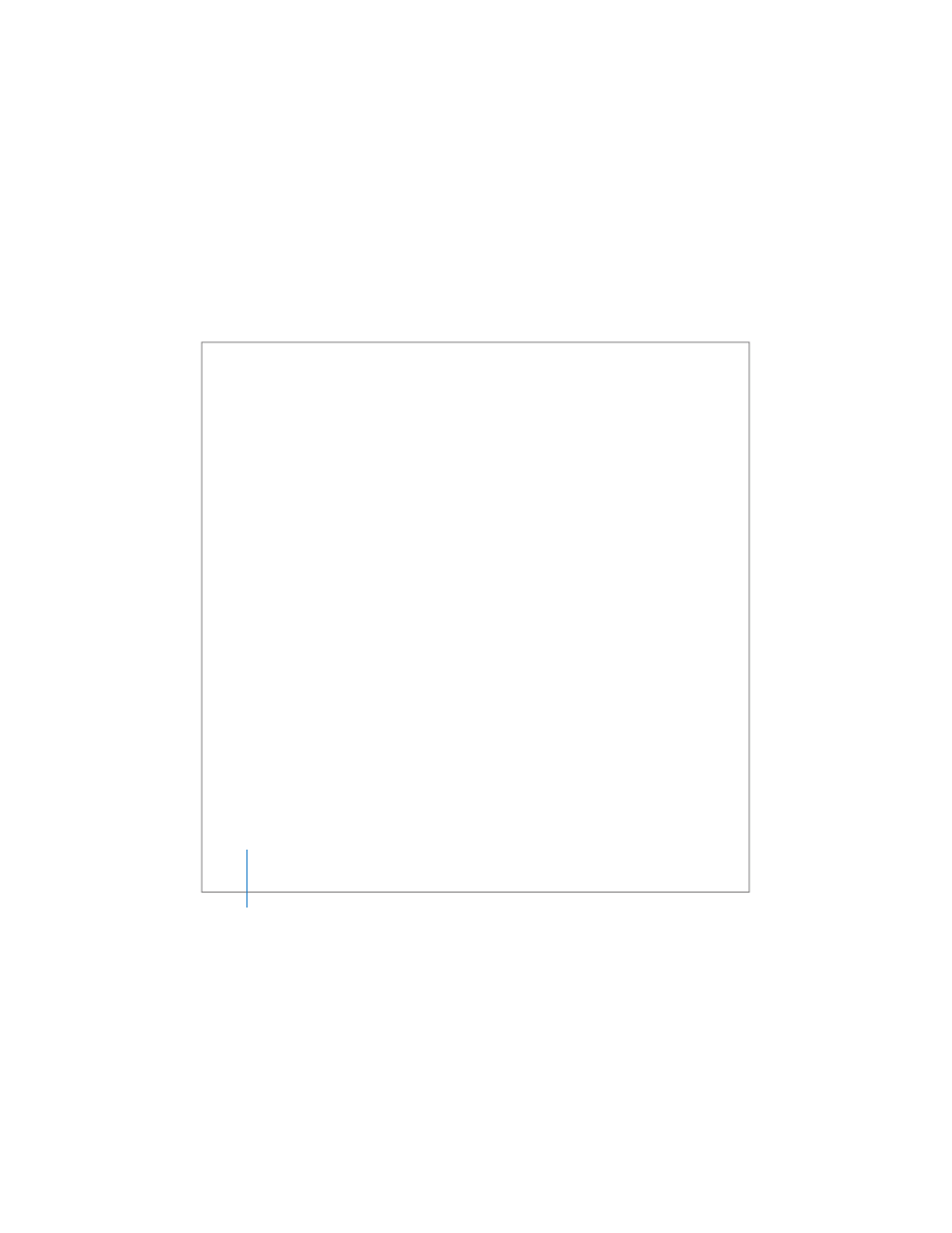
52
Chapter 3
Using Your MacBook Pro
 DVI video output with the included DVI to VGA adapter for using your MacBook Pro
with an external monitor or digital flat-panel display, including support for closed lid
operation, video mirroring, and extended desktop (dual-display) mode. Use the Apple
DVI to Video Adapter, available separately, to display content on your TV. See “Using
External Video Support” on page 64.
 A SuperDrive for playing and burning CDs and DVDs. See “Using Your SuperDrive” on
 Sudden Motion Sensor technology that helps protect the internal hard disk if your
MacBook Pro is dropped or shaken. See “Understanding Sudden Motion Sensor” on
 A MacBook Pro battery that provides convenient, at-a-glance battery status.
See “Using Your Battery” on page 74.
 A security slot so that you can make sure your MacBook Pro stays where it should.
See “Securing Your MacBook Pro” on page 79.
Using Universal Serial Bus (USB) Devices
Your MacBook Pro comes with three USB 2.0 (d) ports, also referred to as high-speed
USB, which you can use to connect many types of external devices, including iPods,
printers, scanners, digital cameras, game pads, joysticks, keyboards, and floppy disk
drives. Your USB 2.0 ports are compatible with earlier USB devices. In most cases, you
can connect and disconnect a USB device while the computer is running. After you
connect the device, it is ready to use. You don’t need to restart or reconfigure your
computer.
