Connecting a computer source, Required computer connections, Optional computer connections – Ask Proxima C130 User Manual
Page 11
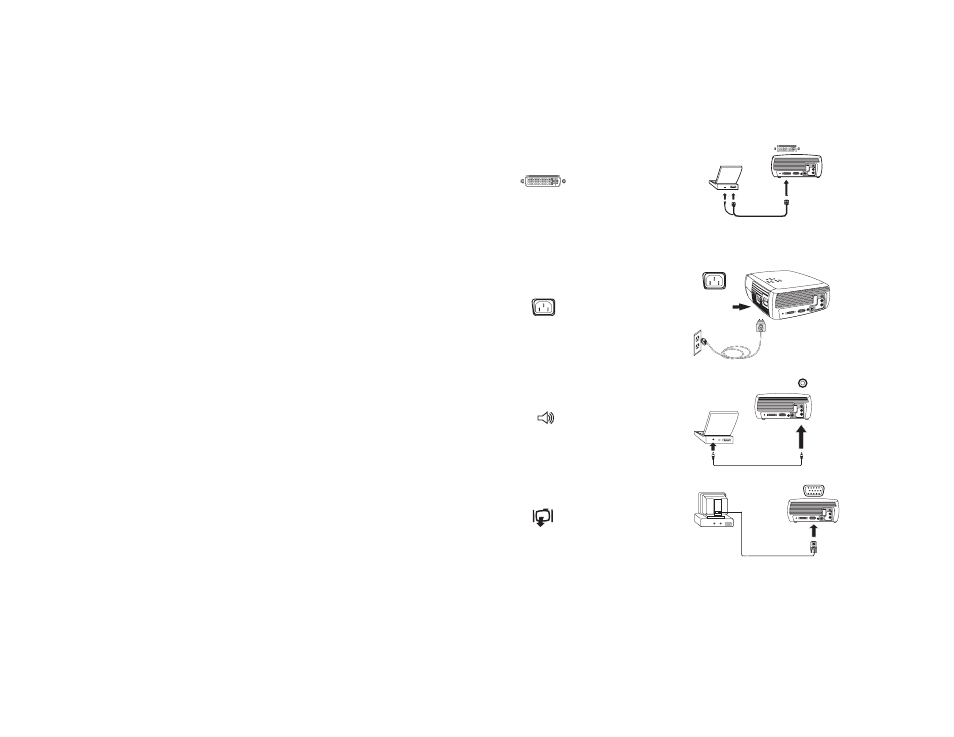
11
Connecting a computer source
Required computer connections
Connect one end of the provided computer cable (see page 16 for connect-
ing video devices) to the blue M1 Computer In connector on the projector.
Connect the other ends (USB and VESA) to the USB and VGA ports on your
computer. If you are using a desktop computer, you will need to disconnect
the monitor cable from the computer’s video port first (you can connect this
monitor cable to the Monitor Out connector on the projector, see below).
This USB connection allows you to advance slides in a PowerPoint presen-
tation using the remote. USB drivers must be installed to use the USB fea-
ture. For more information, see page 15.
Connect the black power cord to the Power connector on the side of the pro-
jector and to your electrical outlet.
NOTE
: Always use the power cord that shipped with the projector.
Optional computer connections
To have sound with your presentation, connect an audio cable (optional
cable, not included) to your computer and to the red and/or white Audio In
connectors on the projector.
If you are using a desktop computer and want to see the image on your
computer screen as well as on the projection screen, connect the computer’s
monitor cable to the Monitor Out connector on the projector.
connect computer cable
connect power cable
connect audio cable
connect monitor cable
