6 central processing unit (cpu), 1 overview, Hyper-threading technology – Asus P4P800S-X User Manual
Page 17
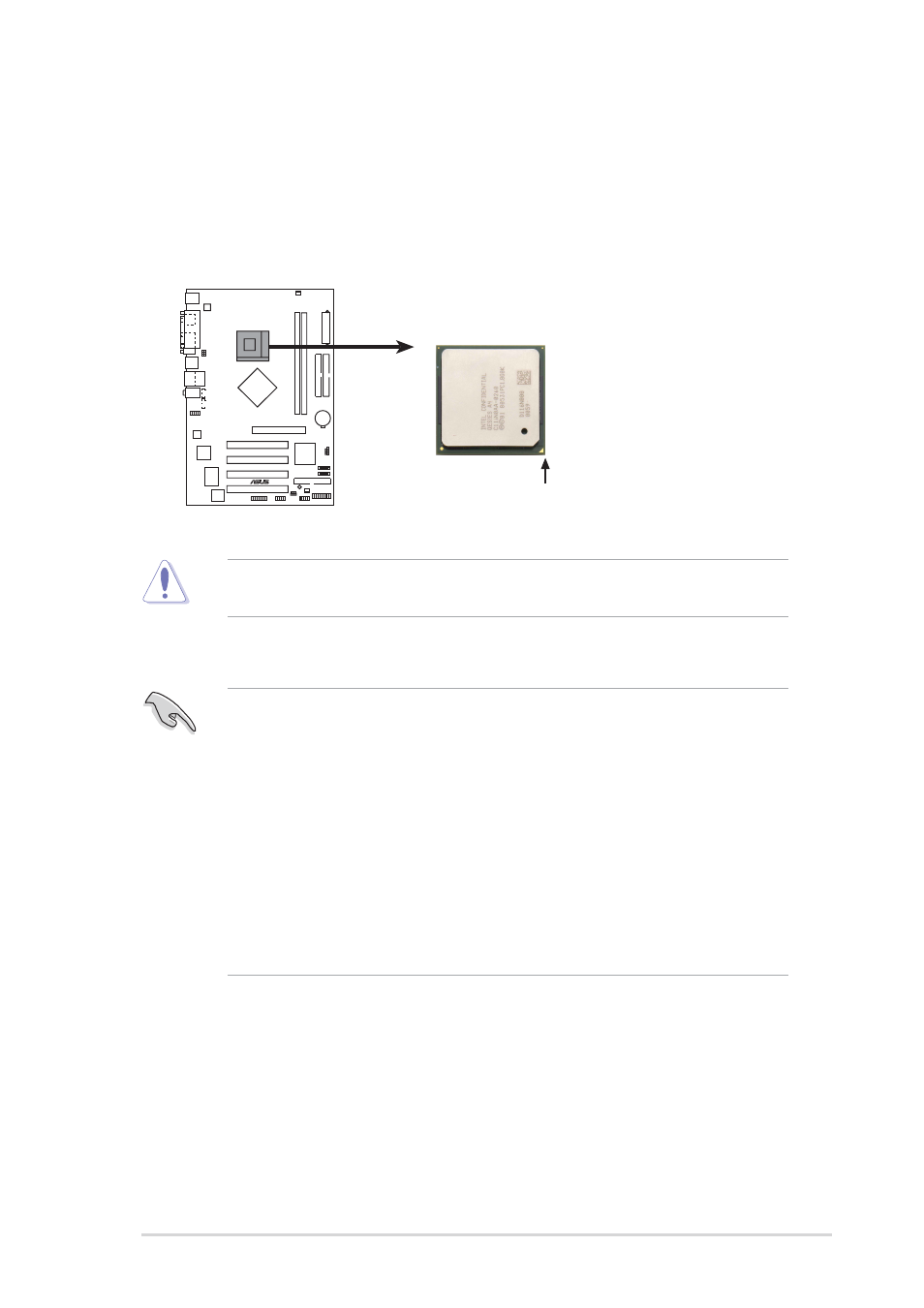
ASUS P4P800S-X motherboard
1-7
1.6
Central Processing Unit (CPU)
1.6.1 Overview
The Intel
®
Pentium
®
4 Northwood/Willamette/Prescott processors has a gold
triangular mark on one corner. This mark indicates the processor Pin 1 that should
match a specific corner of the CPU socket.
Incorrect installation of the CPU into the socket may bend the pins and severely
damage the CPU!
P4P800S-X
®
P4P800S-X Socket 478
Gold Arrow
Notes on Intel
®
Hyper-Threading Technology
To use the Hyper-Threading Technology on this motherboard:
1. Buy an Intel Pentium 4 CPU that supports Hyper-Threading Technology. Install
the CPU.
2. Power up the system and enter BIOS Setup (see Chapter 2). Under the
Advanced Menu, make sure that the item Hyper-Threading Technology is set
to Enabled. The item appears only if you installed a CPU that supports Hyper-
Threading Technology.
3. Reboot the computer.
1.
This motherboard supports Intel
®
Pentium 4 CPUs with Hyper-Threading
Technology.
2.
Make sure to enable the Hyper-Threading Technology item in the BIOS
before installing a supported operating system. See section “2.4.2 CPU
Configuration” for details.
3.
To verify the Hyper-Threading feature, go to the Windows OS System
Properties -> Hardware -> Device Manager -> Processors. The list
should display two existing processors.
4.
Hyper-Threading Technology is supported under Windows
®
XP™ and later
versions only.
5.
It is recommended that you install Windows
®
XP™ Service Pack 1.
6.
For more information on Hyper-Threading Technology, visit
www.intel.com/info/hyperthreading.
