AVerMedia Technologies NV 6000 EXP User Manual
Page 59
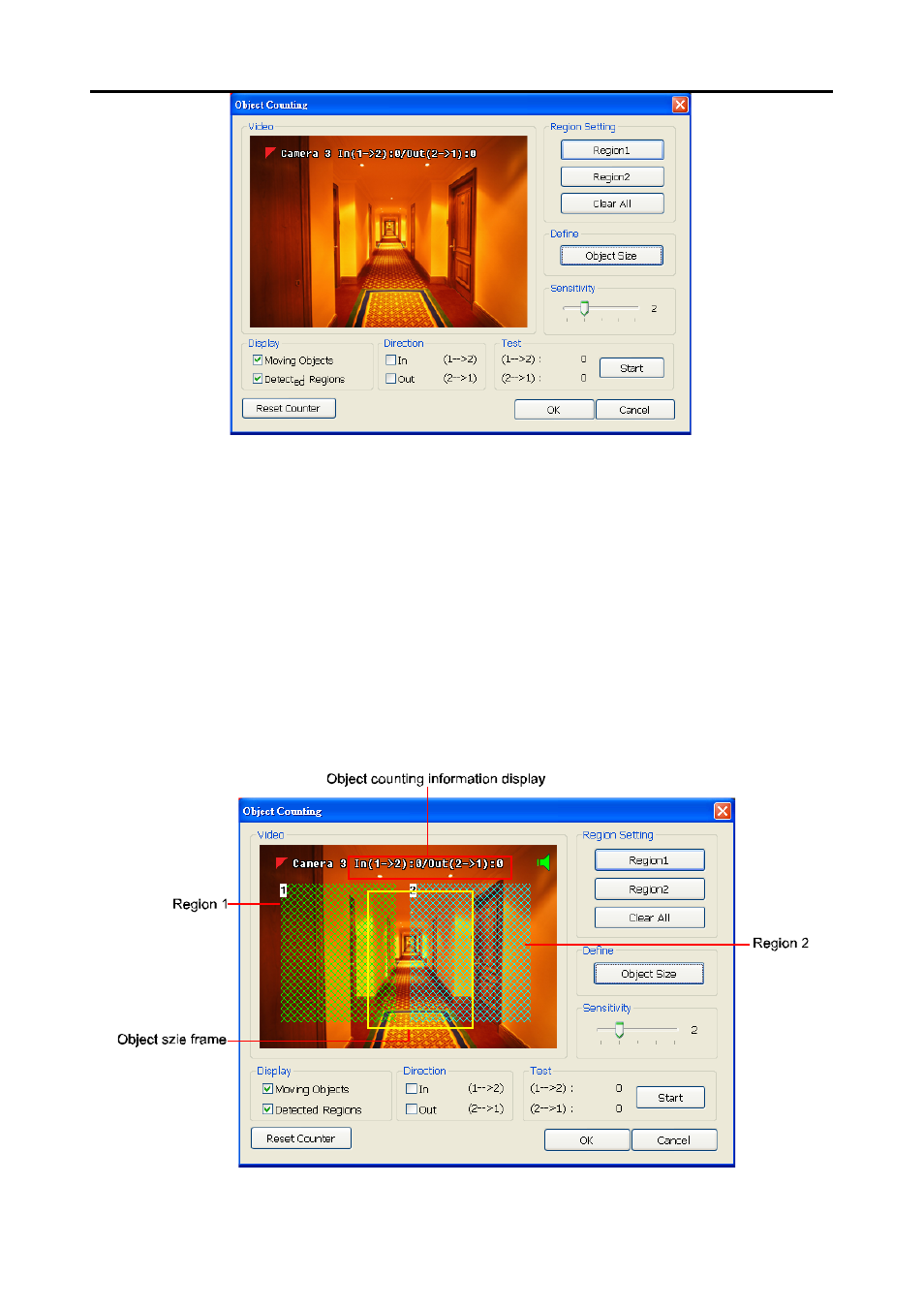
Chapter 5 Customizing NV DVR System
50
2. Enable
Detected Regions
in Display section. This enables the object counting
information show on the screen. Moving Object will enable the object size frame to show
on the screen.
3. Click
Region1
and press left button of mouse and drag the area that user wants the
object to be counted. And then, click Region2 and drag another area that user wants the
object to be counted, too. Those selected regions will mark in different color. The system
will count the objects that move between the selected regions.
4. Click
Object size
to define the detected object dimensions. Press left button of mouse
and drag on the screen. To see the object size frame on screen, enable Moving Object
in Display section.
5. Adjust the sensitive of object detecting.
6. To test the setting, mark the Directions (In/Out) want to be test and click Start. The
testing result will show in Test section.
7. Click
OK
to save the setting. Click Cancel to leave the setup window without saving.
8. The object counting information will be display on the screen of upper part.
