Troubleshooting audio, My speakers make no sound, My microphone does not work – Sony PCG-FX370P User Manual
Page 119
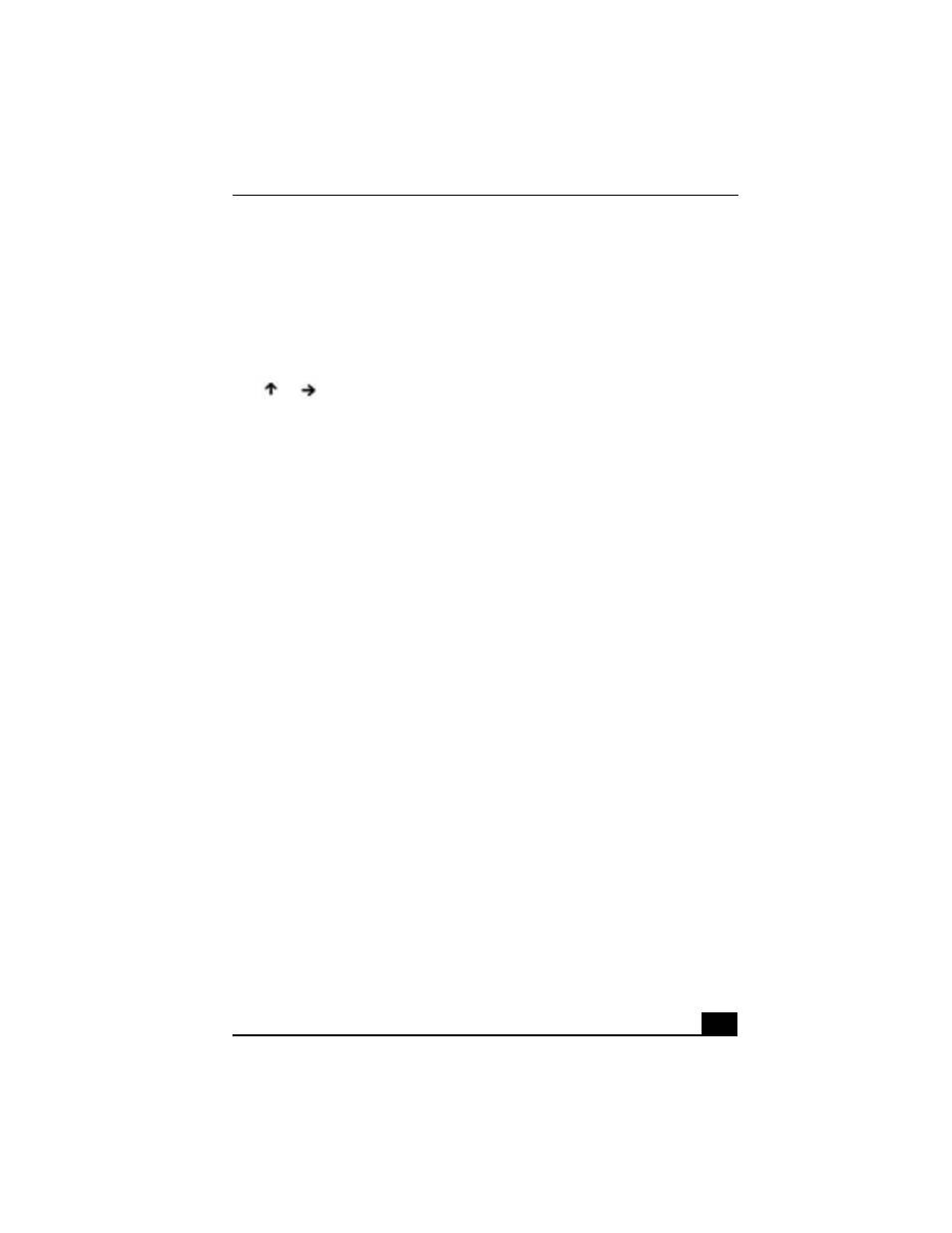
Troubleshooting Audio
119
Troubleshooting Audio
My speakers make no sound.
❑
If the built-in speakers are turned off, press Fn+F3 to turn on the speakers.
You can also turn on the speakers using the Jog Dial control.
❑
If the speaker volume is turned to the minimum, press Fn+F4, and then press
or
to increase the volume or you can use the Jog Dial control to
control the volume.
❑
If nothing is displayed when you press Fn+F3 or Fn+F4.
❑
Double click System in Control Panel.
❑
Set the sound device to enable in Device Manager.
❑
If your notebook is powered by batteries, check that the battery packs are
inserted properly and that they are charged.
❑
If you are using an application that has its own volume control, check that
the volume is turned up.
❑
Check the volume controls in the Windows® taskbar.
❑
If you connect external speakers, check that the speakers are properly
connected and the volume is turned up. If the speakers have a mute button,
make sure it is off. If the speakers are powered by batteries, check that the
batteries are inserted properly and that they are charged.
❑
If you have connected an audio cable to the Headphone jack, disconnect the
cable.
❑
If you are still experiencing problems, use the supplied Driver Recovery
CD(s) to reinstall the drivers. See “To use the Driver Recovery CD(s)” for
more information.
My microphone does not work.
If you are using an external microphone, check that the microphone is plugged
into the Microphone jack. See “To connect an external microphone” for more
information.
