9connect button/mode selector buttons, Minimize button, Battery indicator/go to station button – Sony ERS-7M2 User Manual
Page 9
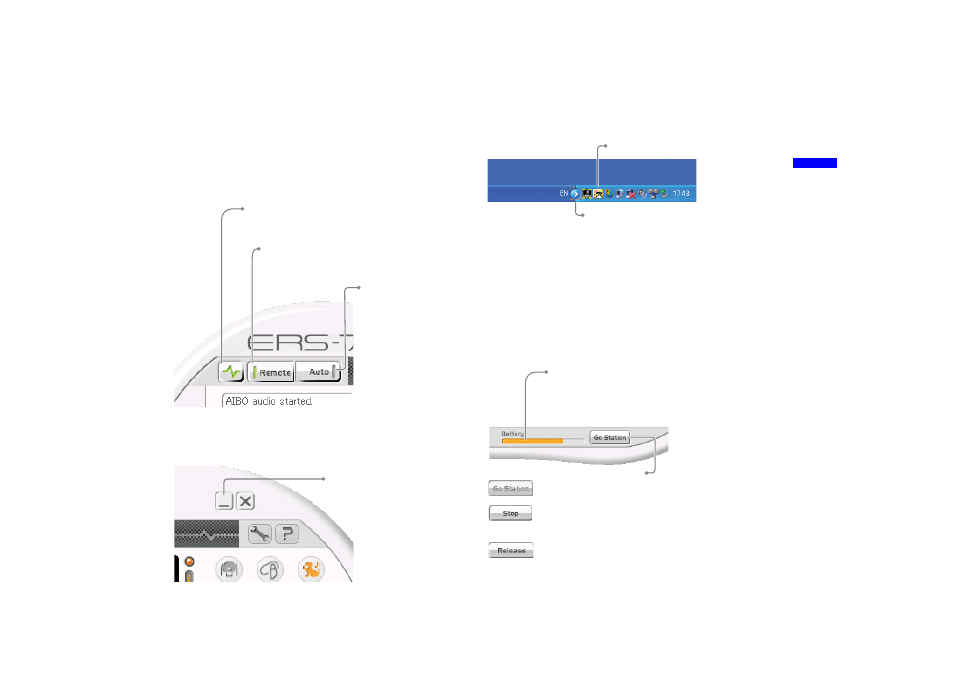
Getting Star
ted
masterpage:Right
date[9/29/04]
filename[F:\Joutou\#4051435_Sony_AiboAEP-PDF_E\AC1R100111\01GB_SET01.fm]
model name[ERS-7]
partnumber[A-C1R-100-11 (1)]
9
Connect button/Mode selector
buttons
These buttons let you turn the AIBO
®
Entertainment Robot
connection on and off and select the operation mode for the
AIBO robot.
Minimize button
An icon appears in the Windows
®
system tray.
Windows system tray
(at bottom right of Desktop)
z
Hint
Whenever AIBO Entertainment Player is running, the icon for
VAIBO Server (a program to transmit communications to the AIBO
robot) also appears in the Windows task tray. There is no need for you
to operate this icon.
Battery indicator/Go to Station button
Lets you check the battery status and initiate charging.
Connect/Disconnect button
Turns the wireless LAN connection between the
AIBO robot and the PC ON and OFF.
Remote Control Mode button
Switches the AIBO robot to Remote Control mode.
In this condition, the AIBO robot can be operated
from the PC.
Autonomous Mode
button
Switches the AIBO robot
to Autonomous Monitor
mode. In this condition,
the AIBO robot functions
by itself, but the camera
image and microphone
sound can be monitored
at the PC.
Click this botton.
Shown here.
If the icon is not visible, click here to show
hidden icons.
Battery indicator
This indicator lets you check the charge status of
the battery. When the battery is low, the indicator
turns red, and when its charge drops further, the
indicator flashes.
Go to Station/Stop/Release button
Clicking this button causes the AIBO robot to
move to the Energy Station and charge itself.
This button is shown while the AIBO robot is
charging. Clicking the button will cause the
charging process to stop.
This button is shown while the AIBO robot is on the
Energy Station. Clicking the button causes the AIBO
robot to dismount from its Energy Station.
