Sony ERS-7M2 User Manual
Page 16
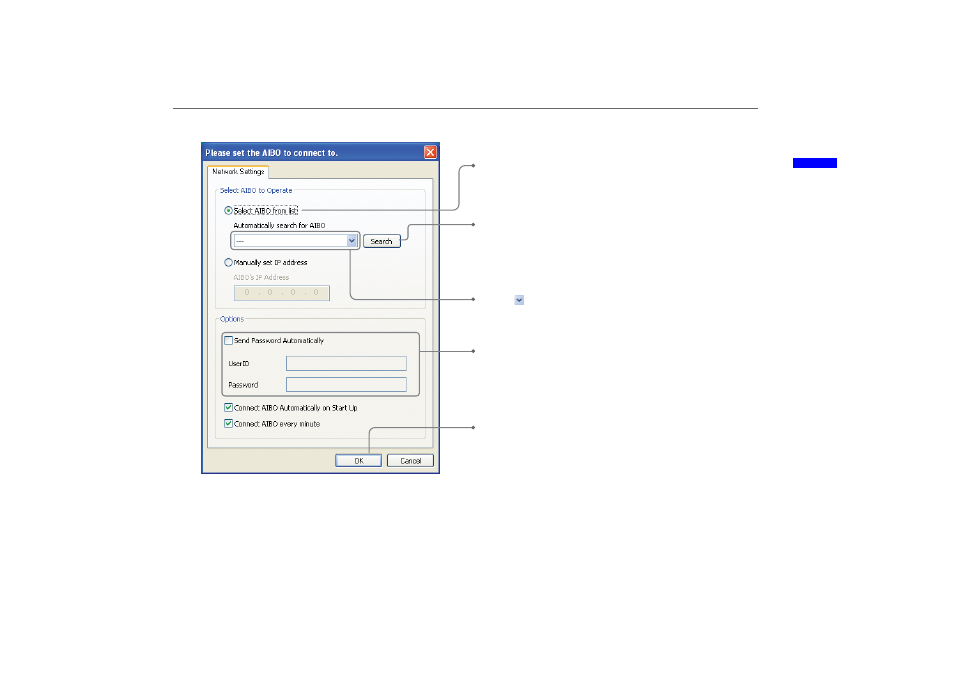
Getting Star
ted
masterpage:Right
date[9/29/04]
filename[F:\Joutou\#4051435_Sony_AiboAEP-PDF_E\AC1R100111\01GB_SET01.fm]
model name[ERS-7]
partnumber[A-C1R-100-11 (1)]
16
2
Select the AIBO
®
Entertainment Robot to control.
z
Hints
•
If the desired AIBO robot is not shown in the list, or if it is not found when using “Find” in Windows XP, check whether Universal Plug & Play is
installed, and if the setting to block UPnP framework is enabled in the Windows Firewall. For details on correct settings for communicating with the
AIBO robot via a wireless LAN, see the “User’s Guide (PC·Network)” for the AIBO robot ERS-7 (PDF).
•
For details on setting items, see the section “Network Settings” (page 66).
1
Select this option.
If the AIBO robot that you want to connect to has a fixed IP
address, select “Manually set IP address” and enter the IP
address in the “AIBO’s IP Address” field.
2
Click this button.
The software searches for all AIBO robots present on the same
network as the PC.
Only AIBO robots for which “Enable SSDP” in AIBO WLAN
Manager 2 is selected are listed.
3
Click
and select the desired AIBO robot from the list when
the search is complete.
5
When the AIBO robot has been selected, click this button.
4
If password information has been set in AIBO WLAN Manager
2, enter the required “User ID” and “Password”, and select the
“Send Password Automatically” check box. If the check box is
not selected, a screen prompting you to enter the user ID and
password will appear every time you connect.
