Creating a schedule, Registering a scheduled event – Sony ERS-7M2 User Manual
Page 59
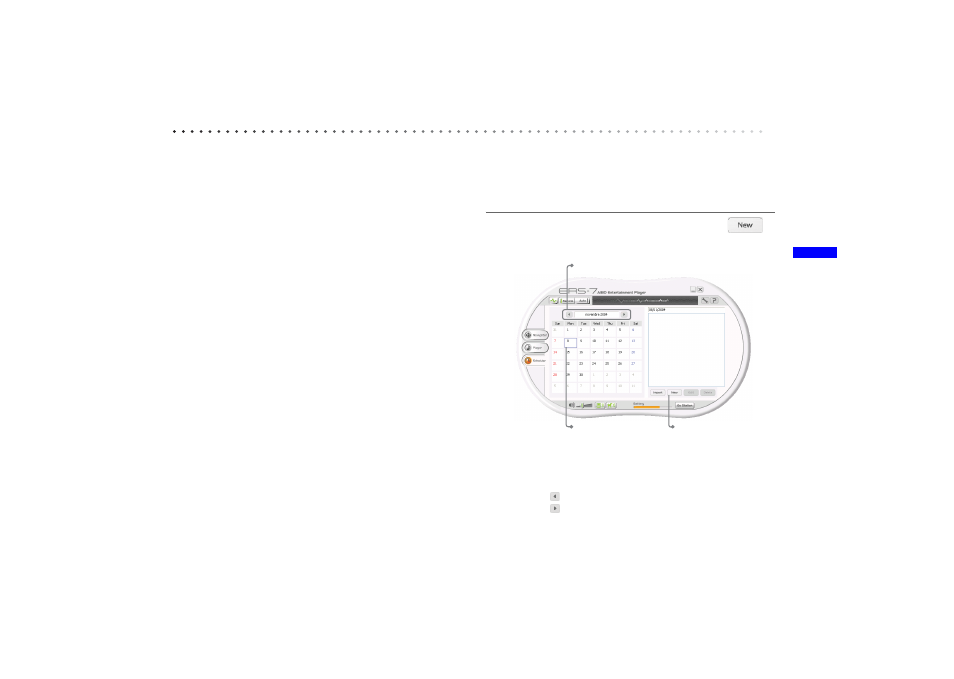
Usin
g t
h
e Sc
h
e
du
ler
masterpage:Right
date[9/29/04]
filename[F:\Joutou\#4051435_Sony_AiboAEP-PDF_E\AC1R100111\05GB_USE04.fm]
model name[ERS-7]
partnumber[A-C1R-100-11 (1)]
59
Creating a schedule
Let’s create a schedule in AIBO Entertainment Player.
A scheduled event can be linked to the AIBO
®
Entertainment
Robot motion pattern and activity. For example, you could
have the AIBO robot wake you with your favorite music every
morning.
It is also possible to import schedule data from Microsoft
®
Outlook
®
.
z
Hints
•
The maximum number of schedule entries that can be registered is
10000.
•
You can import schedule data from Microsoft Outlook into AIBO
Entertainment Player (page 61), but it is not possible to export
schedule data from AIBO Entertainment Player into Microsoft
Outlook.
Registering a scheduled event
Here’s how you can register a scheduled event in AIBO
Entertainment Player.
1
Select the month and day, and click the
(New schedule) button.
z
Hint
Click the
(Previous) button to go to the previous month.
Click the
(Next) button to go to the next month.
The “Scheduler Properties” screen appears.
1
Select month.
2
Select day.
Clicking on a day
causes a blue
frame to appear.
3
Click this
button.
