Voice mail, When a new message arrives send text – Audiovox 8910 User Manual
Page 54
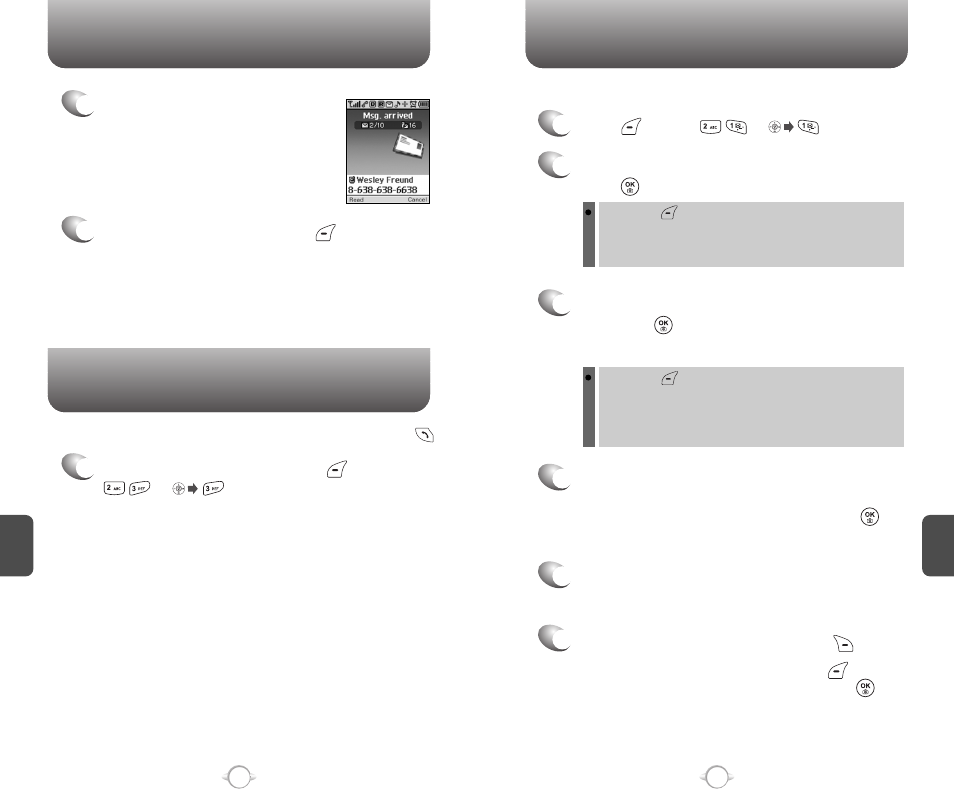
1
To access your voice mail, press [MENU]
or .
Displays the number of voice mails and accesses them by pressing .
VOICE MAIL
C
H
6
103
C
H
6
102
WHEN A NEW MESSAGE ARRIVES
SEND TEXT
1
The following display appears
when a new message arrives.
2
To display the message, press [READ].
1
Press [MENU] or .
To send a new text message:
2
Under “Send To”, input the phone number then
press .
3
Under “Message”, input a new text message
then press .
By pressing [OPTIONS], the user can choose from the
following:
Find : Search for a phone number stored in the phone book.
Save : Stores the phone number the message was sent to.
(Please refer to page 31 for more details on entering letters,
numbers and symbols.)
4
The default call back number is automatically
included into the Default CB# field. You can scroll
to the number and edit it or simply press .
Your phone number is the automatic default.
6
6.1. To send the text message, press [SEND].
6.2. To save the text message press [OPTIONS],
select “Save to Outbox,” then press [OK].
5
Press the Navigation Key down for more fields.
Under “Priority”, select “Normal” or “Urgent”.
By pressing [OPTIONS], the user can choose from the
following:
Insert Quick Text: Inserts canned text into a Text Msg.
Save to Quick Text: Saves the written sentences into
Quick Text.
