My stuff, Call history – Audiovox 8910 User Manual
Page 27
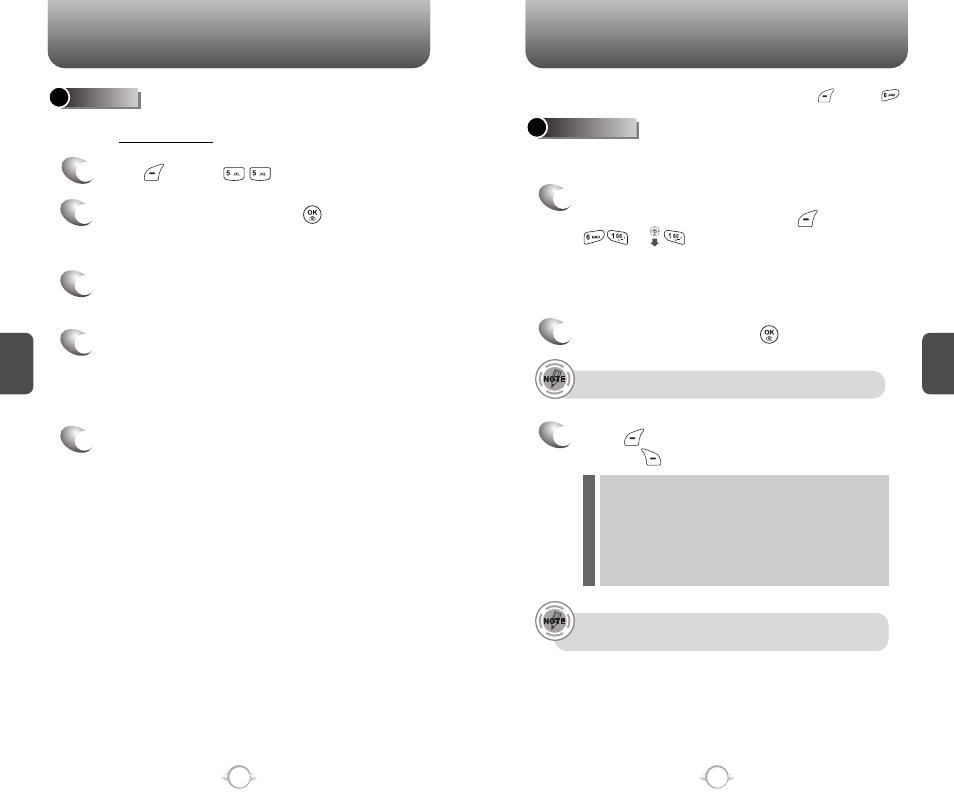
C
H
4
49
C
H
4
48
MY STUFF
48
CALL HISTORY
OTHERS
1
Press [MENU] .
2
Select “Get New” then press [OK].
You will be taken to the “Others” download
menu.
5
A confirmation page will notify you that the item
has been purchased and is stored in the “My
Downloads” folder.
4
From the item information page, select “Buy”.
If you have not previously purchased an item,
you will be prompted to enter your account
password and create your purchasing profile.
3
Use the Navigation Key to select the item you
wish to download.
You can download other information right to your phone. Charges
apply. See virgin.com/mobile for details.
Save: Stores the phone number in your phone book.
Send Text: To send a text message to the phone number.
Send Picture: To send a picture to the phone number
(Virgin Mobile phone numbers only).
Prepend: Adds numbers to the beginning of the phone
number.
Erase All: To erase the recent calls list.
l
l
l
l
l
Displays information about the 60 most recent incoming, outgoing or
missed calls.
In idle mode, you can access call history by pressing [MENU] .
To see a list of the 60 most recent incoming,
outgoing or missed calls, press [MENU]
or . If the number is already stored in
your phone book, only the name appears. If the
number is not stored, only the phone number
appears.
ALL CALLS
1
2
To view call details, press .
3
Press [OPTIONS]. Select “SAVE” to save it
or press [ERASE] to delete it.
Call details include date, time, and phone number.
After 20 incoming, outgoing or missed calls, the oldest
call will automatically be erased from the history.
