Setting up additional equipment – Sony PCV-RZ46G User Manual
Page 41
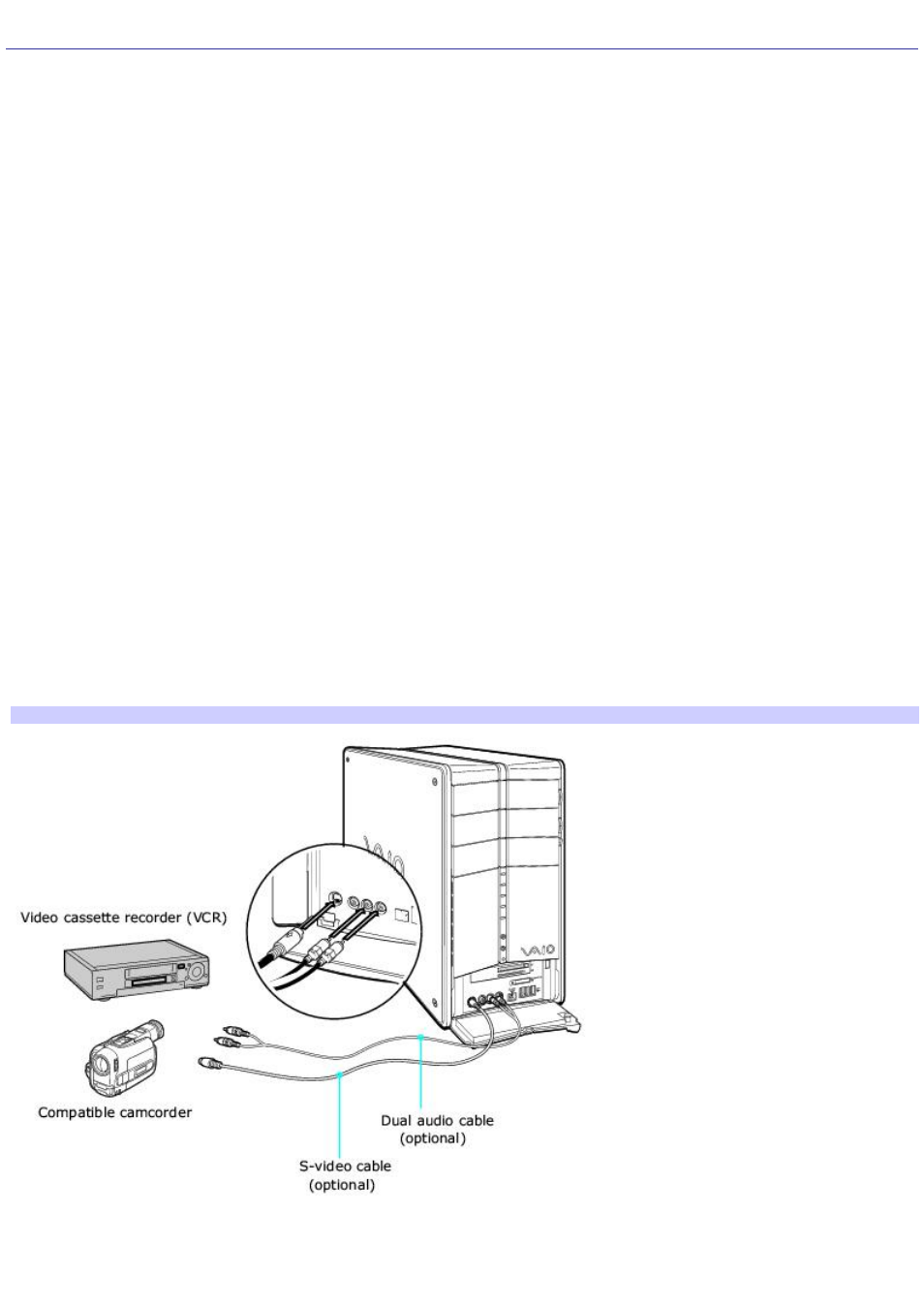
Setting Up Additional Equipment
This section illustrates how to set up additional equipment with your VAIO Digital Studio
®
computer.
Connecting a VCR or camcorder with an audio cable
Your computer has both audio and video connection capability. You can locate the appropriate connections behind the lower
bottom panel on the front of the computer or on the back panel. You can connect a VCR or camcorder, using the composite
audio In jacks and video ports.
1.
Connect a dual audio cable (optional) to the composite audio L and R In jacks, located on the either the front or
rear panels of your computer.
2.
Connect the other ends of the dual audio cable to your VCR or camcorder.
Connecting devices with an S-video or video cable
Your VCR or camcorder may have either standard video or S-video connection capability.
Option 1
1.
Connect an S-video cable (optional) directly into the S-video jack on either the front or back panel of your
computer.
2.
Connect the other end of the S-video cable into the appropriate port on your compatible VCR or camcorder.
3.
Connect an audio cable with double RCA plugs at each end (optional) into the composite audio L and R jacks.
Option 2
1.
Connect a stereo A/V dubbing cable with triple RCA plugs at each end (optional) directly into the composite video
port, composite audio L and R jacks, located on either the front or back panel of your computer.
2.
Connect the other ends of the stereo A/V dubbing cable into the appropriate jacks on your compatible VCR or
camcorder.
To connect a VCR or cam corder (Option 1)
Connecting a TV monitor (display)
1.
Connect the video connector end of the video cable adapter (supplied) to the TV Out (S-video/video) jack on the
Page 41
