To select closed captioning – Sony PCV-RZ46G User Manual
Page 133
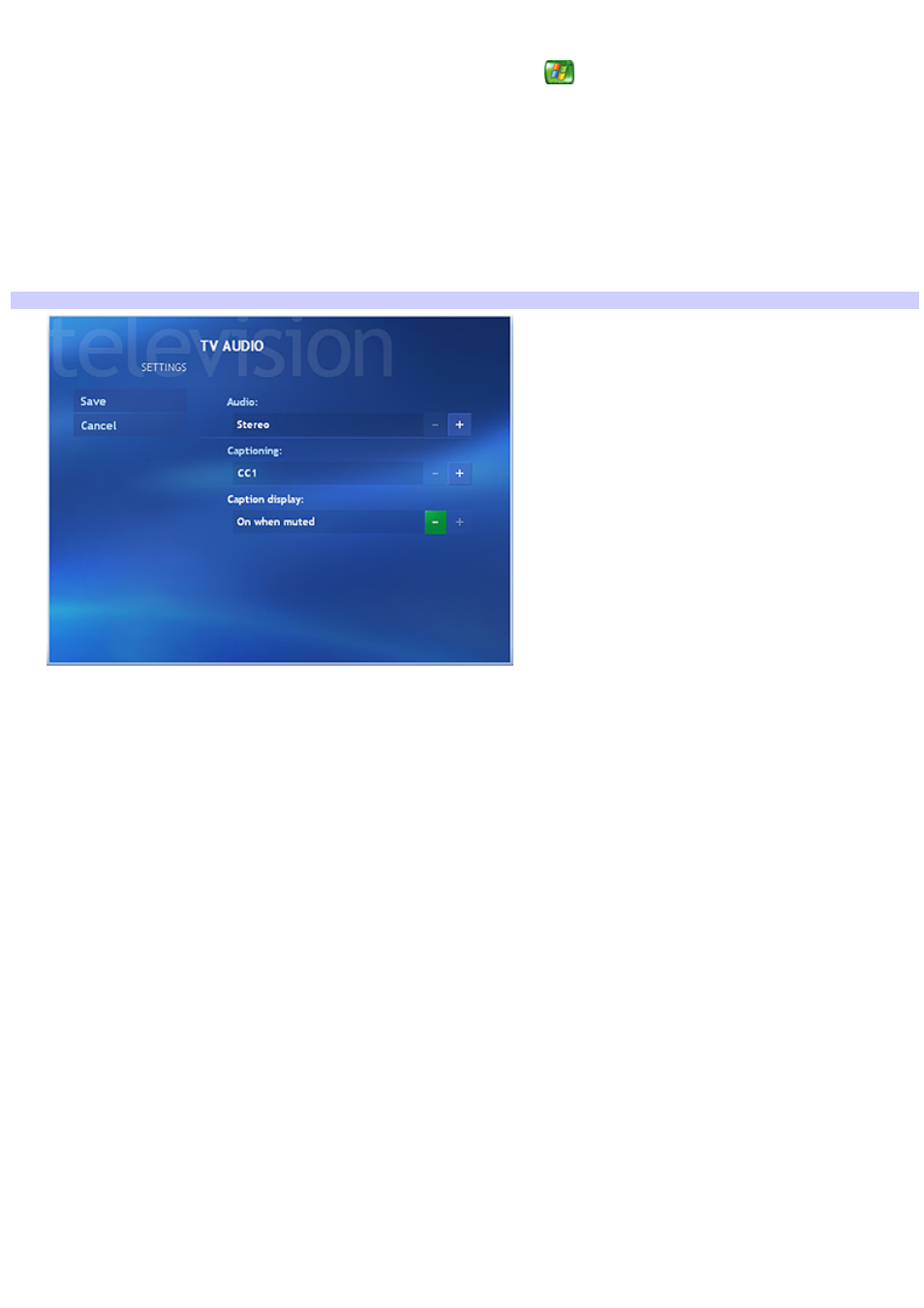
To select closed captioning
1.
Point the remote control at the remote sensor, and press the Start
button.
The Media Center Start menu appears.
2.
Use the arrow buttons on the remote control to select Settings. Press OK.
The Settings window appears.
3.
From the Settings window, select TV, and then select Audio.
The TV AUDIO window appears.
Media Center — TV Audio
4.
Use the arrow buttons to select the + or - controls, and then press OK to scroll through the list of available
options:
Audio - Select stereo or Secondary Audio Program (SAP). If you select SAP, Media Center broadcasts
simultaneously for a primary and secondary audio program that may contain a voice-over commentary or
foreign language interpretation.
Captioning - Select CC1 or CC2 for closed captioning options. There may be no closed captioning
available, depending on the broadcaster.
Caption Display - Select one of three options to turn Closed Captioning on, off, or on when muted.
5.
After selecting available options, use the arrow buttons to select Save. Press OK on the remote control.
6.
After changing these settings, press Back on the remote control to return to the Settings window.
Page 133
