Sony DCR-TRV340 User Manual
Page 149
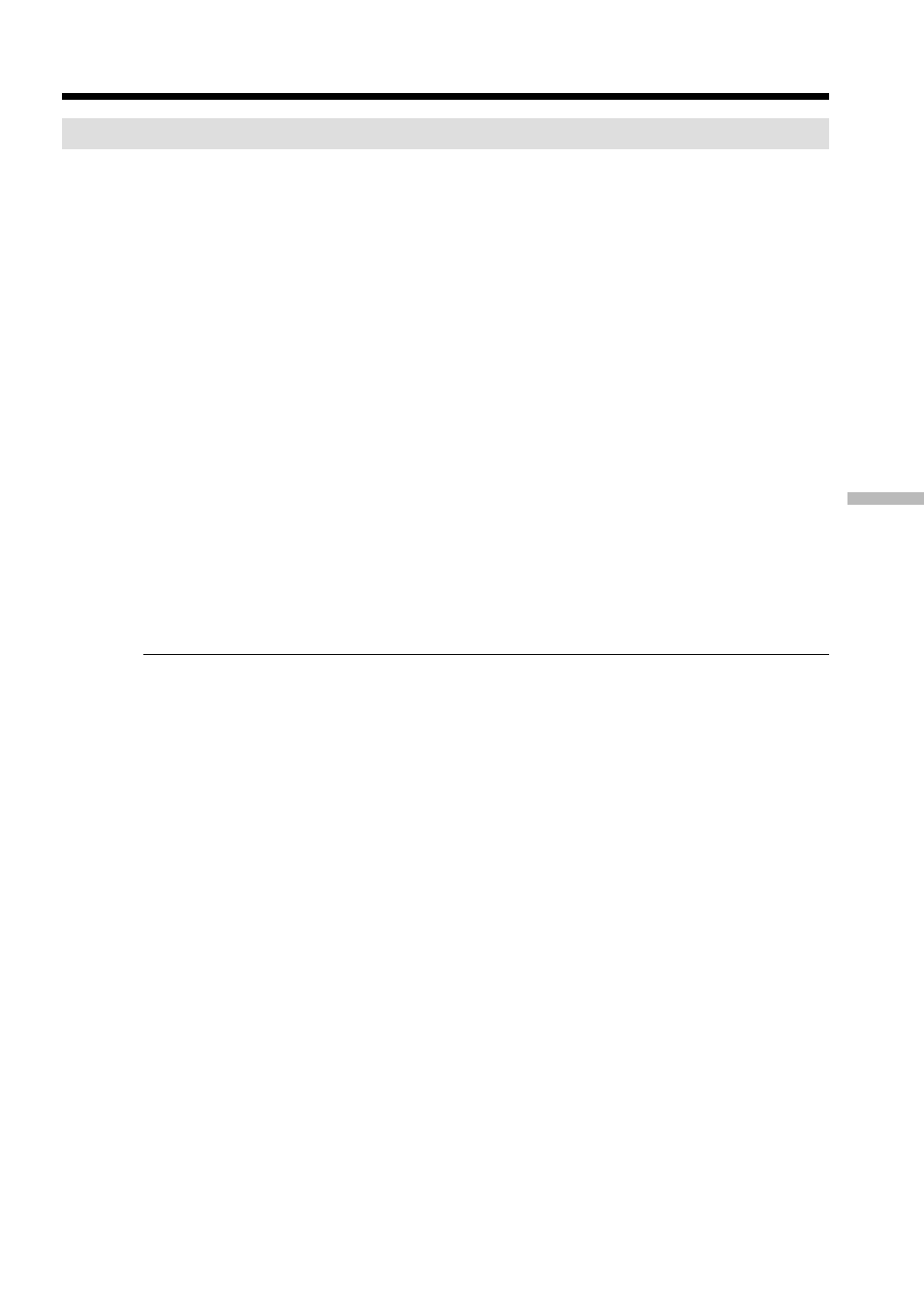
149
“
Memory Stick
”
operations
Recording edited pictures as a moving picture
– Digital program editing (on “Memory Stick”s)
Performing the program (Dubbing a “Memory Stick”)
(1)
Select VIDEO EDIT in the menu settings. Turn the SEL/PUSH EXEC dial to
select MEMORY, then press the dial.
(2)
Select START in the menu settings. Turn the SEL/PUSH EXEC dial to select
EXECUTE, then press the dial.
Search for the beginning of the first program, then start dubbing.
The program mark flashes.
The SEARCH indicator appears during search, the EDITING indicator appears
during writing of data on your camcorder, and REC appears during dubbing
on the screen.
The program mark changes to light blue after dubbing is complete.
When the dubbing ends, your camcorder automatically stops.
To stop dubbing during editing
Press x using the video operation buttons.
The program you made is recorded on a “Memory Stick” up to the place where you
pressed x.
To end the Digital program editing function
Your camcorder stops when the dubbing ends. Then the display returns to VIDEO
EDIT in the menu settings.
Press MENU to end the Digital program editing function.
NOT READY appears on the LCD screen when:
– The program to operate Digital program editing has not been made.
– The “Memory Stick” is not inserted.
– The write-protect tab on the “Memory Stick” is set to LOCK.
– “Memory Stick” does not have enough space to record.
When “Memory Stick” does not have enough space to record
LOW MEMORY appears on the screen. However, you can record pictures up to the
time indicated.
If you set over the maximum recording time
OVER MEMORY LIMIT appears on the screen. However, you can record moving
pictures up to the maximum recording time.
