Using sonicstage, Importing audio data – Sony VGF-AP1L User Manual
Page 8
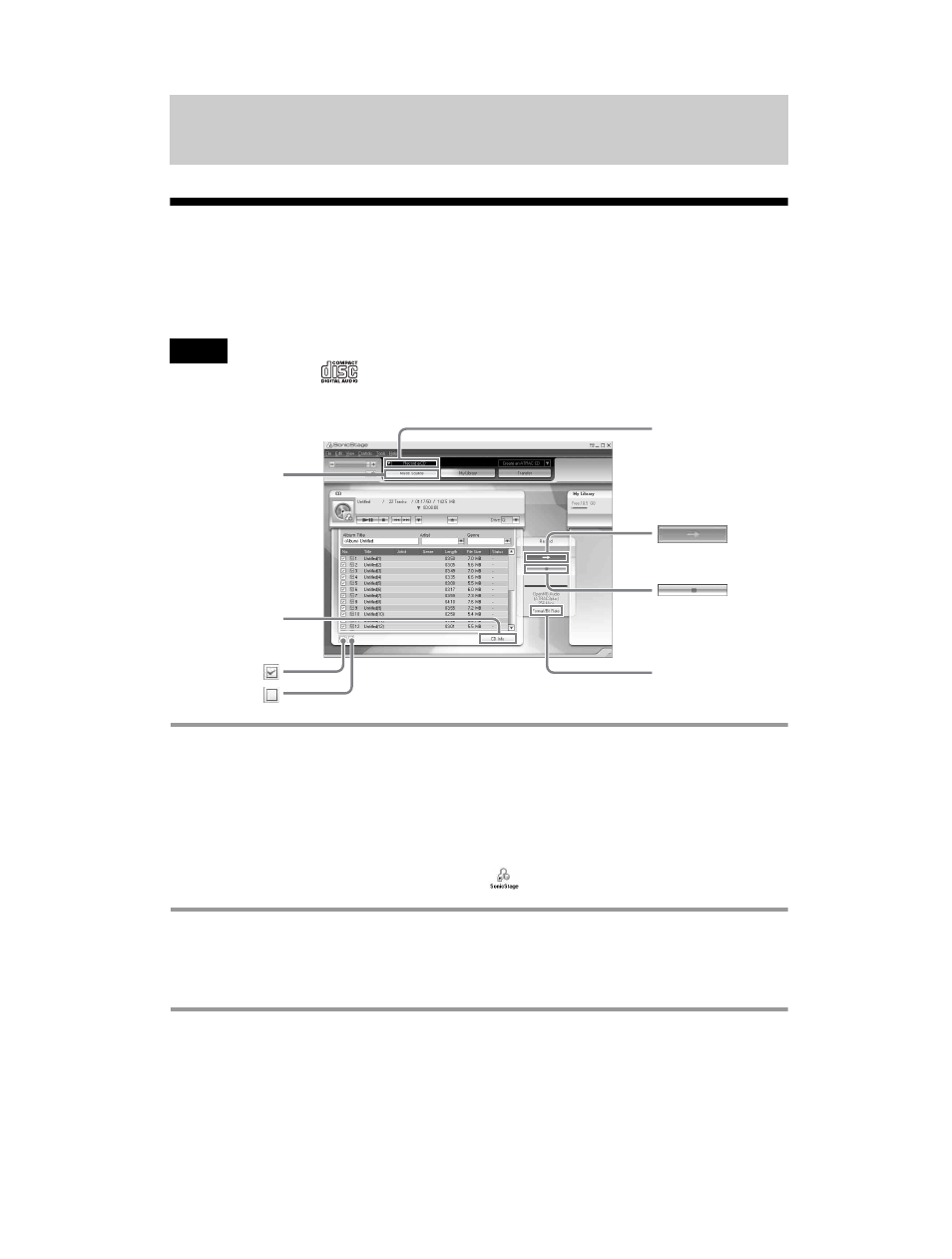
8
filename[E:\SonicStage V23\2-590-878-111_SSV23-AIWA-
eco\2590878111\2590878111SonicStageV23EU8\01GB04C01-EU8.fm]
masterpage:Left
SonicStage Ver. 2.3
2-590-878-11(1)
Using SonicStage
Importing audio data
This section explains how to record and store audio data from an audio CD to My Library
of SonicStage on the hard disk drive of your computer.
You can record or import music from other sources such as your computer’s hard disk.
Refer to SonicStage Help for details.
• Only audio CDs with a
mark can be used with SonicStage.
• We do not guarantee normal operation in the case of the copy-control CDs.
1
Start up SonicStage
.
Click [Start]
–
[All Programs]
*
–
[SonicStage]
–
[SonicStage].
∗ [Programs] in the case of Windows 2000 Professional/Windows Millennium Edition/Windows
98 Second Edition
SonicStage starts up and the main window appears.
z
You can also start SonicStage with double click
([SonicStage] icon) on the desktop.
2
Insert the audio CD that you want to record into the CD drive of your
computer.
The source indication in the top-left of the display changes to [Record a CD].
3
Click [Music Source].
The contents of the audio CD appear in the music source list (on the left side of the
screen).
Notes
Source indication
[Music Source]
[CD Info]
[Format/Bit Rate]
