ATEN CS-1762 User Manual
Page 15
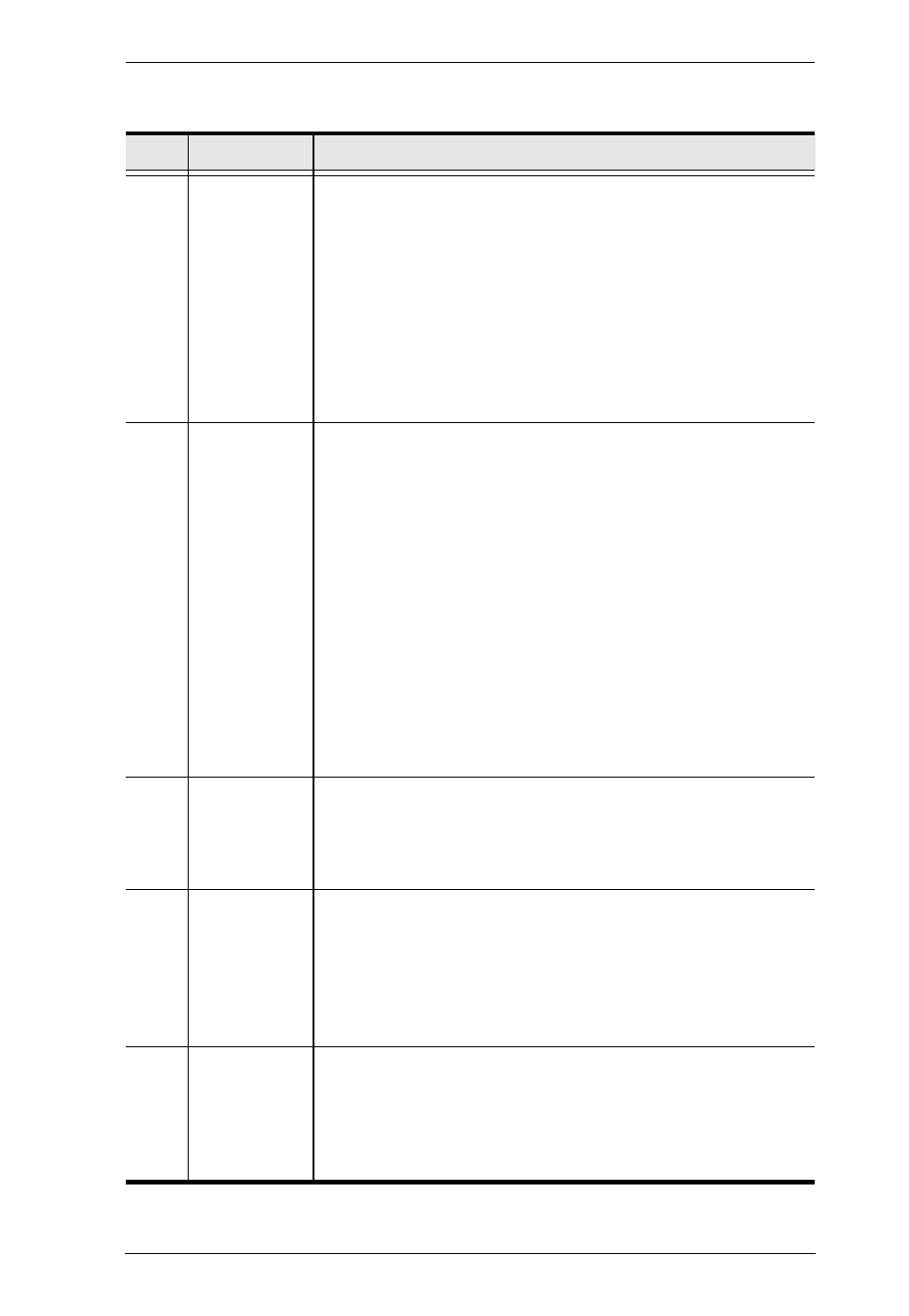
Chapter 1. Introduction
7
No.
Component
Description
1
Port
Selection
Pushbuttons
For manual port selection (see see Manual Switching,
page 15, also):
Press a port selection pushbutton for longer than two seconds to
bring the KVM, USB hub, and audio focus to the computer
attached to its corresponding port.
Press a port selection pushbutton twice to bring the audio focus to
the computer attached to its corresponding port.
Press a switch for less than two seconds to bring only the KVM
focus to the computer attached to its corresponding port.
Press switches 1 and 2 simultaneously for 2 seconds to start Auto
Scan Mode, see Auto Scanning, page 21 for details.
2
Port LEDs
The Port LEDs are built into the Port Selection Switches. The
upper ones are the KVM Port LEDs; the lower ones are the
USB LEDs:
KVM
Lights DIM ORANGE to indicate that the computer attached to the
corresponding port is up and running (On Line).
Flashes to indicate that Firmware Upgrade mode is in effect.
Changes to BRIGHT ORANGE to indicate that the computer
attached to its corresponding port is the one that has the KVM
focus (Selected).
Flashes to indicate that the computer attached to its corresponding
port is being accessed under Auto Scan mode.
USB
Lights GREEN to indicate that the computer attached to its corre-
sponding port is the one that has access to the USB peripherals.
3
USB
Console
Ports
(CS1762
A
only) Your USB keyboard and USB mouse plug in
here.
Note: The CS1764
A
’s USB console ports are located on the
unit’s rear panel.
4
Audio Ports
(CS1764
A
only) The cables from your main speakers and
main microphone plug in here. The speakers and
microphone plugged in here have priority over those in the
rear panel.
Note: The CS1762
A
’s audio ports are located on the unit’s
rear panel.
5
USB 2.0
Hub
(CS1764
A
only) USB 2.0 peripherals (printers, scanners,
etc.) can plug into this port (this may require an extra power
adapter).
Note: The CS1762
A
’s USB 2.0 hub port is located on the
unit’s rear panel.
