Verifying the status of the installed device – Sony HAR-D1000 User Manual
Page 11
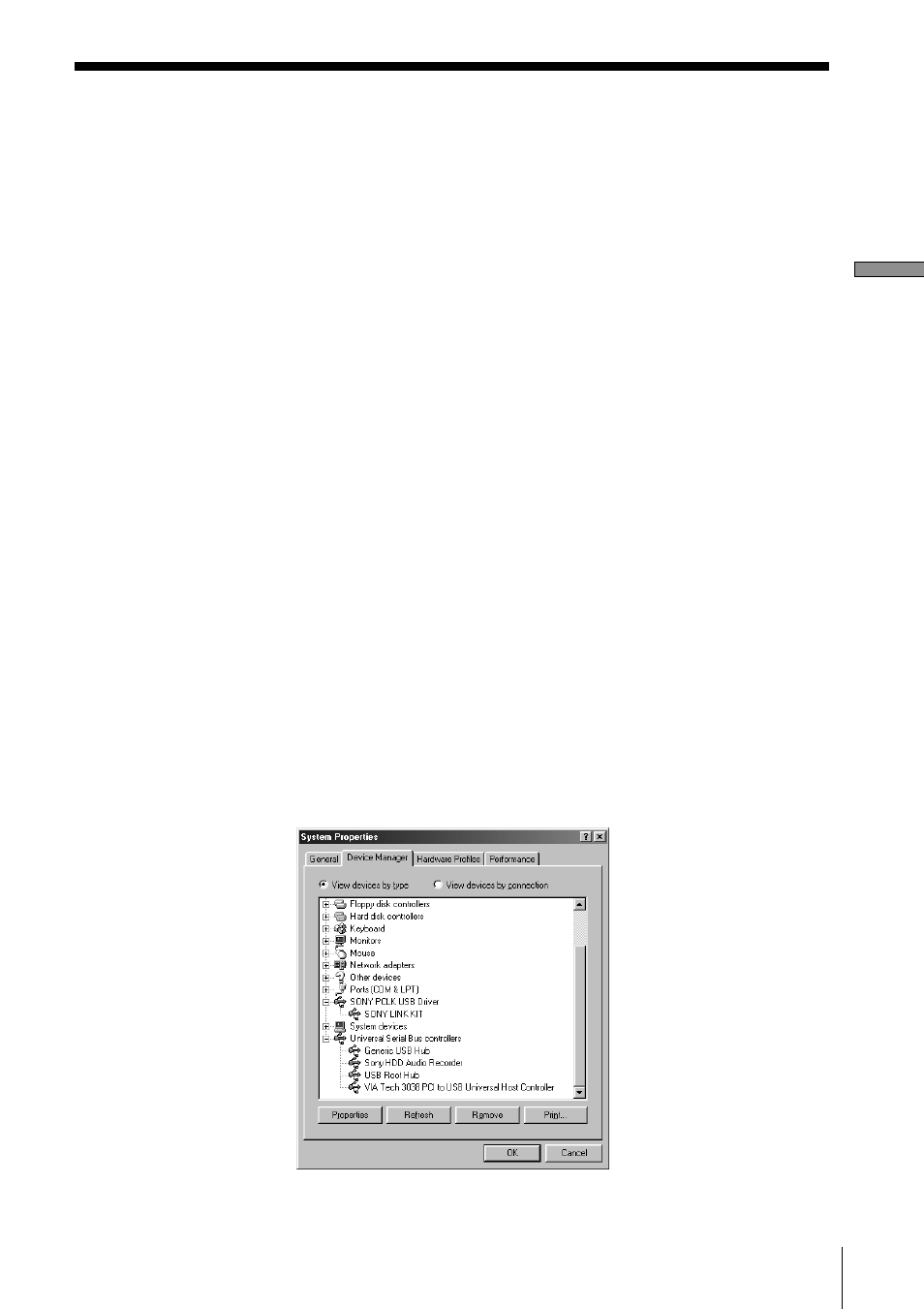
11
Preparation
Verifying the status of the installed
device
Be sure to check the status of the installed devices before you start up
M-crew for HAR-D1000.
The following procedure is for Windows98/98SE. Some parts of the
procedure may differ depending on which operating system you have
installed the software in. See page 12 for Windows 2000/Windows Me.
Note
After turning on the HAR-D1000, verify the status of the installed devices.
for Windows98/98SE
1
Open the Control Panel.
In the Start menu, point to “Settings” and click “Control Panel”.
2
Double-click the “System” icon.
The “System Properties” dialog box appears.
3
Click the “Device Manager” tab.
Make sure that the following items are listed in the “Device
Manager” dialog box.
— “SONY LINK KIT” under “SONY PCLK USB Driver”
— “Sony HDD Audio Recorder”* and “Generic USB Hub” under
“Universal Serial Bus controllers”
* “Sony HDD Audio Recorder” is displayed only when the HAR-D1000
is turned on.
4
Click “OK” to close the “System Properties” dialog box.
(continued)
