Smart capture, Sony digital media park applications, Using digital video – Sony PCV-R547DS User Manual
Page 179
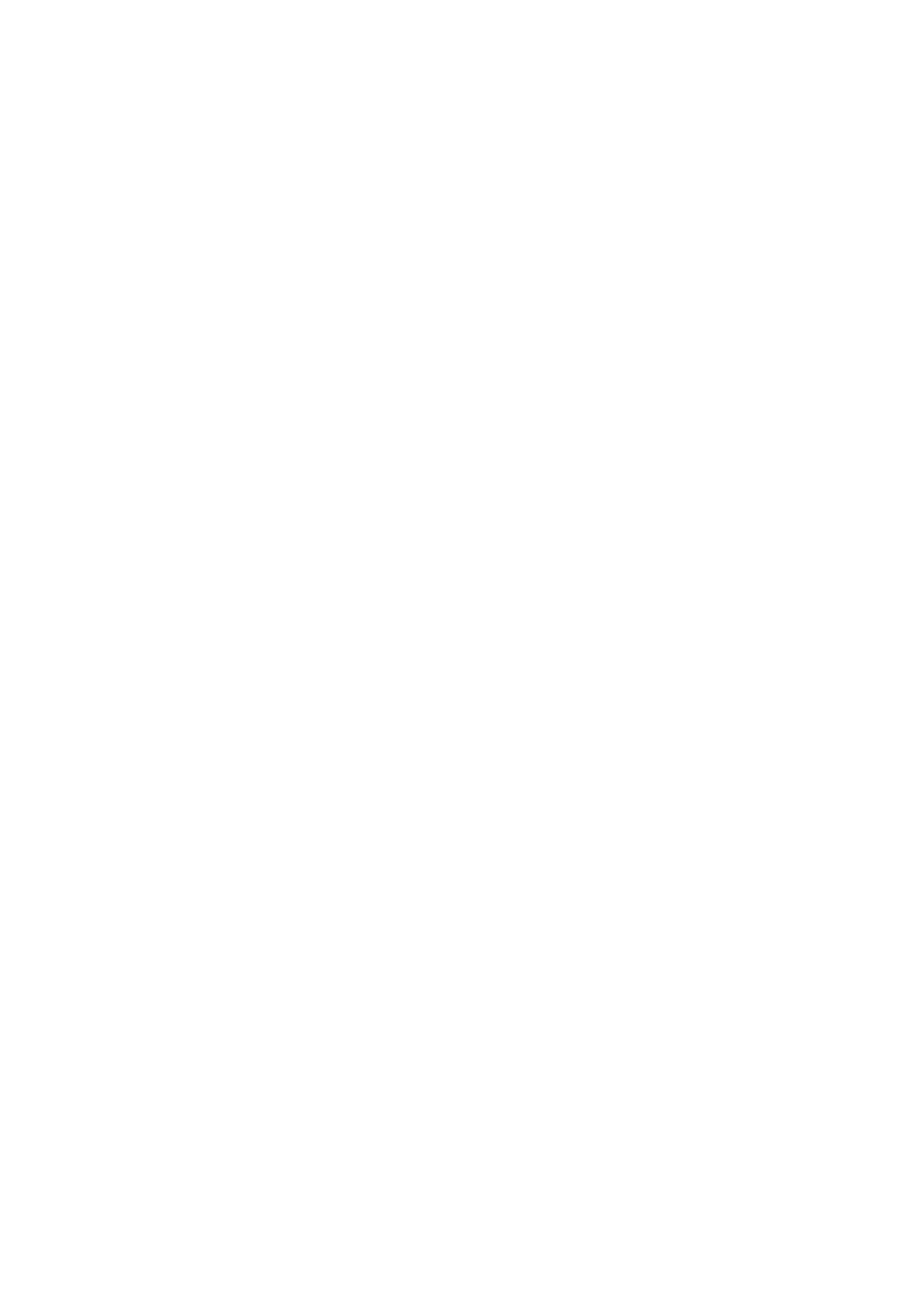
Sony Digital Media Park Applications
Media Bar
Media Bar software is your all-in-one solution for audio/video playback. Media Bar software handles
all common computer multimedia formats, and controls selected Sony devices. Media Bar software
encompasses audio/video library cataloging and playlist management, in addition to digital video
quality control and effects features. Media Bar seamlessly integrates a variety of new media
formats with an easy-to-use software interface.
DVgate Applications
DVgate makes it easy to edit digital videos. You can capture, edit, and grab digital video clips and
then assemble them into a polished home video everyone will enjoy. You can also use DVgate to
capture individual frames from digital video clips, and then save them as graphic files. Enhance your
Web page, send family and friends your favorite stills, create your own wallpaper. The possibilities
are endless.
PictureGear
PictureGear is a digital image management application that allows you to see all the images stored
in any directory on your computer. Thumbnail views provide quick reminders of your pictures.
Brighten, contrast, enhance, resize, crop, and color-correct your pictures. Create panoramic views,
animations, screen savers, wallpaper, and even HTML photo albums.
Smart Capture
Smart Capture is a fun new way to send multimedia messages via e-mail. Smart Capture manages
the i.LINK connection between your computer and a Sony Digital Handycam Camcorder, or other
cameras that support the i.LINK interface. Smart Capture allows you to capture and compress
video or still images that you can save or share via e-mail. Captures are low resolution, making it
ideal for e-mail. For high-quality captures, use DVgate.
Using Digital Video
Connecting a Digital Video Recorder
Before connecting a digital video camera recorder to your computer, turn off the power on the
camera. After connecting the camera, turn the power back on. You do not need to turn off the
computer when connecting a camera.
Using DVgate
When capturing clips:
Do not use DVgate when the connected digital video peripheral is in Timer Recording mode, as this
could produce a malfunction in the peripheral.
Captures larger than 2 GB (9 minutes and 30 seconds) are automatically continued in a second
file.
You can record stereo audio (stereo 1) while capturing video. You cannot add audio on the stereo
2 track after capturing the video data.
You cannot use different audio modes on the same tape. You should perform a separate capture
for each audio mode you wish to use.
DVgate does not support hard disk compression. You should not use disk compression if you are
planning to work with DVgate.
Title data is saved in the flash memory of a digital video camera and is not transferred to tape by
DVgate.
To avoid interruption of capture sessions, you should disable the screen saver.
Page 179
